Do you want to hide the featured images on individual posts in WordPress?
There may be times when you have a featured image for a post, but instead of deleting it, you just want to hide it from your visitors.
In this article, we’ll show you how to hide featured images on individual posts in WordPress.
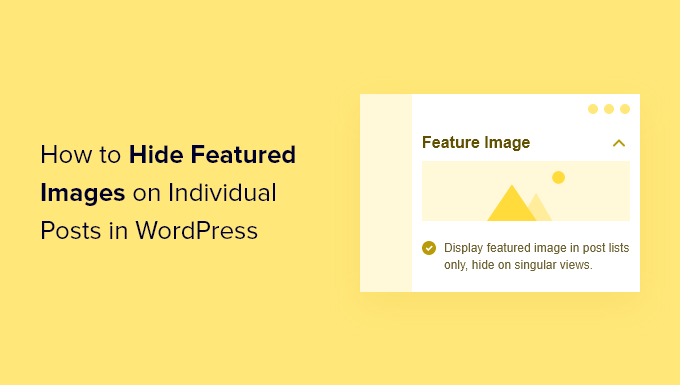
When and Why is Hiding Featured Images in WordPress Useful?
Almost every WordPress theme comes with built in support for displaying featured images in different areas of your website.
Some themes will even automatically use post attachments as the featured image if no image is specified. This means that it will still show a featured image even if you don’t set one.
However, you may find yourself wanting to hide the featured image in certain situations.
For example, you might have a WordPress blog post that looks cluttered with the featured image. But, you still want the featured image to display when listed on your separate blog page.
In this case, you’ll want to hide it on your individual blog post without deleting or removing the image entirely.
With that said, let’s show you how to hide the featured image on individual posts in WordPress, step by step.
Hiding Featured Image from Individual WordPress Posts
To easily hide featured images from WordPress posts, we recommend using the Conditionally Display Featured Image plugin. It gives you the option to hide individual featured images on WordPress posts.
First thing you need to do is install and activate the plugin. For more details, see our step by step guide on how to install a WordPress plugin.
After that, the plugin works right out of the box, and there are no plugin settings for you to configure.
Simply go to Posts » All Posts and click on the post that you want to open.

Then, on the post edit screen, you’ll see a box that says ‘Display featured image in posts lists only, hide on singular views’ directly under the featured image.
To hide the featured image, simply check this box and then click the ‘Update’ button to save your changes.
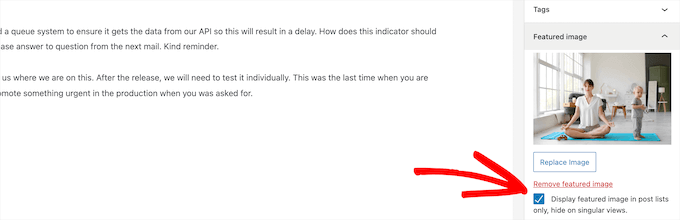
After that, you can view your post, and you’ll notice the featured image is hidden. Even if there’s a featured image assigned to the post, it won’t display.
This plugin does not delete or unset the feature image. It only hides it on the front end of your WordPress website. If you ever want to show the featured image again, simply edit the post and uncheck the hide featured image box.
If you happen to be using custom post types with featured image support, the plugin will let you hide those featured images too.
We hope this article helped you learn how to hide featured images on individual posts in WordPress. You may also want to see our step by step guide on how to create an email newsletter and our expert picks of the best AI chatbots software for your website.
If you liked this article, then please subscribe to our YouTube Channel for WordPress video tutorials. You can also find us on Twitter and Facebook.
The post How to Hide Featured Images on Individual Posts in WordPress first appeared on WPBeginner.
from WPBeginner https://ift.tt/jMZxLqo
More links is https://mwktutor.com
No comments:
Post a Comment