Do you want to notify users when their comment is approved in WordPress?
By default, WordPress doesn’t notify users when you publish their comment. This can leave visitors wondering whether you’ve received their comment, or whether you plan to publish it at all.
In this article, we will show you how to notify users when you approve their comment.
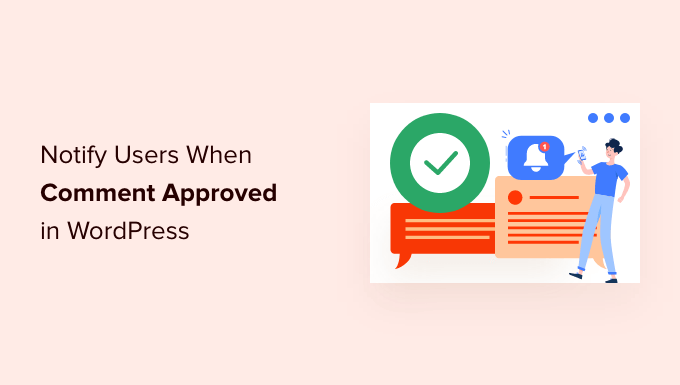
Why Notify Users When Their Comment is Approved in WordPress
Comments allow your website visitors to communicate with you and other readers.
They are a great way to get engagement and feedback, and can help build a community around your WordPress blog.
By default, WordPress puts all new comments into a moderation queue. You can see these comments in the admin area, but they won’t appear on your website until you approve them.
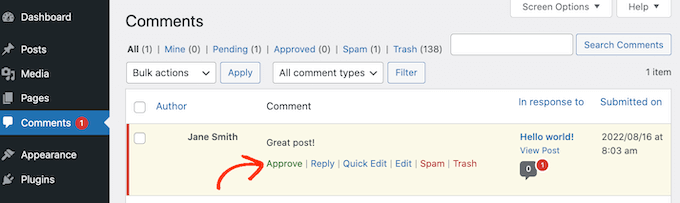
Comment moderation is the best way to keep discussions safe and spam free. However, by default WordPress doesn’t notify users when you approve their comment.
Instead, visitors would need to keep checking your site to see whether their comment has appeared. Most commenters will forget to do that. Sometimes, visitors may even assume that you’ve rejected their comment if they don’t get a notification.
By confirming that you’ve published their comment, you can encourage visitors to come back to your WordPress website. This is great for engagement and can create a more interesting and lively discussion.
With that being said, let’s see how to notify users when you approve their comment.
How to Notify Users When Their Comment Is Approved in WordPress
The easiest way to notify people when you publish their comment is by using Comment Approved Notifier Extended. This plugin is simple to set up and lets you send a custom email to your users.
First, you’ll need to install and activate the plugin. If you need help, then please see our guide on how to install a WordPress plugin.
Upon activation, the plugin works automatically. Every time you approve a comment, WordPress will send a notification to that person’s email address.

If you want to change the email’s content, then simply click on Comment Approved in the WordPress dashboard.
You will now see the default email and all of the different pieces of shortcode that you can use in your message.
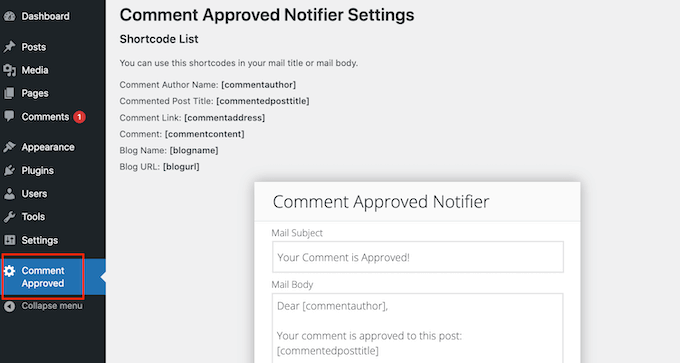
When it creates an email, Comment Approver Notification will replace the shortcode with real information. For example, it will replace [commentauthor] with the name the person typed into your WordPress website.
You can either type or paste any shortcode into the small email editor. You can also type in plain text, as you can see in the following image.
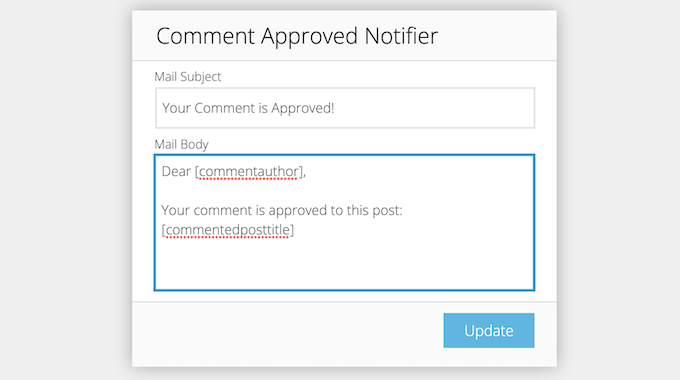
When you’re happy with how the email looks, you can simply go ahead and click on the ‘Update’ button.
Now Comment Approver Notification will send the new email to your users.
Email is an important way to communicate with your visitors, users, and customers. With that in mind, it’s a good idea to use an SMTP plugin to improve email deliverability and keep your comment notifications out of the spam folder.
WP Mail SMTP is the best WordPress SMTP plugin on the market. It allows you to easily use any SMTP server to send WordPress emails safely and reliably.
To learn more, see our guide on how to fix WordPress not sending emails.
We hope this article helped you learn how to notify users when their comment is approved in WordPress. You can also go through our guide on how to create an email newsletter and our expert pick of the best live chat software for small businesses.
If you liked this article, then please subscribe to our YouTube Channel for WordPress video tutorials. You can also find us on Twitter and Facebook.
The post How to Notify Users When Their Comment is Approved in WordPress first appeared on WPBeginner.
from WPBeginner https://ift.tt/Yc8uwzx
More links is https://mwktutor.com
No comments:
Post a Comment