Do you need to rename some categories on your WordPress site?
As your site grows, you might need to change the name of some of your categories or merge them with other categories.
In this article, we will show you how to properly rename categories in WordPress without affecting your SEO strategies.

Why Rename Categories in WordPress?
If you’ve recently created a WordPress website, then creating a good organizational structure will make it easier for your visitors to find your content and can help your site rank higher in search engine results pages.
That’s why WordPress offers categories and tags. You can learn how to organize your content effectively in our guide on best practices for categories and tags.
As you add more content, you may wish to improve the way you organize your posts, and you may decide to rename some of your categories.
Let’s have a look at how to properly rename categories in WordPress.
How to Properly Rename Categories in WordPress
You will find the WordPress category management area by visiting Posts » Categories. On this page, you can manage WordPress categories, edit existing categories, and delete unwanted categories.

There are two ways to rename categories. The first is to click the ‘Quick Edit’ link under the category you wish to rename.

The Quick Edit metabox will now be displayed. Here you can quickly change the name of the category.
You can also change the category’s slug, which determines the URL of the category page. For example, if the slug is ‘books’, then the category page URL will be:
https://example.com/category/books

Editor’s Note: You don’t have to change the slug if you’re only making a minor name change, but if you do, then you must set up a 301 redirect. We will show you how to do that later in this article.
Make sure you click the Update Category button when you’re finished.
The second way to rename a category also allows you to add a description of the category. To do this, you will need to click the ‘Edit’ link under the category you wish to rename.

This will take you to the category edit page. Here you can change the category name, slug and description.

The category edit page also lets you choose a parent category. You can learn more in our guide on how to add subcategories in WordPress.
Changing the Category Prefix
WordPress also allows you to change the /category/ prefix in category URLs. This is called the category base.
To change it, go to Settings » Permalinks and scroll down to ‘Optional’. There you will see a form to change category base and tag base.

The default category base is ‘category’. Here, you can change it to anything you like, such as ‘topics’.
This would change the URL from http://www.example.com/category/your-category-slug/ to http://www.example.com/topics/your-category-slug/.
Merging and Bulk Editing Categories
As your site grows, you may decide to simplify your organizational structure and merge several categories into one.
This is useful if you find that you have a few categories that are very similar. By combining them into a single category, you will make your WordPress site less complex and easier to navigate.
To learn how, check our guide on how to merge and bulk edit your categories and tags.

Redirecting Users to the New Category URL
If you changed the category’s slug, then the URL to the category page has changed and the old URL will no longer work.
Luckily, if you added that category to your WordPress menu, then WordPress will automatically update the menu to reflect your changes.
But when users or search engines try to use the old category URL, it will no longer work. Instead, they will see a 404 Page Not Found error message.
These 404 errors create a bad user experience which can lead to a drop in search engine rankings and lower eCommerce sales.
To avoid this, you will have to set up a redirection from the old URL to the new one. Learn how to do this using our tutorial on how to track 404 pages and redirect them in WordPress.
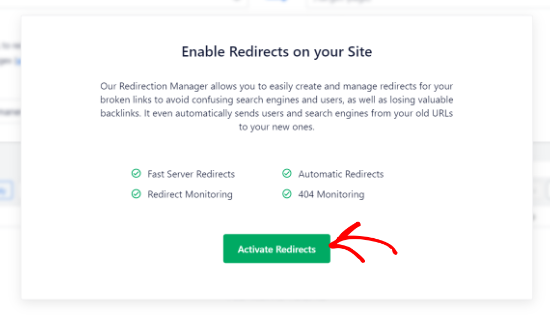
It’s extremely important that you set up the 301 redirect using AIOSEO otherwise changing the category URLs could negatively impact your website search rankings.
We hope this tutorial helped you learn how to properly rename categories in WordPress. You may also want to learn how to improve your site’s SEO, or check out list of must have plugins to grow your website.
If you liked this article, then please subscribe to our YouTube Channel for WordPress video tutorials. You can also find us on Twitter and Facebook.
The post How to Properly Rename Categories in WordPress (Beginner’s Guide) first appeared on WPBeginner.
from WPBeginner https://ift.tt/3DbpAbR
More links is https://mwktutor.com
No comments:
Post a Comment