Do you need to add a scrolling news ticker to your WordPress site?
You’ll often see news tickers used by television networks to highlight breaking news. You can add a news ticker to your website to highlight special deals or popular posts.
In this article, we’ll show you how to add a scrolling news ticker in WordPress.
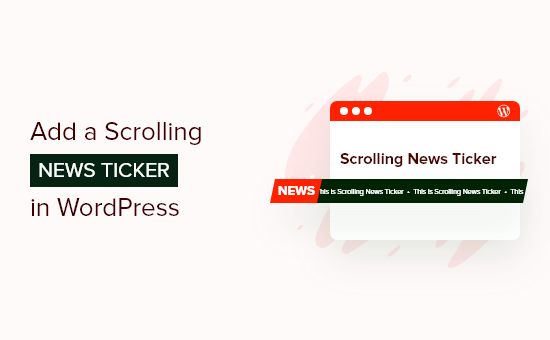
What Is a Scrolling News Ticker?
A news ticker scrolls a single line of information continuously across the screen. They typically display current news items, sporting results, live financial and currency information, and weather information.
They are a great way to display small snippets of information that are always changing. You’ll find that a news ticker can display quite a lot of information in a limited space on your WordPress blog.
For example, you could use a news ticker to display your best performing posts, items in your store that are on sale, or any other information that you want to highlight.
Another way to display this type of information on your website is with a sticky floating footer bar.
With that being said, let’s look at how to add a scrolling news ticker to your WordPress site.
How to Add a Scrolling News Ticker in WordPress
The first thing you need to do is install and activate the Ditty News Ticker plugin. For more details, see our step by step guide on how to install a WordPress plugin.
Upon activation, the plugin adds a News Ticker menu item to your WordPress admin area.
You need to navigate to News Tickers » Add New to add a news ticker. On the next screen, you will have the ability to give this particular news ticker a name, ticker text, and link.
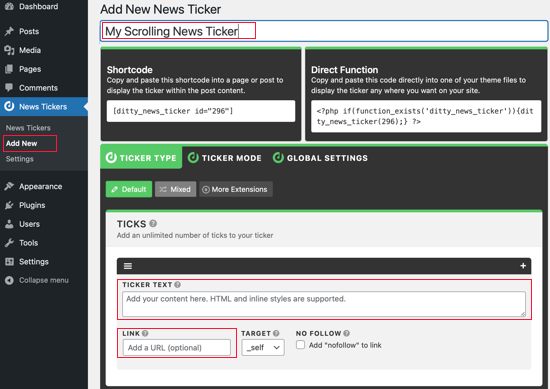
For each ticker, you can add as many ticks as you like. These are the separate pieces of information you want to display, and each can have its own link.
If you want to add another ticker item, then press the plus + button at the top right of the current tick. A new ticker item will be added.
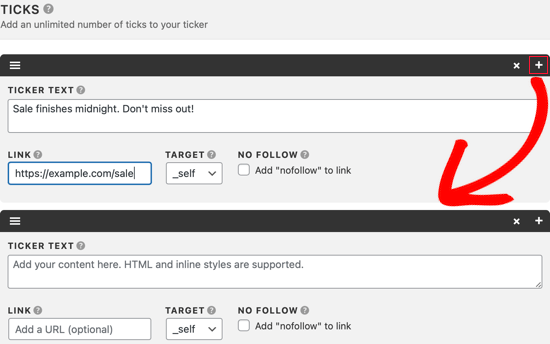
Once you are done adding ticker items, you should click on the Ticker Mode tab. There are three different ticker modes available: scroll, rotate, and list.
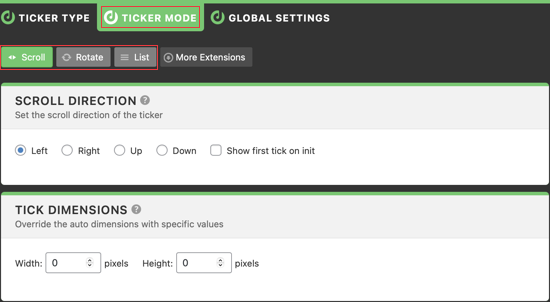
Scroll mode is the default setting because it is the most commonly used in television networks. Rotate is another good option if you want to show one ticker at a time.
The settings on the rest of the page allow you to adjust the behavior of the news ticker. You can configure scroll speed and direction, override the default ticker dimensions, and choose the spacing between each tick.
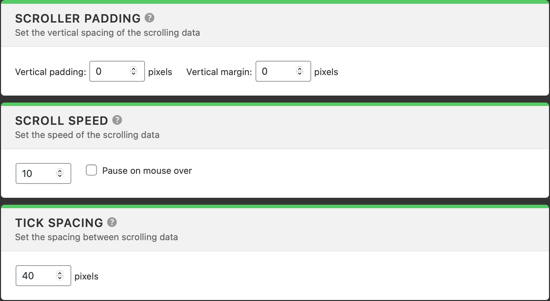
The plugin generates a shortcode as well as a PHP function for each news ticker you create. You can either add the shortcode to a post, page, sidebar widget, or you can directly insert the PHP function into your theme files.
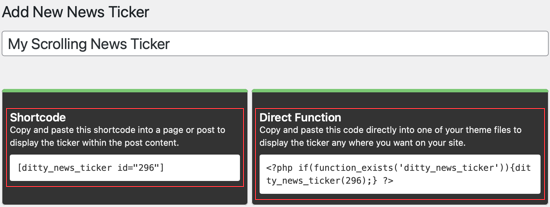
Once you insert the ticker shortcode or PHP function, then you can visit your website to see it in action.

We hope this tutorial helped you learn how to add a scrolling news ticker in WordPress. You may also want to learn how to increase your blog traffic, or check out list of the best email marketing services for small businesses.
If you liked this article, then please subscribe to our YouTube Channel for WordPress video tutorials. You can also find us on Twitter and Facebook.
The post How to Add a Scrolling News Ticker in WordPress first appeared on WPBeginner.
from WPBeginner https://ift.tt/3ydkJWL
More links is https://mwktutor.com
No comments:
Post a Comment