Do you want to organize your WordPress pages by simply dragging and dropping them where you want?
WordPress will arrange your blog posts and pages based on the published date or alphabetical order by default. However, with the right WordPress plugin, you can reorder your pages to organize them more logically.
In this article, we will show you how to reorder and organize WordPress pages with drag and drop.

Why Change the Order of WordPress Pages?
By default, WordPress will organize your pages alphabetically or use the publish date to show the recent page first.
If you have a lot of pages, it can be difficult to manage them and find the pages you need in your WordPress dashboard.
Luckily, you can use a simple plugin to rearrange the pages by simply dragging and dropping them where you want.
Let’s take a look at how you can organize your WordPress pages by using drag and drop.
Note: This guide will show you how to reorder your pages in your WordPress dashboard, so you can then use this order in custom WP_Query. If you’d like to reorder pages the easy way, then we recommend using our guide on creating navigation menus in WordPress.
Organize Your WordPress Pages Using a Plugin
First, you’ll need to install and activate the Simple Page Ordering plugin. If you need help, then please refer to our guide on how to install a WordPress plugin.
Once activated, there are no additional settings to use the plugin. Simply go to Pages » All Pages from your WordPress admin panel and start ordering your pages by dragging and dropping them.
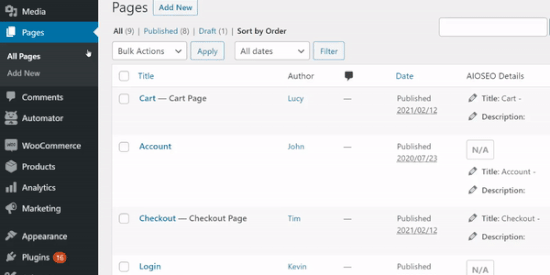
You can now rearrange your WordPress pages and place them in any order you want.
How to Organize WordPress Pages Manually
Another way you can reorganize your WordPress pages is by changing the order in the page attributes section.
To start, simply edit any page. Once you’re in the WordPress block editor, navigate to the ‘Page Attributes’ box located in the menu on your right.
After that, you can enter the ‘Order’ value for your page. The lower the number, the higher it will appear in the list.
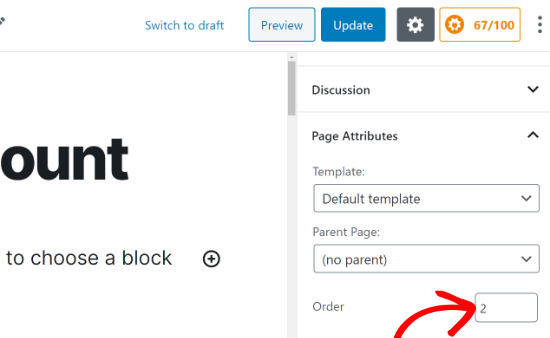
The problem with this method is that you’ll have to manually change the order value on all other pages that you want to rearrange on your website.
This can be time-consuming and doesn’t offer the drag and drop option to organize your pages. That’s why using the Simple Page Ordering plugin is a better option.
If you’d like to reorder your blog posts as well, then see our guide on easy ways to re-order your blog posts.
We hope this article helped you learn about the Simple Page Ordering plugin and how to organize WordPress pages with drag and drop. You may also want to look at our guide on how to create a free business email address, or see our expert comparison of the best domain registrars.
If you liked this article, then please subscribe to our YouTube Channel for WordPress video tutorials. You can also find us on Twitter and Facebook.
The post How to Organize or Reorder WordPress Pages with Drag & Drop appeared first on WPBeginner.
from WPBeginner https://ift.tt/3p9o2fi
More links is https://mwktutor.com
No comments:
Post a Comment