Do you want to allow blog users to moderate comments in WordPress?
It can be difficult for large blogs with many comments to keep up with the volume. A lot of blogs solve this by creating a separate user role just to manage all the comments.
In this article, we’ll show you how to allow blog users to easily moderate comments in WordPress.
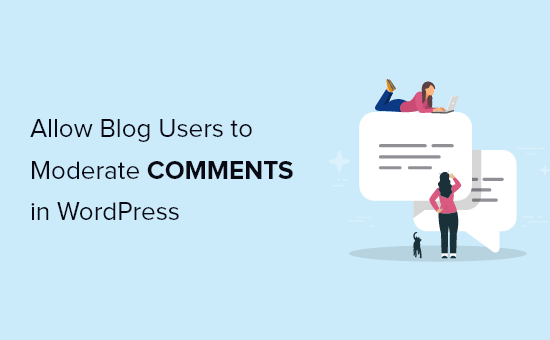
Why Allow Blog Users to Moderate Comments in WordPress?
Comment moderation can be a challenging task for larger blogs. By having blog users dedicated to moderating comments, you can respond to questions more quickly, combat spam, and deliver a better experience for your visitors.
This blog user can be an active commmentor on your WordPress blog, or a member of your customer support team.
WordPress has a built-in commenting system, but there’s no way to create user accounts that are only responsible for comment moderation. In order to moderate comments, the user would need Editor access to all your content.
The best way to allow users to moderate comments is by using a WordPress plugin. This lets you create a separate comment moderation user role, while keeping your WordPress website secure.
That being said, let’s take a look at how you can easily allow blog users to moderate comments in WordPress.
How to Add a Blog Comment Moderator Role to WordPress
To add blog user comment moderation, we’ll be using the Comment Moderation Role plugin. It lets you easily add a comment moderation role to WordPress with a couple of clicks.
The plugin is built for larger teams that need an entirely separate user account to handle comment moderation. Best of all, it’s completely free and maintained by our team of expert WordPress developers.
The first thing you need to do is install and activate the plugin. For more details, see our step by step guide on how to install a WordPress plugin.
Upon activation, you’ll have a new user role called ‘WPB Comment Moderator’ available to assign to users.
To assign the comment moderation role to an existing user, simply navigate to Users » All Users.
Then, click the checkbox for the user you want to change the role for.

After that, simply select the new ‘WPB Comment Moderator’ role from the drop down box that says ‘Change role to…’, and then click the ‘Change’ button.
The user role change will automatically apply.
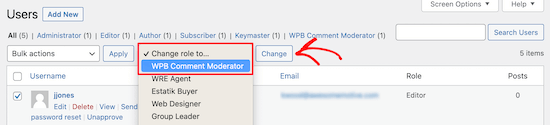
Now, when the user logs in, they’ll only have access to the comment moderation panel.
You can also create a new user and assign the comment moderation role to the user when creating the profile.
To do this, navigate to Users » Add New and enter the new user information.
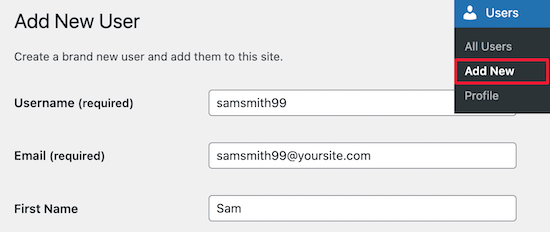
Then, select the ‘WPB Comment Moderator’ role from the ‘Role’ drop down.
Make sure you click the ‘Add New User’ button to save your changes and create your new user.
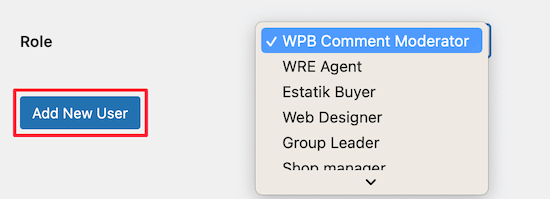
Now, when your new user logs into their account, they’ll see a comment moderation dashboard similar to the example below.
Notice how the dashboard only allows the user to moderate comments and edit their profile. All other WordPress admin dashboard features are hidden.
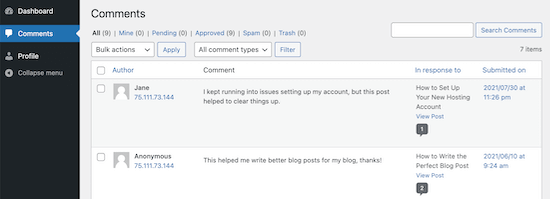
For more details on user roles and permissions, see our beginner’s guide to WordPress user roles and permissions.
We hope this article helped you learn how to allow blog users to moderate comments in WordPress. You may also want to see our expert picks of the best email marketing services for small business and our guide to creating a business email address.
If you liked this article, then please subscribe to our YouTube Channel for WordPress video tutorials. You can also find us on Twitter and Facebook.
The post How to Allow Blog Users to Moderate Comments in WordPress appeared first on WPBeginner.
from WPBeginner https://ift.tt/37mH0Fe
More links is https://mwktutor.com
No comments:
Post a Comment