Do you want to import and export WordPress users from one website to another?
This could be really helpful when you are merging multiple sites and want to automatically shift all users to the new site.
In this article, we will show you how to easily import and export users in WordPress. We’ll also show you how to import export WooCommerce customers as well.
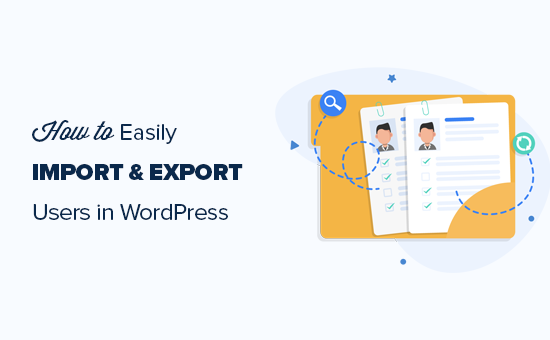
Why or When You May Need to Import and Export Users in WordPress?
While there are several use-cases for importing and exporting WordPress users, the most common scenarios when you need to import and export users are:
- When you purchase a website and want to merge the content and user base.
- When you want to consolidate two sites and merge their content and user base.
- When you want to import customer information into an email list or your CRM.
If you run a membership website or WooCommerce store, then you may also want to keep all your customer data and allow your customers a seamless login experience on the new site aswell.
Let’s take a look at how you can easily import and export users from one WordPress site to another, or move WooCommerce customers from one store to another.
Exporting Users in WordPress
First thing you need to do is install and activate the Import and Export Users and Customers plugin. For more details, see our step by step guide on how to install a WordPress plugin.
Upon activation, you need to visit the Tools » Import and export users and customers page in WordPress admin area and switch to the Export tab.
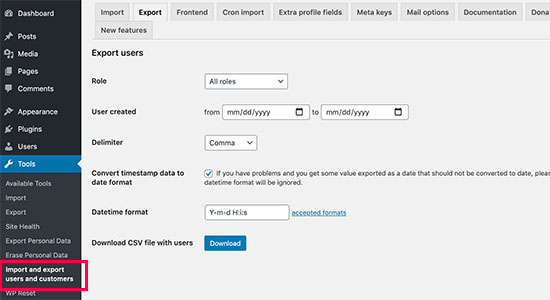
From here, you can choose which users you want to export. For instance, you can select by user role and choose to export WooCommerce customers, customers from your membership plugin, or all users.
You can also filter users by date. For instance, you can select users that were created between a specific period.
You can leave the rest of the options to their default values and click on the Download button. The plugin will prepare and download a CSV file to your computer.
CSV or ‘Comma Separated Values’ is a file format which allows you to store data with fields separated by commas. You can open these files in any spreadsheet software like Google Spreadsheets or Microsoft Excel.
Importing WordPress Users
The plugin also makes it easy to import the users back to the same website or a different website.
If you are importing the users to a different WordPress website, then you’ll need to install the plugin on that website as well.
After that, you can go to the Tools » Import and export users and customers page and switch to the ‘Import’ tab.
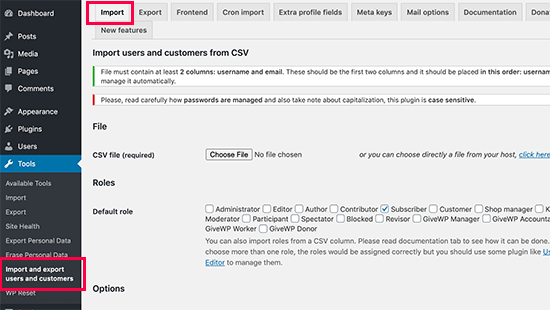
From here, click on the ‘Choose File’ button to select the CSV file you downloaded earlier.
Below that, you can configure plugin settings to your own requirements. For instance, you can import only users with specific user roles, choose what to do with empty data fields, send emails to users with login link and their credentials, and more.
After reviewing the options, go ahead and click on the ‘Start Importing’ button.
The plugin will start importing WordPress users and will show you a list of users imported.
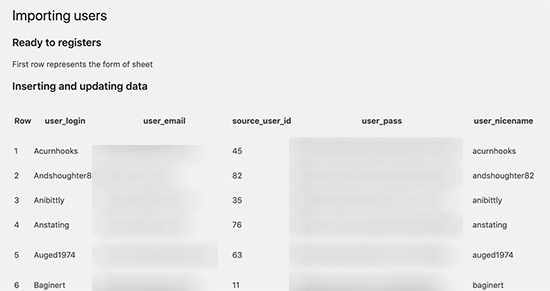
You can now go to Users » All Users page to see the imported users.
Sending Email to imported users
Now, if you are moving user accounts, then you may want to let them know about the change by sending them an email. The plugin can do that for you during the import but you may want to change the email with your own message.
Simply head over to the Tools » Import and export users and customers page and switch to the Mail Options tab.
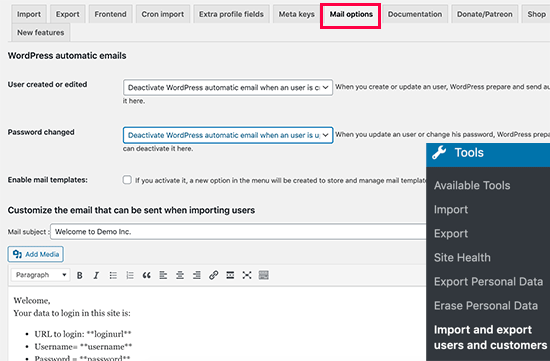
By default, the plugin sends the login details to the users in the email. You can add your own message here offering users more details about why they are seeing this email.
Tip: Make sure your WordPress site is able to send email notifications. If you have a lot of users/customers then the plugin may not be able to send notifications. We recommend using the WP Mail SMTP plugin to ensure maximum deliverability. For details, see our guide on how to fix WordPress not sending email issues.
We hope this article helped you easily import and export WordPress users and WooCommerce customers. You may also want to see our guide on how to monitor user activity in WordPress and our ultimate WordPress security guide to keep your website safe.
If you liked this article, then please subscribe to our YouTube Channel for WordPress video tutorials. You can also find us on Twitter and Facebook.
The post How to Easily Import and Export WordPress Users appeared first on WPBeginner.
from WPBeginner https://ift.tt/3jECGVx
More links is https://mwktutor.com
No comments:
Post a Comment