Do you want to track and reduce form abandonment in WordPress?
Abandoned forms result in lower conversions, and less revenue. Wouldn’t it be great if you can track form abandonment and recover abandoned form leads.
In this article, we’ll show you how to easily track and reduce form abandonment in WordPress.
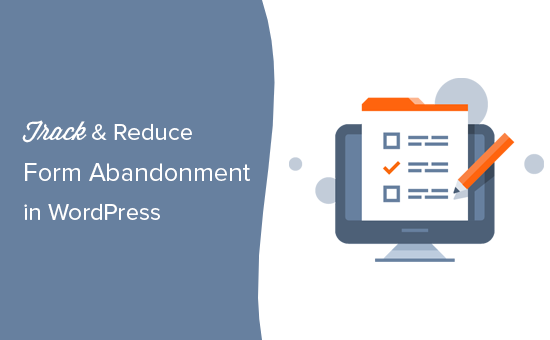
What is Form Abandonment?
Form abandonment is a term used to describe situations when a user leaves a form without submitting it. This could be due to a faulty form, bad user experience, or unknown reasons like users changing their minds.
It applies to any form on your website. It could be your email newsletter form, a WooCommerce checkout form, contact form, and more.
If users reach the form and decide not to fill it or leave it halfway, then that’s form abandonment.
Why You Need to Reduce Form Abandonment
Forms are really important for the success of any website. You need them to grow your email list, increase eCommerce conversions, and grow your business.
However, more than 77% of online shoppers abandon their checkout forms. That’s a lot of money in terms of unfinished sales.
Tracking form abandonment helps you stay on top of your game.
First, you’ll be able to figure out which forms are abandoned frequently. After that, you can figure out what you can do to make them better.
That being said, let’s start with the form tracking part first.
Tracking Form Abandonment in WordPress
The best way to track form abandonment on your WordPress website is by using MonsterInsights.
It is the #1 Google Analytics plugin for WordPress and allows you to easily track website traffic using Google Analytics.
You’ll need at least their Pro plan to access the Form addon.
First, you need to install and activate the MonsterInsights plugin. For more details, see our step by step guide on how to install a WordPress plugin.
Upon activation, go to the Insights » Settings page to enter your license key. You can find this information under your account on the MonsterInsights website.
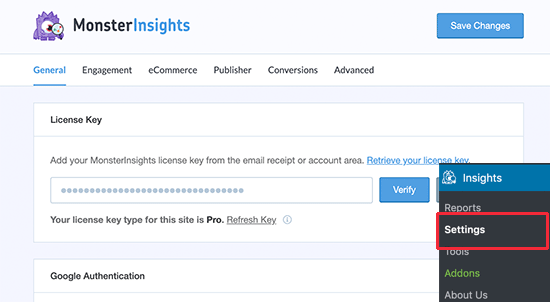
If you already have a Google Analytics account, then you can simply connect to it using MonsterInsights set up wizard.
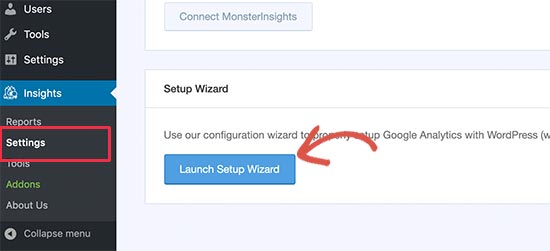
If you don’t have a Google Analytics account or need more detailed instructions, then see our beginner’s guide on how to install Google Analytics in WordPress.
Once you have set up MonsterInsights, it is time to set up form tracking.
Simply go to the Insights » Addons page, scroll down to the Forms addon and then click on the Install button.
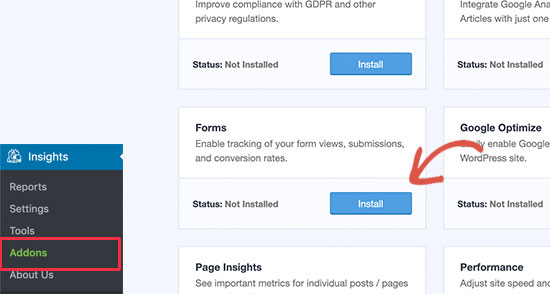
Once you have installed and activated the forms addon, MonsterInsights will automatically detect your WordPress form plugin and enable form tracking.
You can verify it by visiting the Insights » Settings page and switching to the ‘Conversions’ tab. From here, you can see your form builder listed under the ‘Enable Form Conversion Tracking’ option.
![]()
Now that everything is setup, you just have to wait a few hours for MonsterInsights to collect data as your users fill forms on your website.
Viewing Form Reports in MonsterInsights
MonsterInsights makes Google Analytics reports easy to understand. The form addon shows you how users on your website interact with forms in terms of conversions and form abandonment.
Simply go to Insights » Reports page and switch to the forms tab.
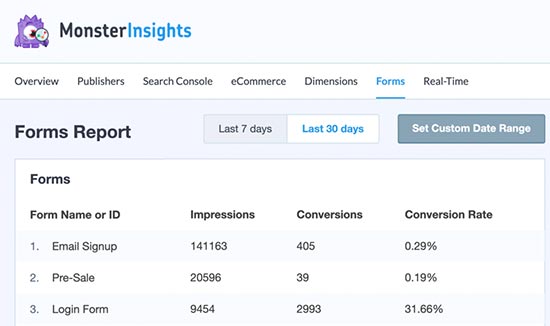
You’ll see a list of forms on your website with their impressions, conversion, and conversion rates.
You can see forms with higher impressions and low conversion rates. These are the forms that your users are viewing but not filling out.
Let’s find out what’s stopping users from filling those forms.
Recovering Abandoned Form Entries with WPForms
WPForms is the best WordPress contact form plugin on the market.
It comes with a form abandonment addon which helps you track abandoned forms and even allows you to save partial entries. You can then reach out to those users as prospective customers.
You’ll need at least their Pro plan to access the Form Abandonment addon.
First you need to install and activate the WPForms plugin. For more details, see our step by step guide on how to install a WordPress plugin.
Upon activation, you need to visit WPForms » Settings page to enter your license key. You can find this information under your account on WPForms website.
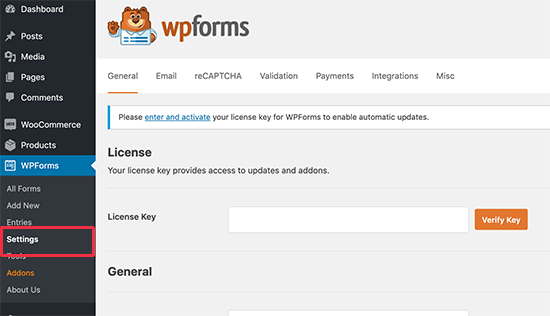
Next, go to the WPForms » Addons and install Form Abandonment Addon.
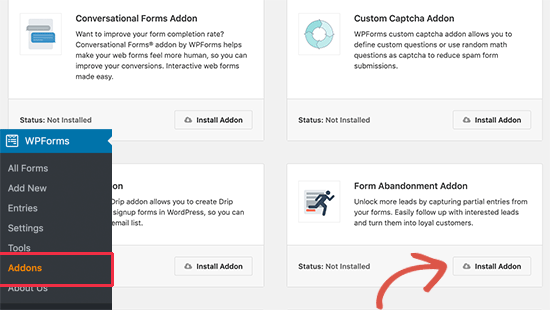
After that, you are now ready to create forms that can automatically save abandoned forms.
Simply go to WPForms » Add New page to create your first form.
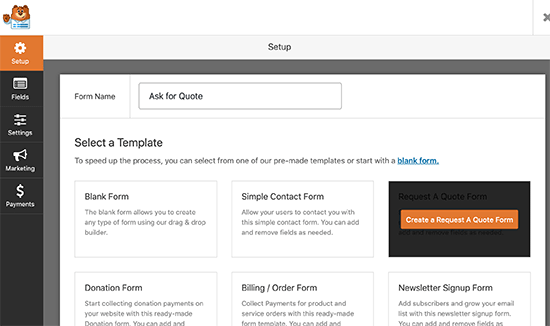
You’ll be asked to provide a title for your form and then choose a template. WPForms comes with some pre-made templates for different scenarios. You can also use a blank template to create a form from scratch.
Next, WPForms will load the form entries. You can edit the existing entries by clicking on them. You can also move them up and down, or add new fields from the left column.
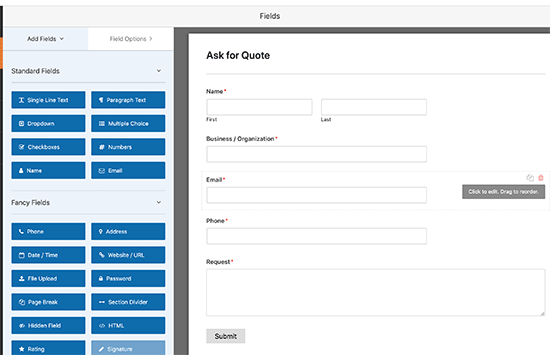
Once you are satisfied with the form entries, switch to the ‘Settings’ tab from the left column and then select ‘Form Abandonment’ option.
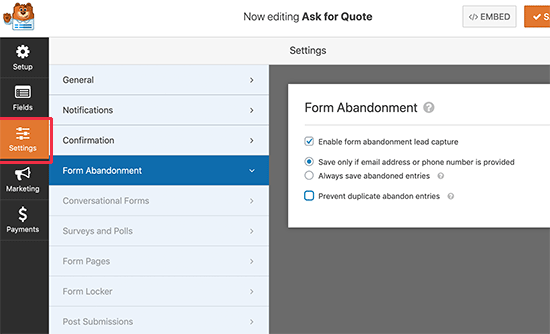
From here, you can turn on the form abandonment feature for this particular form. Once done, you can save your form and exit the builder interface.
Next, let’s add this form to your WordPress site. Simply edit the post or page where you want to add the form and then add the WPForms block to the content editor.
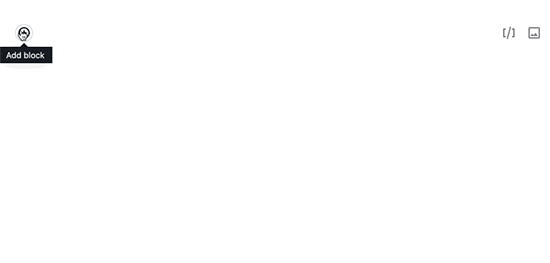
After that simply select the form you created earlier from the drop down menu. You can now save or publish your post or page.
Now give your form a few days to collect entries. After that, you can go to WPForms » Entries page to see all your form entries.
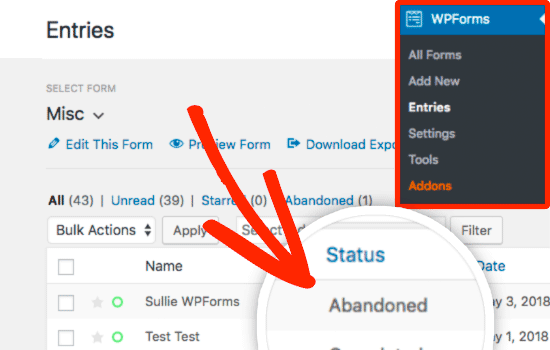
You’ll see abandoned as the status for the entries where a user decided to leave the form without submitting.
You can click on Entries to view the captured data of your abandoned form.
Tips to Reduce Form Abandonment in WordPress
So far we have learned how to track and recover abandoned forms in WordPress.
Let’s talk about how to reduce form abandonment.
First, you need to figure out why a form is not converting so well. You don’t need to make an educated guess when there are actual tests you can run first.
1. Improve Form Pages Speed
Speed is one of the top reasons for users abandoning shopping carts and online forms.
According to a StrangeLoop case study, a 1 second delay in page load time can lead to 7% loss in conversions, 11% fewer page views, and 16% decrease in customer satisfaction.
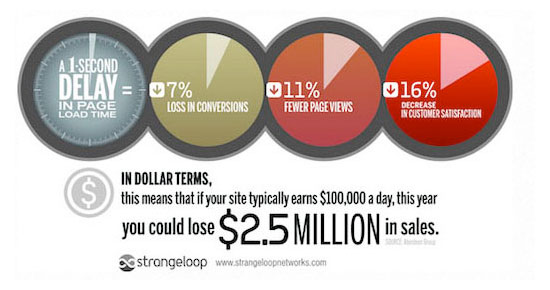
Test the pages containing your forms for speed and performance using an online speed test tool.
If your form pages are loading slowly, then you need to follow our WordPress speed optimization guide to improve performance.
2. Create Better Forms
As a website owner, you want to collect as much user information as possible, so you can serve them better.
However, this could make your forms lengthier, and users don’t like long forms.
Here are a few things you can do to improve your forms.
- Remove unnecessary form fields. These are the form fields that you don’t really need and can do without.
- Use multi-page forms. If you have to create lengthier forms, then try multi-page forms. They are easier to fill and provide much better user experience.
- Use form landing pages whenever possible. Using form landing pages allows you to remove clutter from the screen which may be distracting users.
- Use conversational form styles to make your forms interactive and joyful.
3. Use Conversion Optimization Software
If you are serious about boosting form conversions, then you need to start using OptinMonster.
It is the best conversion optimization software on the market and helps you convert website visitors into subscribers and customers.
OptinMonster comes with exit-intent popups. This allows you to show targeted popups to users when they are about to leave a page. Using this on your form pages will help you drastically reduce form abandonment on your website.
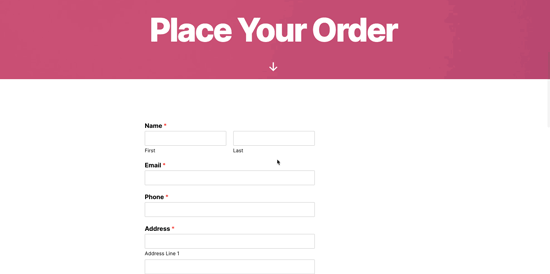
For detailed instructions, see this tutorial on how to create a coupon popup using OptinMonster.
We hope this guide helped you learn how to track and reduce form abandonment in WordPress. You may also want to see our pick for the best email marketing services and best business phone services for small business.
If you liked this article, then please subscribe to our YouTube Channel for WordPress video tutorials. You can also find us on Twitter and Facebook.
The post How to Track and Reduce Form Abandonment in WordPress appeared first on WPBeginner.
from WPBeginner https://ift.tt/2YX3bNc
More links is https://mwktutor.com
No comments:
Post a Comment