One of the best part about Facebook groups is that it allows users to report inappropriate comments.
This allows admins and moderators to easily remove offensive, rude, and hurtful comments from the group. Wouldn’t it be nice if WordPress had a solution that allowed users to report inappropriate comments?
In this article, we will show you how to crowdsource comment moderation by allowing users to report inappropriate comments in WordPress.
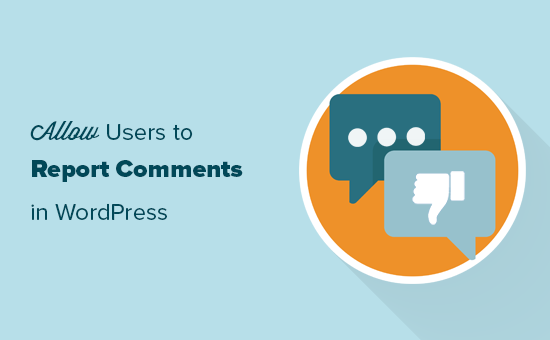
Why Allow Users to Report Inappropriate Comments in WordPress?
Despite having tools to combat comment spam in WordPress, trolls often find ways to get their negative comments on your posts.
Offensive, rude, and hurtful words appearing on your website can hurt your brand image and negatively impact your business.
If your website gets a lot of comments, then you’d have to read every comment to ensure that negative comments don’t slip through the cracks.
This is extremely difficult if you don’t have the resources.
By allowing users to report inappropriate comments, you can crowdsource this task to your readers similar to how many Facebook groups do.
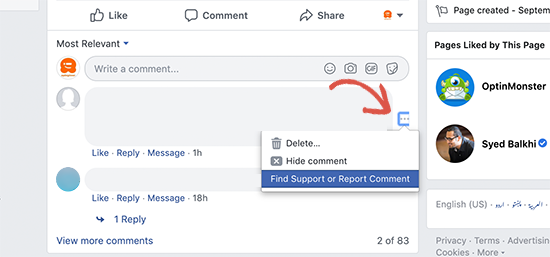
Let your users catch and report inappropriate comments for you to review and remove. If you allow users to report / flag comments, then you’ll be able to quickly respond to bad comments by deleting them.
This allows you to easily catch negative comments, and it give your users a sense of community along with a new way of participation on your site.
Let’s take a look at how you can easily allow users to report comments in WordPress.
Allowing Users to Report Inappropriate Comments in WordPress
First thing you need to do is to install and activate the Zeno Report Comments plugin. For more details, see our step by step guide on how to install a WordPress plugin.
Upon activation, you need to go to the Settings » Discussion page in your WordPress admin area and navigate to the ‘Allow comment flagging’ option.
Next, check the box next to ‘Allow your visitors to flag a comment as inappropriate’ option.
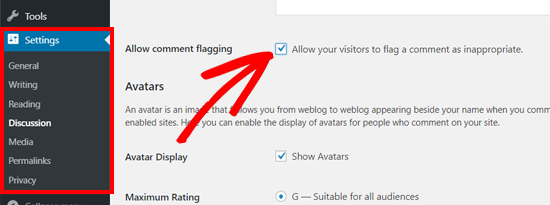
Once done, you need to click on the Save button to save your settings.
After the settings are saved, you will see additional options below ‘Allow comment flagging’ option.
First, you will see a ‘Flagging threshold’ option. This basically lets you set a number of reports before a comment is flagged for manual review. We recommend having this number set to 1, but you can have it as high as you like.
Second, there is an ‘Administrator notifications’ option which lets you choose whether you would like to receive an email when a comment has been sent for manual moderation.
The third option also lets you enable or disable ‘Administrator notifications.’ You can check the box next to it if you want WordPress to send administrators an email each time a comment is reported as inappropriate.
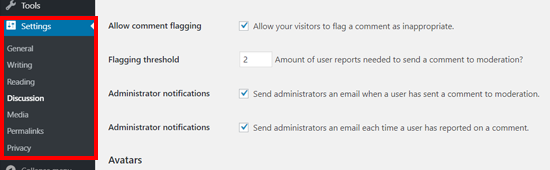
Depending on the number of comments your site gets, these notifications can become overwhelming. An easier solution is to disable email notifications and simply review your comments every day.
Once you are done configuring the settings, make sure to click the Save button.
To preview how the report a comment option looks on your blog, simply open a blog post on your website.
A link to ‘Report comment’ will start appearing below each comment on your site. Users can click on this link to report a negative comment.

When a user reports a comment, the plugin will display a quick AJAX feedback.
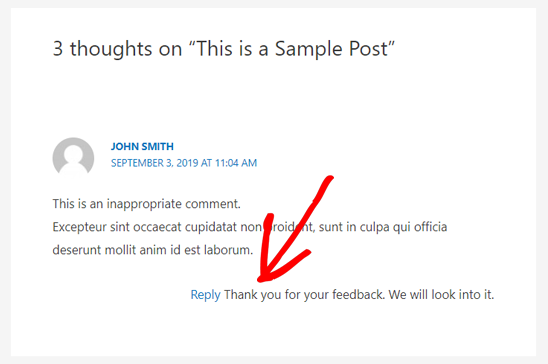
When a comment’s report count reaches the flagging threshold, it is pushed back to the moderation queue for a site administrator or editor to review. You have the option to delete or re-approve it.
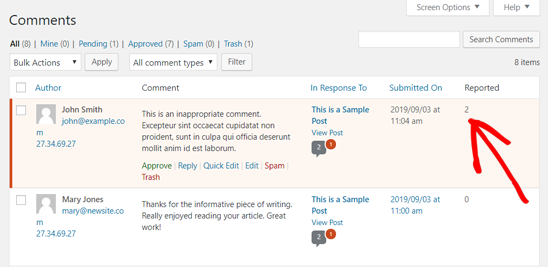
We hope this article helped you to learn how to allow users to report inappropriate comments in WordPress. You may also want to see our guide on how to allow users to edit their comments in WordPress and how to add reCAPTCHA to WordPress comment form.
If you liked this article, then please subscribe to our YouTube Channel for WordPress video tutorials. You can also find us on Twitter and Facebook.
The post How to Allow Users to Report Inappropriate Comments in WordPress appeared first on WPBeginner.
from WPBeginner https://ift.tt/32wlv03
More links is https://mwktutor.com
No comments:
Post a Comment