Do you want to add a Stripe donate button to your WordPress site? Stripe is one of the best online payment processors in the world because it allows anyone to easily accept online payments on their website including donations.
In the past, you had to use an eCommerce plugin to accept payments, but that’s not needed anymore specially if you want to collect donations or sell a few products. You can use a simple payment form to do the job.
In this article, we will show you how to easily add a Stripe donate button in WordPress.

What You Need to Accept Stripe Donations on Your Website
You’ll need to create a Stripe account. You can create an account for free and will only be charged for transactions.
You’ll also need a WordPress website with SSL enabled. SSL adds a security layer to your website making it safe for accepting payments. To learn more, see our guide on how to get a free SSL certificate for your website.
Lastly, you’ll need a WordPress extension to connect your Stripe account. We’ll be using WPForms, which is the best WordPress form plugin.
It comes with a Stripe addon that allows you to accept donations, one-time payments, and even subscription payments on your website. You’ll need at least their PRO plan to access the Stripe add-on.
That being said, let’s take a look at how to add a Stripe donate button in WordPress.
Adding The Stripe Donate Button in WordPress
First thing you need to do is install and activate the WPForms plugin. For more details, see our step by step guide on how to install a WordPress plugin.
Upon activation, you need to visit WPForms » Settings page to enter your license key. You can find this information, under your account on WPForms website.
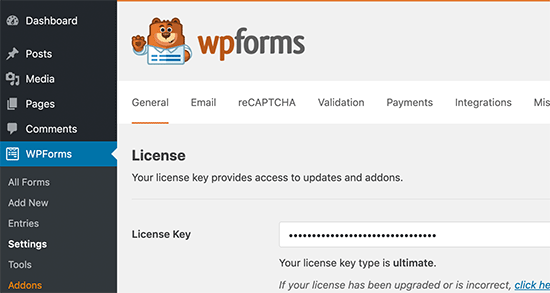
Next, you need to visit WPForms » Addons page and click on the ‘Install Addon’ button next to the Stripe addon.
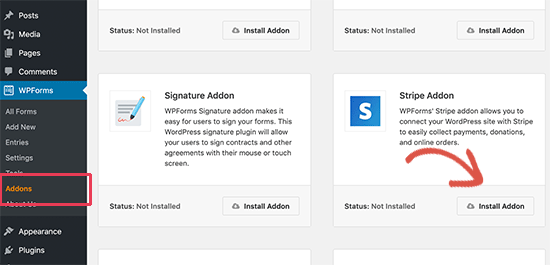
WPForms will now install and activate the Stripe add-on for you.
Now let’s connect WPForms to your Stripe account to receive payments. To do that you need to visit WPForms » Settings page and click on the Payments tab.
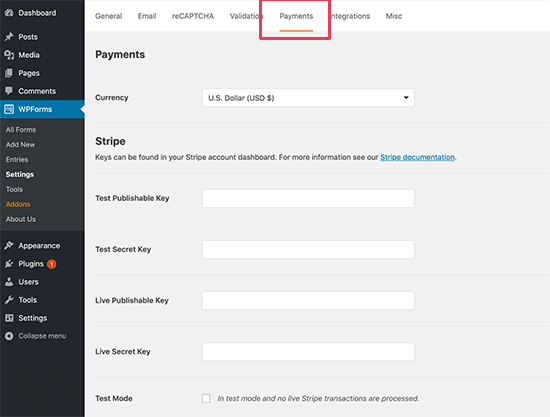
You will be asked to enter your Stripe API keys, which you can find under your Stripe dashboard.
Simply log in to your Stripe account dashboard and from the left menu select Developers » API Keys.
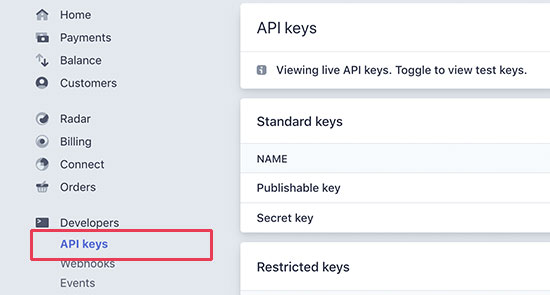
You need two pairs of keys for the published website and for testing.
First, you’ll see the publishable keys on the screen. Copy and paste the public key and then click on ‘Reveal key token’ to copy and paste the publishable secret key.
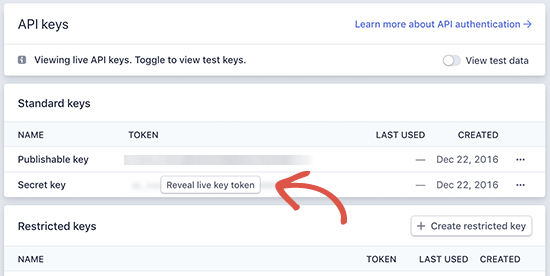
Next, you need to add the test keys. Click on the ‘View test data’ toggle and then copy and paste the test API keys.
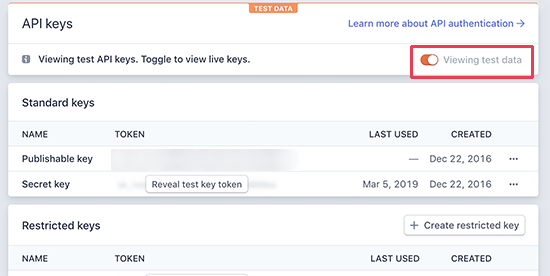
Now that you have pasted the API keys, you can optionally enable the test mode from payment settings.
This will allow you to test Stripe integration without actual payments. However, you must uncheck this option when your website is ready for accepting donations on your website.
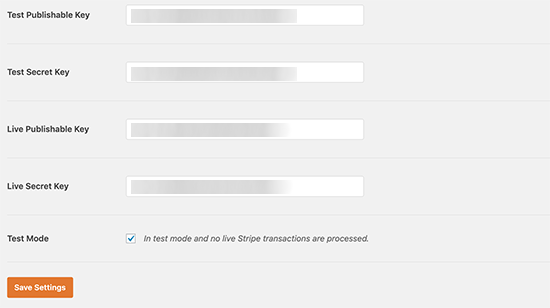
Don’t forget to click on the ‘Save settings’ button to store your changes.
Now that you have set up the payments, it is time to create a Stripe donate form for your website.
Making a Stripe Donation Form in WordPress
First, you need to visit the WPForms » Add New page to create a new form. You will be asked to provide a title for your form and choose a template. You need to select the ‘Donation Form’ template.
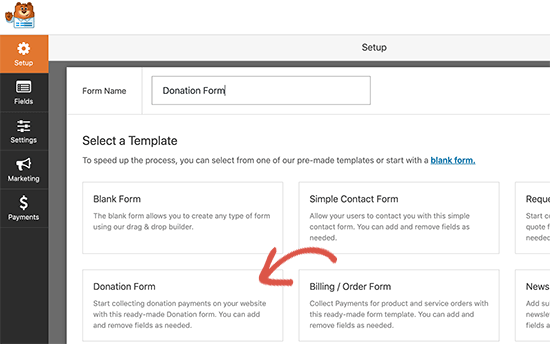
This will launch the WordPress forms builder interface with your selected donations form template. This template will already have the common fields required to create a donation form like name, email, donation amount, and message.
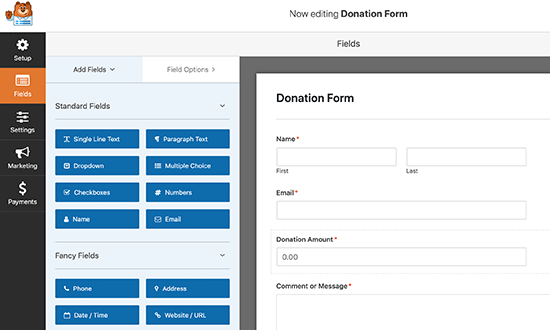
This is a drag and drop form builder. You can edit form fields by clicking on them, rearrange them, or add new fields from the left column.
Since you are creating a Stripe payments form, you need to add a credit card field to your form. You’ll find it under ‘Payments Fields’ section on the left column.

Simply click to add the field to your form and then drag and drop to rearrange its position in the form.
Once you are satisfied with the form, click on the Payments tab in the left corner to edit the payment settings. From here you need to select Stripe as your payment method and then check the box next to ‘Enable Stripe Payments’ option.
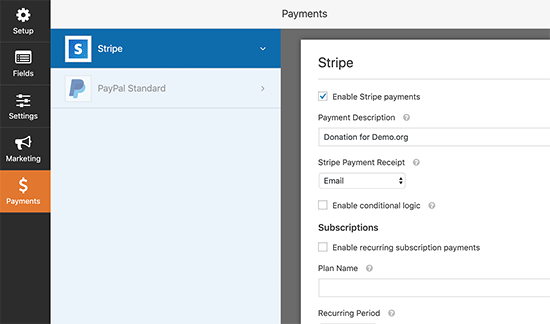
You can provide a description for the payment and select the email field if you want to send the donors a receipt of the payment.
WPForms also supports recurring payments. You can use this option to set up recurring donations or subscriptions.
The next step is to setup confirmation settings. This is what your users will see after they fill the form.
Click on the Settings tab and then select the confirmation option.

From here you can select different types of confirmation options. For example, you can thank users with a simple message, or redirect them to a thank you page or any other URL.
Once done, click on the save button and exit the form builder.
Adding The Stripe Donation Form in WordPress
WPForms makes it super easy to add your forms anywhere on your website.
Simply edit the post or page where you want to add the donation form. Next, add the WPForms block to your content and select the donation form you created earlier.
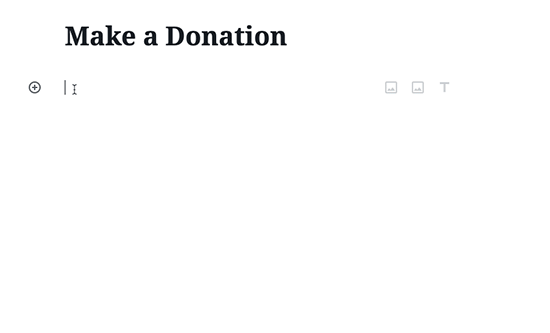
WPForms will now fetch and embed the form for you. You can now visit your website to see it in action.
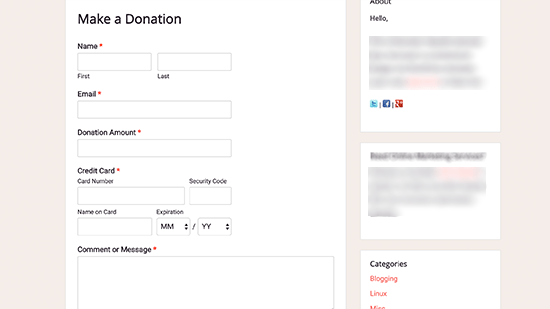
You can also add the donation form to your blog’s sidebar or any other widget ready area. Head over to Appearance » Widgets page and add WPForms widget to a sidebar.
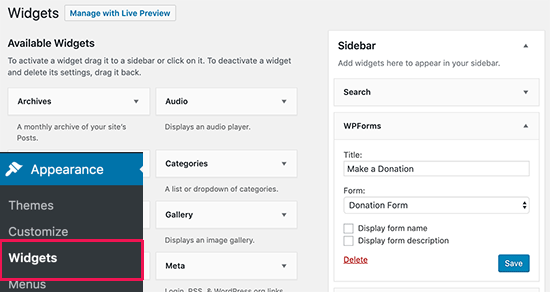
Next, you need to select your Stripe donation form in the widget settings. Don’t forget to click on the Save button to store your widget settings.
We hope this article helped you easily add a Stripe donate button to your WordPress site. You may also want to see our guide on the must have WordPress plugins for every website.
If you liked this article, then please subscribe to our YouTube Channel for WordPress video tutorials. You can also find us on Twitter and Facebook.
The post How to Add Stripe Donate Button in WordPress (with Recurring Option) appeared first on WPBeginner.
from WPBeginner http://bit.ly/2ZfJtv0
More links is https://mwktutor.com
No comments:
Post a Comment