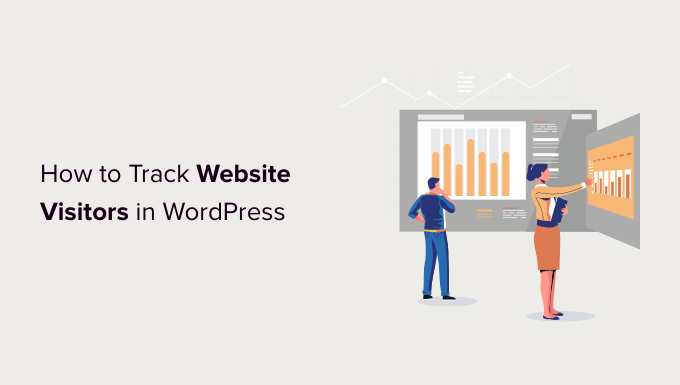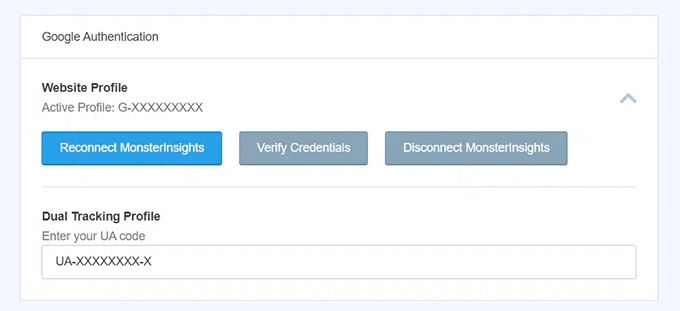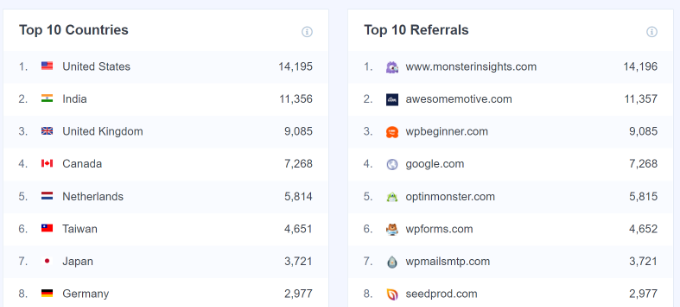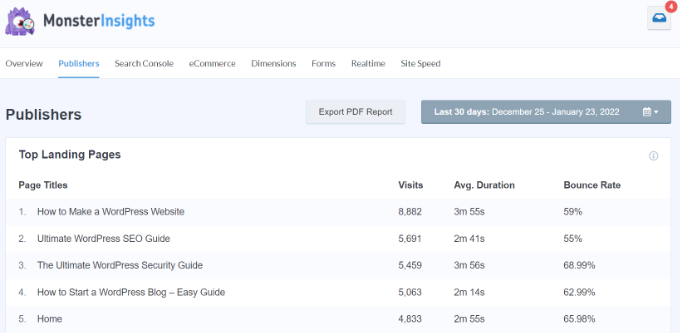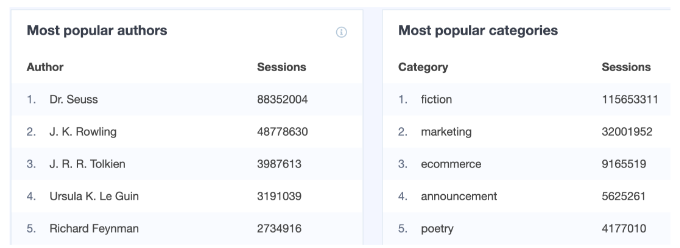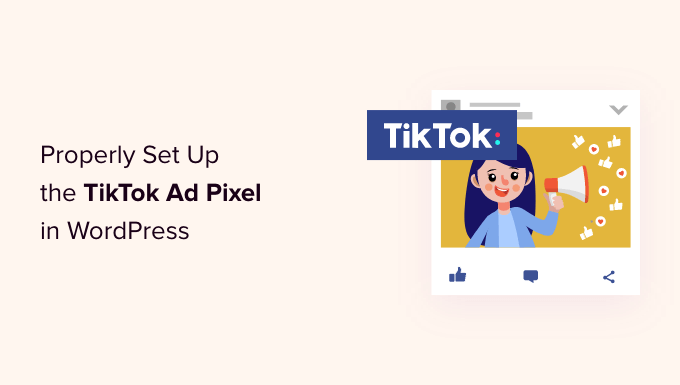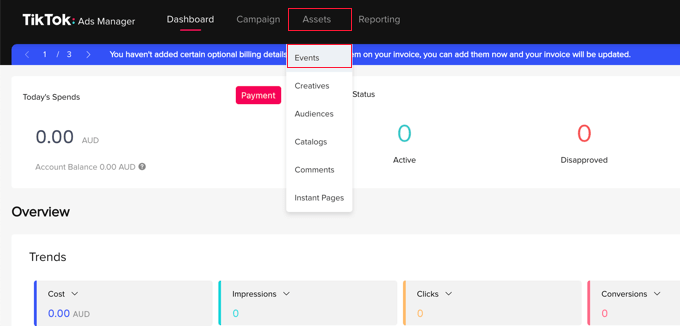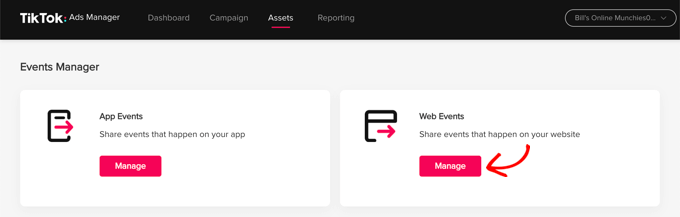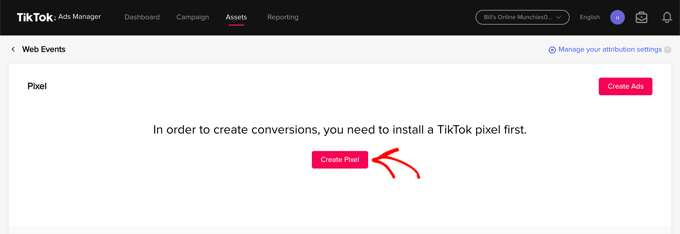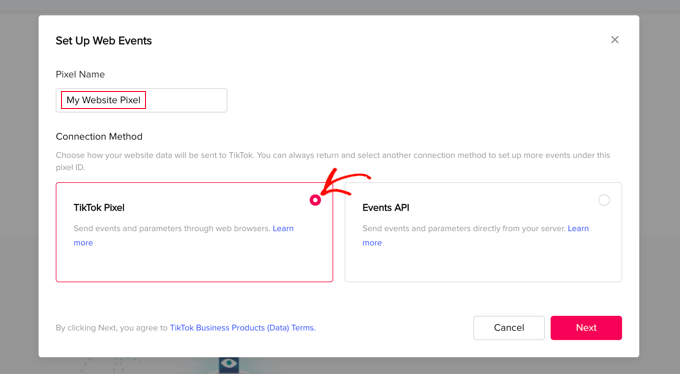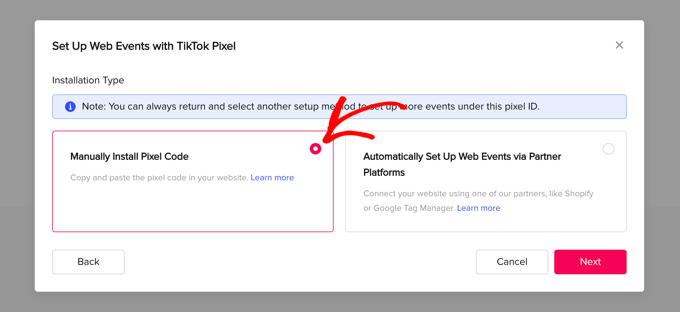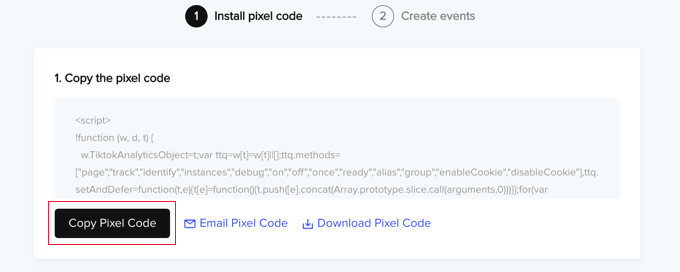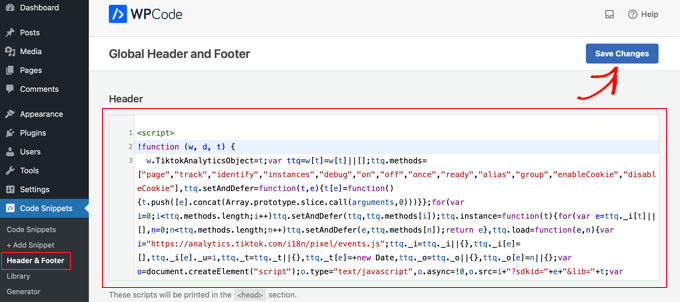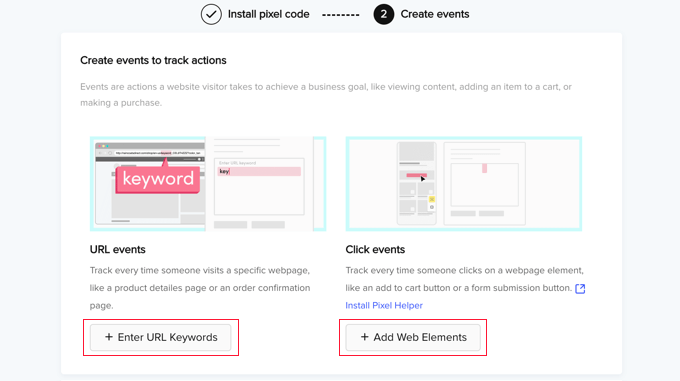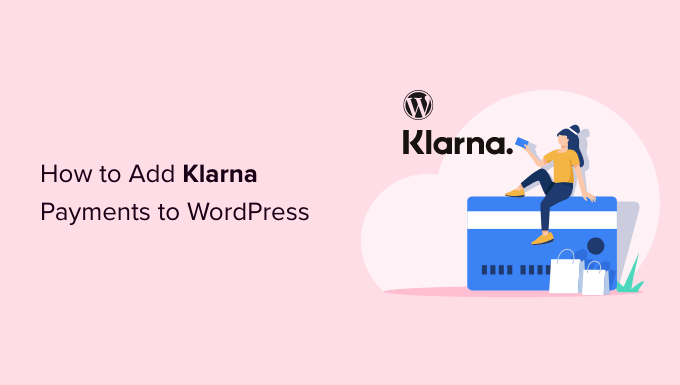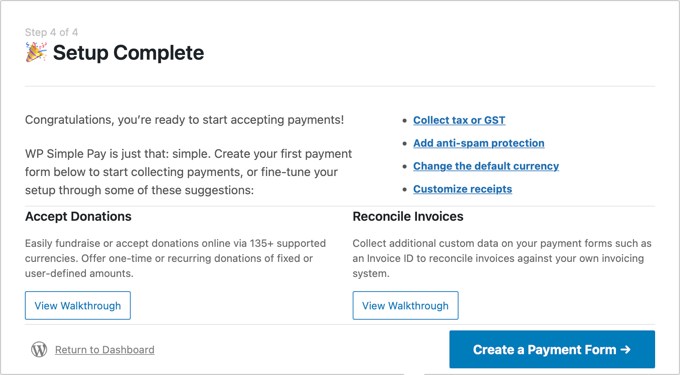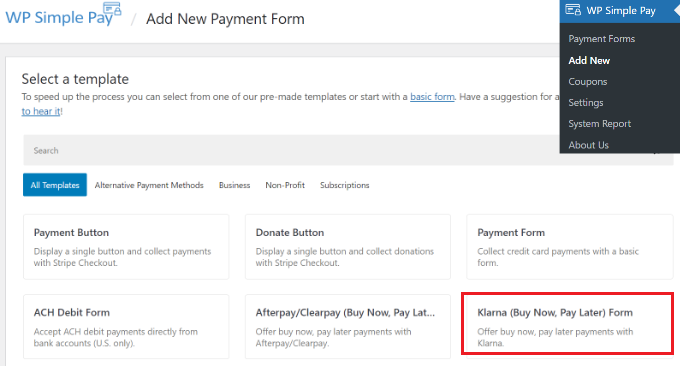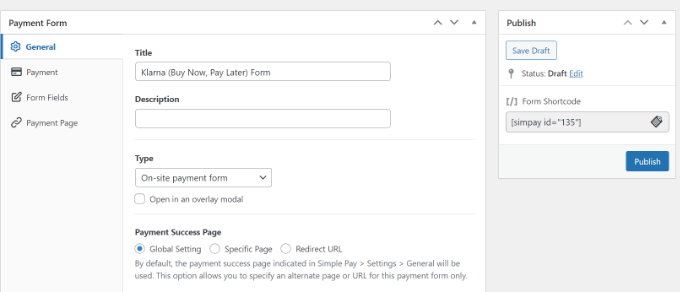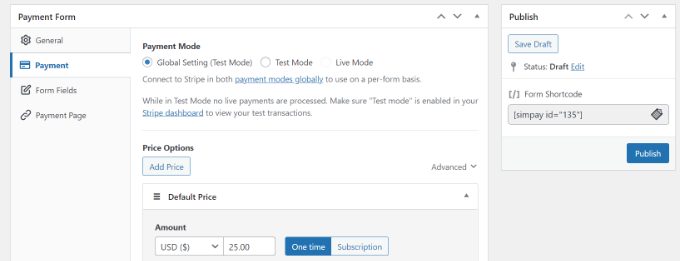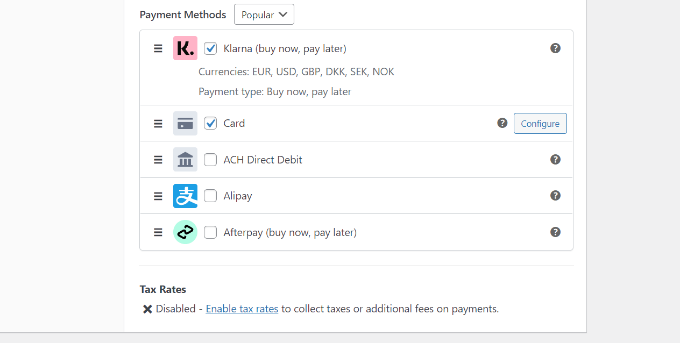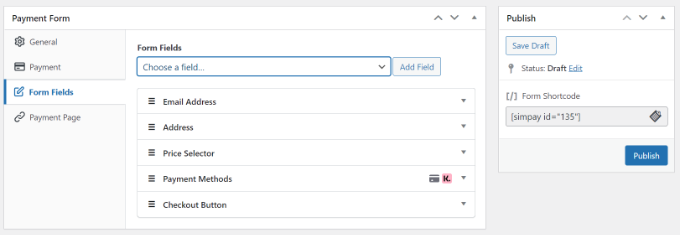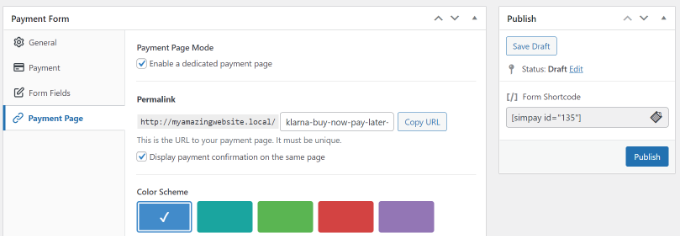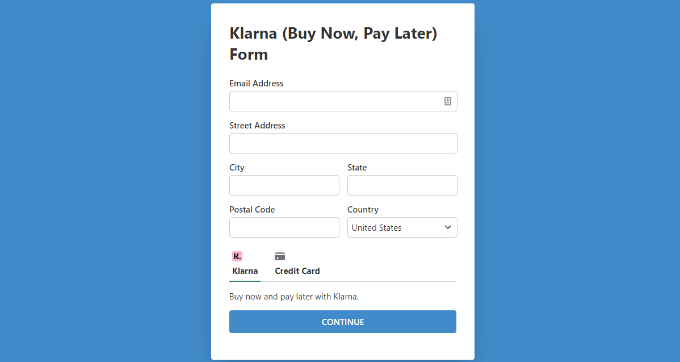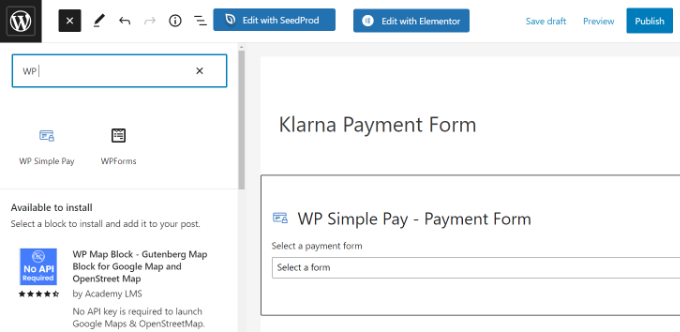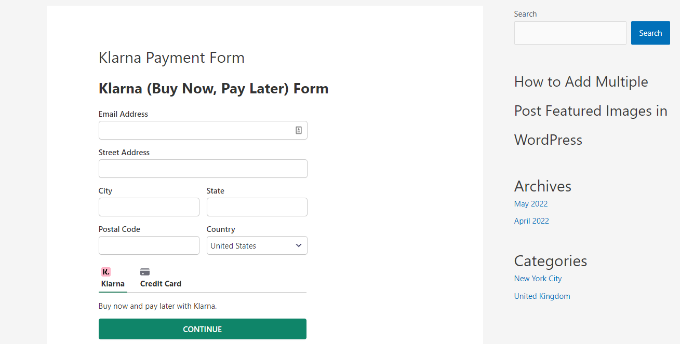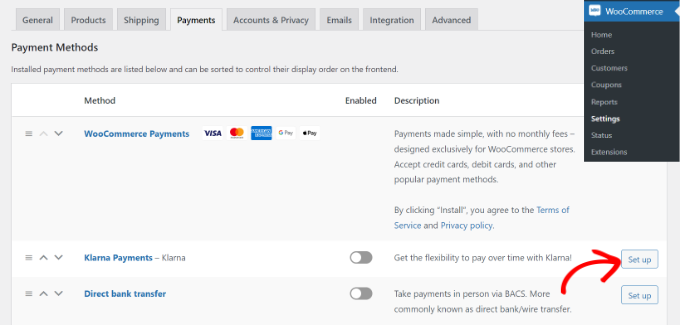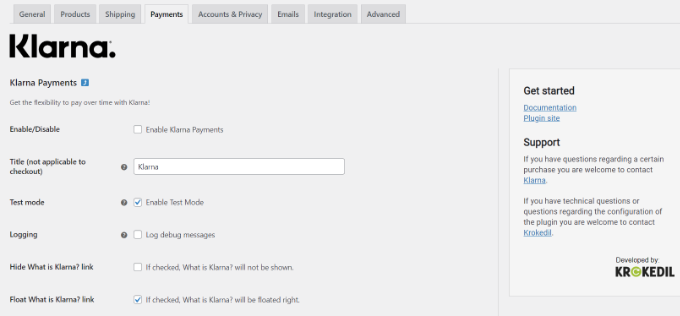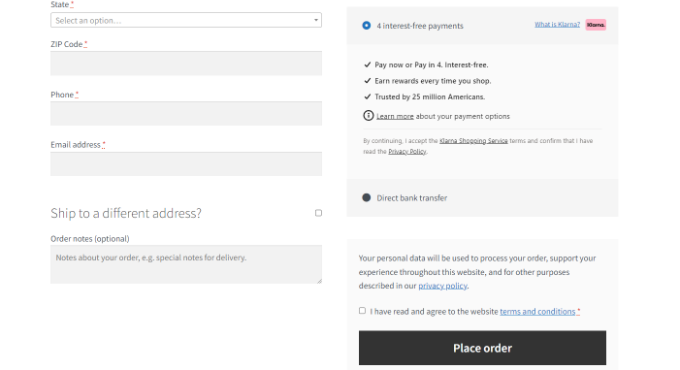Are you looking for the latest blogging statistics, trends, and data?
To get more blog readers, it’s important to know what’s new and exciting in the world of blogging. However, it can be difficult to keep up with the latest trends and facts.
In this ultimate guide, we’re sharing the latest blogging statistics, trends, and data for 2022, and what they mean for you.
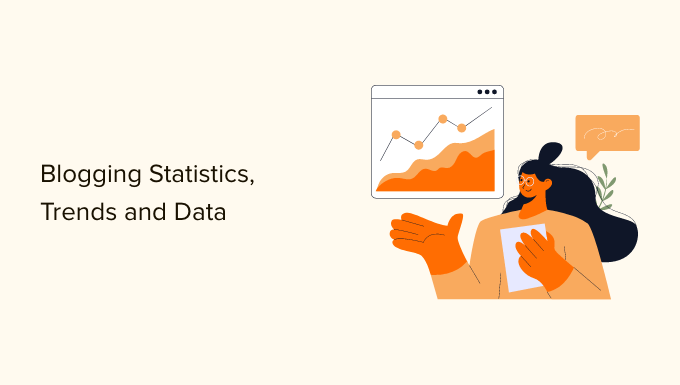
Ultimate List of Blogging Statistics 2022
We’ve divided these blogging statistics into several different categories so that you can easily find the information you’re most interested in. Simply use the table of contents below to jump to a particular section.
Growth Blogging Statistics
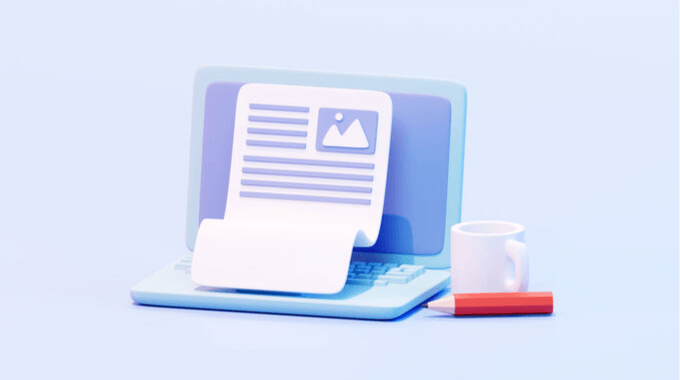
- There are 1.9 billion websites in the world and over 600 million blogs spread across platforms such as Tumblr, Wix, and LinkedIn. That means that the blogging industry makes up a third of the web.
- People publish 70 million new posts on WordPress.com every month.
- WordPress powers 43% of all websites, making WordPress the world’s most popular content management platform.
- People post over 75 million new comments on WordPress.com blogs every month.
- 22% of bloggers post every single week.
- 2% of bloggers post daily and 1% of bloggers even post multiple times a day.
Blogging is no longer the only way that people can share their thoughts online. Social media, podcasts, and forums have all given internet users more ways to connect with one another.
Despite this, the blogging industry takes up a third of the web, and WordPress powers 43% of all websites. This shows that people are still writing posts and that WordPress is still the best blogging platform.
For more information on why WordPress has such a big market share, see our guide on the most important reasons to use WordPress.
General Blogging Statistics

- 71% of WordPress blogs are written in English.
- Spanish is the second most used language to write blog content on WordPress (4.7%) and Indonesian is the third most used language (2.4%). Thankfully, it’s easy to create a multilingual WordPress site and connect with a global audience.
- When asked why they read blog posts, 33% of people said they wanted to learn something new.
- How-to articles are the most popular content for bloggers to write. In fact, 76% of bloggers now publish how-to articles.
- 45% of bloggers publish long form content such as guides and ebooks.
- 27% of bloggers post gated content.
- Roundup blogs and showcases are the most effective for bloggers, but only 24% of bloggers write roundups.
- The highest recorded salary for a blogger in the United States is $104,191 per year.
- As a benchmark, a blogger based in the United States can make up to $82,080 per year with a typical salary of $50,445 per year.
- 44% of bloggers edit their own work.
- Bloggers who work with editors are twice as likely to report “strong results.” However, just 17% of bloggers work with a formal editor.
These studies and surveys show that bloggers are creating a mix of different content, which makes WordPress the perfect choice for the modern blogger.
With the right plugin, it’s easy to extend the WordPress platform and post any type of content you want. For example, you can add downloadable long-form content such as ebooks to your blog and even sell them as digital downloads.
There are also lots of different ways to post gated content including creating a membership site with exclusive members-only blog posts.
For more plugin recommendations, you can see our expert pick of the must-have plugins for WordPress business websites.
SEO Blogging Statistics
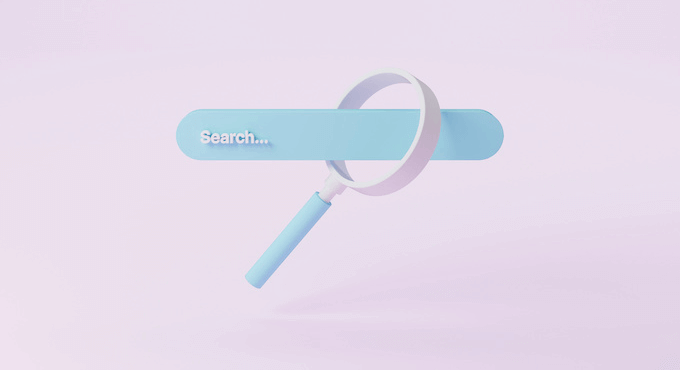
- 71% of bloggers agree that optimizing for search engines is the best way to get more traffic.
- 51% of companies measure the success of their blog content based on organic traffic, while 42% say that search ranking is the most important metric for measuring success.
- 27% of bloggers always research keywords, but 15% of bloggers admit they never do keyword research.
- When we look at the bloggers who always research keywords, 37% say they get “strong results” from their posts. This is a big contrast to the bloggers who never research keywords, as just 11% of those writers get strong results.
- 29% of bloggers always check their Google Analytics. Worryingly, 4% say they don’t even have access to Google Analytics.
- When we focus on the bloggers who always check their Google Analytics, 36% of those people get “strong results” from their posts.
- Unsurprisingly, just 10% of bloggers who never or rarely check their Google Analytics get “strong results.”
The statistics show just how important it is to improve your SEO and monitor results.
If your blog content isn’t optimized, then search engines such as Google won’t know when to include it in the search results. When people search for the topics that you write about, your blog won’t appear in their results and you’ll miss out on visitors.
This explains why bloggers who follow simple SEO best practices, such as keyword research, get much more traffic.
SEO may be important but most SEO guides are too technical for new users to get started. With that in mind, we’ve created an ultimate WordPress SEO guide for beginners.
Blogging Traffic Statistics
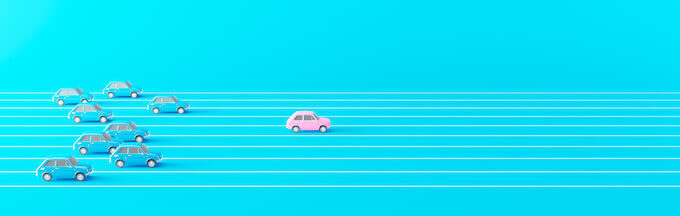
- Over 409 million people visit WordPress.com websites every single month.
- 49% of bloggers say that getting traffic is their biggest challenge.
- Blog posts that have ‘Guide’ in the title get three times more organic traffic.
- Posts that have both ‘Guide’ and ‘How to’ in their headlines get the most organic traffic.
- Blogs with seven or fewer words in their H1 tags get 36% more organic traffic compared to posts that have 14 or more words.
- Headlines that ask a question get around 23% more social shares.
- Blogs with one or two lists every 500 words get 68% more traffic compared to blogs that don’t use lists. That being said, it’s unsurprising that 54% of bloggers use listicles.
Your title is the first thing that people will see in the search engine results so it’s crucial to your blogging efforts. Thankfully our traffic stats show some very clear rules for writing a successful headline.
However, it’s still a good idea to go one step further and use a headline analyzer to evaluate your title and help you get more clicks and visitors. A headline analyzer will provide data-driven suggestions and insights that you can use to create click-worthy titles and improve your organic search engine rankings.
To learn more, please see our guide on how to use a headline analyzer in WordPress.
Social Media Blogging Stats

- The majority of bloggers (90%) promote their posts on social media. This includes adding social share buttons to their content and running social media contests.
- 56% of bloggers report that social media is their most important traffic source.
- 78% of blog posts under 500 words have not been shared on social media.
- Only 10% of bloggers use influencer partnerships to drive traffic to their content.
- Although a small number of bloggers collaborate with social media influencers, an impressive 43% of those bloggers get “strong results.”
These social media blogging statistics show how crucial it is to promote your WordPress blog on social media.
With 56% of bloggers reporting that social media is their most important traffic source, you don’t want to miss out on this effective strategy.
If you want to become a social media expert fast, then check out our ultimate social media cheat sheet for WordPress.
But promoting your posts on social media isn’t the only way to boost traffic to your site. For more details, you can see our complete guide on how to increase your blog traffic.
Digital Marketing Statistics for Bloggers
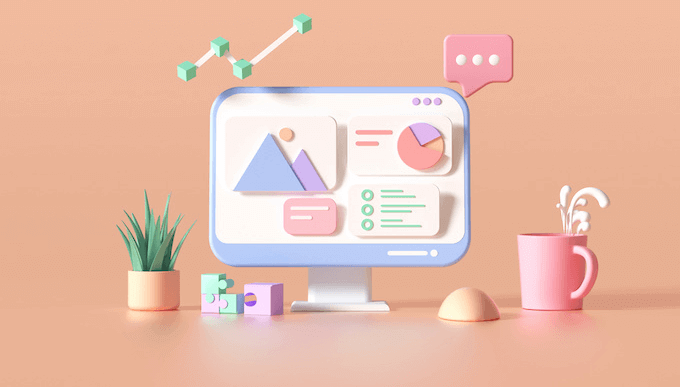
- 48% of companies that have a content marketing strategy also have blog sites.
- 76% of content marketers use a blog to distribute content. In fact, blogs are much more popular with content marketers than newsletters and email marketing.
- 77% of marketers agree that blogging gets results.
- 10% of marketers say that blogs are the type of content that delivers the best return on investment.
- 36% of marketers use content creation for lead generation.
- 36% of marketers agree that blog posts brought them the best results in 2021. In fact, these marketers got better results from blog posts than case studies, webinars, infographics, ebooks, and podcasts.
- 43% of B2B marketers do guest blogging.
- 55% of marketers say that improving the quality of their content made the biggest impact on the success of their campaigns. In fact, focusing on high-quality content delivered better results than optimizing blog posts for SEO, partnering with influencers, and optimizing their website.
- Bloggers rate “quality content” as the top factor in running a successful blog.
There are lots of new and exciting ways to do content marketing but these stats prove that blogging is still the best way to build brand awareness, connect with your target audience, and attract more leads and customers.
If you’ve just created a new blog, then it can be difficult to know where to start. With that in mind, we’ve put together some expert tips that everyone should know before starting a blog.
If you’re using blogs to get more leads, then you may want to take a look at OptinMonster. It is the best lead generation plugin for WordPress that can help you get more leads and improve monetization.
eCommerce Statistics for Bloggers
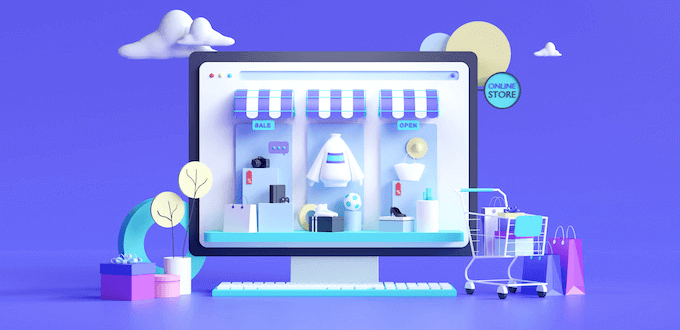
- 59% of shoppers use Google to research a product they plan to buy.
- 56% of people have bought something from a company after reading their blog.
- 73% of shoppers would rather learn about a product by watching video content.
- 88% of people have bought a product or service after watching a video.
These eCommerce blogging statistics prove that shoppers are researching online before they buy.
If you run an online store using a plugin such as WooCommerce, then a blog is the perfect place to post about your products. Whether it’s how-to guides, product roundups, reviews, or other content, a blog can give shoppers easy access to the information they’re looking for.
Based on the statistics, it’s also smart to create video content for your products or services. These might be video advertisements, guides on how to use your products, a recorded customer testimonial, or anything else your customers might enjoy.
You can then embed these videos in your blog posts and get more sales.
Blogging Visual Content Statistics

- 47% of all blogs have 2-3 images.
- 42% of bloggers who get “strong results” use more than 10 images per post.
- Posts with more than seven images get 116% more organic traffic compared to posts that have no images.
- Blog posts with videos get 83% more traffic than those without video.
- Blog posts with more than three videos get 55% more backlinks compared to posts that have no videos.
- The average person spends 100 minutes watching online videos every single day.
Images and videos instantly make your blog posts look more engaging and interesting. You can also use them to break up text-heavy posts and show complicated topics in a more user-friendly way.
This explains why blogs with images and videos get much more engagement and traffic compared to text-only posts.
If you’re using WordPress then there are lots of ways to add media to your posts including creating image galleries and adding a background image to your blog.
WordPress users can also embed videos from all the popular video platforms including YouTube. You can even embed an entire YouTube playlist in WordPress.
Blogging Trends for 2022

By keeping up with the latest blogging trends, you can stay ahead of the competition and get more visitors to your site. With that being said, here are some of the biggest blogging trends to look out for this year.
Bloggers prioritize updating old content over writing new content:
- 65% of companies who say their content marketing is very successful, do content audits more than twice a year.
- 25% of marketers already do a content audit more than three times a year.
- 46% of companies who said their content marketing was unsuccessful in 2021 didn’t perform a content audit.
- 43% of bloggers confirmed that their traffic or rankings improved after doing an audit.
- 45% of bloggers say their engagement went up after updating their older content.
Writing new content helps to keep your blog fresh and relevant. However, these blogging statistics show that updating your old content is just as important.
Content marketers and bloggers who perform regular content audits get much better results compared to people who never review their old content.
Updating your old posts might be as simple as adding some new images, or fixing outdated references or statistics. Other posts may need a full rewrite.
No matter how you update your old posts, we also recommend doing an SEO audit. This will give your updated blogs the best chance of climbing the search engine rankings and getting on the first page of Google.
As blogging gets more competitive, writers will spend more time on each post:
- The average blog post already takes four hours and one minute to write.
- Bloggers spend more time on each post every year. In fact, the average blogger spent 67% more time writing a post in 2021 compared to 2014.
- Bloggers who spend over six hours working on a single post are far more likely to get strong results.
More people are blogging than ever before, but that also means more competition.
One way that bloggers are responding to this competition is by spending more time fine-tuning each post.
No matter whether you’re business blogging or running your own blog, it’s not always possible to spend over six hours writing a single post. However, the statistics suggest that the more time you invest in each post, the better the results.
Already struggling with a busy schedule? Thankfully there are tools that can give your posts an advantage without taking up lots of your time.
To start, we recommend taking a look at the free Google tools that every blogger should use and some useful tools to manage and grow your WordPress blog.
Blog posts will get longer:
- In 2021, the average length of a blog post was 1416 words.
- The average blog post length has increased 57% since 2014.
- 78% of blog posts that have fewer than 500 words get no shares on social media.
- Posts with over 3,000 words get 138% more visitors than posts that have fewer than 500 words.
- Currently, just 4% of bloggers write posts that are over 3,000 words.
Blog posts are getting longer and more successful. With that in mind you may want to set a minimum word count for WordPress posts, particularly if you accept guest posts on a multi-author blog.
However, we recommend keeping the reader’s experience in mind. The best blog posts stay on topic and don’t have lots of unnecessary information.
You can think of the perfect blog post like a school essay. If you add lots of fluff just to meet the minimum word count, then you will probably get a low grade.
A good trick is to focus on exploring the topic in-depth, while using as few words as possible.
Sources: Internet Live Stats, Techjury, Glassdoor, WordPress.com, Content Marketing Institute, Think with Google, W3Techs, HubSpot, Semrush, Orbit Media Studios, Zenith, Cisco, Wyzowl, Statista, GrowthBadger, Backlinko.
We hope this ultimate guide helped you learn all about the latest blogging statistics, trends, and data. You may also want to see our guide on how to choose the best blogging platform and proven ways to make money online blogging.
If you liked this article, then please subscribe to our YouTube Channel for WordPress video tutorials. You can also find us on Twitter and Facebook.
The post 2022 Blogging Statistics, Trends & Data – Ultimate List (UPDATED) first appeared on WPBeginner.
from WPBeginner https://ift.tt/lSFvGhy
More links is https://mwktutor.com