Do you need to add captions to your featured images in WordPress?
Captions are helpful because they add context and background information about the images you use. However, many WordPress themes don’t display captions for a post’s featured image.
In this article, we’ll show you how to display captions for your featured images in WordPress.
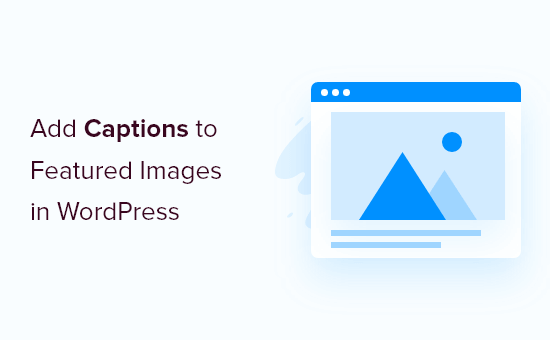
Why Add Captions to Featured Images in WordPress?
Featured images are a WordPress theme feature. Almost all WordPress themes come with built-in support for featured images and display them beautifully across different areas of your WordPress website.
Adding a featured image to your post will make it look more appealing and build user engagement. To learn more, check our guide on how to add featured images or post thumbnails in WordPress.
When you upload a featured image, you have the option to add a caption and description, along with other fields.
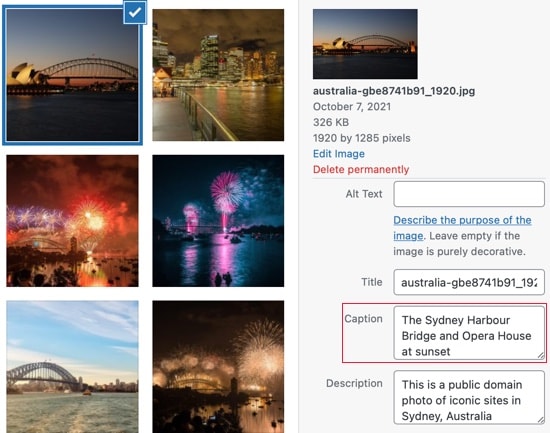
But when the image is displayed on your website, it may only show the image.
This depends on the theme you are using. For example, the Twenty Twenty and Twenty Twenty-One themes do show featured image captions by default. The Twenty Sixteen and Twenty Nineteen themes do not.
If your WordPress theme does not display featured image captions, then we’ll show you how to add them by using a plugin.
Adding Captions to Featured Images in WordPress
The first thing you need to do is install and activate the FSM Custom Featured Image Caption plugin. For more details, see our step by step guide on how to install a WordPress plugin.
Upon activation, you need to visit the Settings » FSM Custom Featured Image Caption page to configure the plugin.
The default settings will work for many users, however, if you want the featured image captions to be displayed on the front page of your WordPress website, then make sure you click the ‘Show image captions in lists’ checkbox.
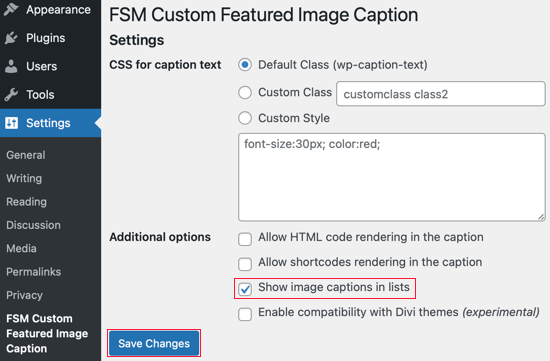
For this tutorial, we’ll leave the ‘Default Class’ option selected. However, if you would like to style the caption using your own custom CSS, then you should select one of the other two options.
Once you have finished selecting those options, make sure you click the Save Changes button to store your settings.
You’re finished! When you visit your WordPress website, you should see any captions that you have added to your feature images.
Here are before and after screenshots from our demonstration website. We are using the Twenty Sixteen theme that does not show featured image captions by default.
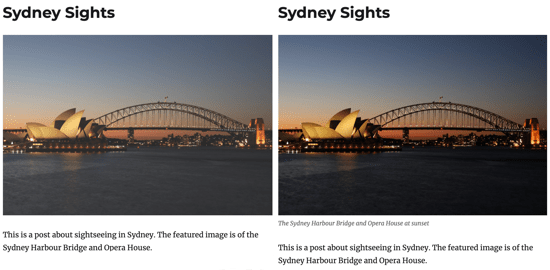
We hope this tutorial helped you learn how to add captions to your featured images in WordPress.
You may also want to learn how to choose the best web design software , or check out list of must have plugins to grow your site.
If you liked this article, then please subscribe to our YouTube Channel for WordPress video tutorials. You can also find us on Twitter and Facebook.
The post How to Add Captions to Featured Images in WordPress first appeared on WPBeginner.
from WPBeginner https://ift.tt/3HmbtUk
More links is https://mwktutor.com
No comments:
Post a Comment