Do you want to show the latest videos from a YouTube channel on your WordPress website?
YouTube is the most popular video platform in the world. By adding videos from your YouTube channel to your website, you can get more views and increase engagement.
In this article, we’ll show you how to show the latest videos from your YouTube Channel in WordPress step by step.
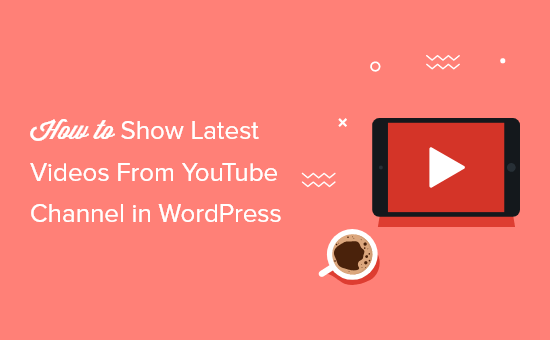
Why Show Your YouTube Channel Videos in WordPress?
By adding your YouTube channel to WordPress, you get more eyes on your YouTube channel while making your website more engaging.
When your visitors watch YouTube videos on your website, they stay on your site longer, which positively impacts your WordPress SEO.
By default, WordPress lets you embed a single YouTube video into your posts and pages, but you can’t add an entire channel.
Luckily, you can easily add your YouTube channel to your WordPress site with the help of a WordPress plugin. This will save you a lot of time, since it will automatically show the latest videos from the channel.
That being said, let’s take a look at how to show the latest videos from your YouTube channel in WordPress easily.
How to Show Your Latest YouTube Channel Videos in WordPress
We recommend using the Feeds for YouTube by Smash Balloon plugin to add your YouTube channel to WordPress and show your latest videos. It’s the best YouTube video gallery plugin for WordPress used by over 1.6 million websites.
Note: There is a pro version of the plugin available that gives you more control over how your channel displays, but we will use the free version for this tutorial since it has the YouTube channel embed feature.
First thing you need to do is install the free Feeds for YouTube plugin. For more details, see our step by step guide on how to install a WordPress plugin.
Upon activation, you need to go to Feeds for YouTube » Feeds for YouTube and then click the ‘Connect to YouTube to Create a Feed’ button.
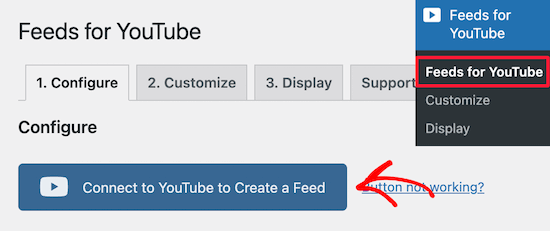
This will bring you to a screen where you’ll be asked to log into your Google account.
You need to choose the account that’s linked to your YouTube channel.
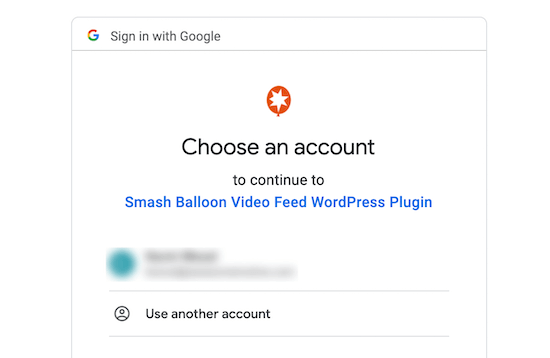
After that, enter your Google account password.
Then, click the ‘Allow’ button when asked.
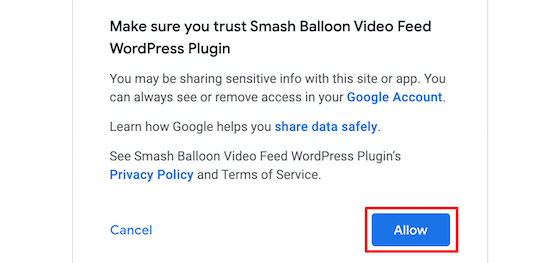
This will bring you back to your WordPress admin dashboard.
You should receive a notification that your account has been successfully connected.
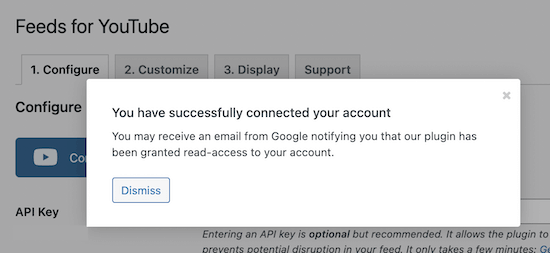
After that, click on the ‘Customize’ menu option at the top of the screen.
Here you can adjust how your YouTube channel feed will display. We will keep the default settings, but you can customize your feed however you like.
In the ‘General’ settings section, you can control the width and height of your feed and the background color.
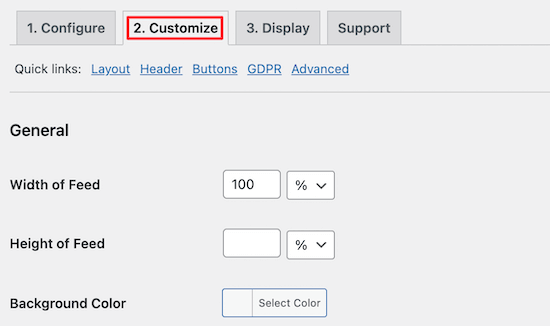
After that, you can select the type of visual layout for your channel in the ‘Layout’ section.
You can choose between, Grid, Gallery, and List. If you select Grid or Gallery, then you can set the number of columns too.
Next, you can choose the number of videos you want to load initially.
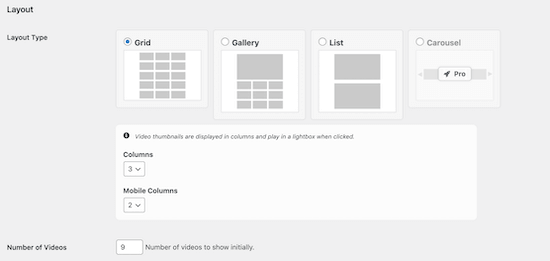
Once you’ve done that, you can control the appearance of your header in the ‘Header’ section.
Simply uncheck the boxes if you don’t want the channel header or description to display.
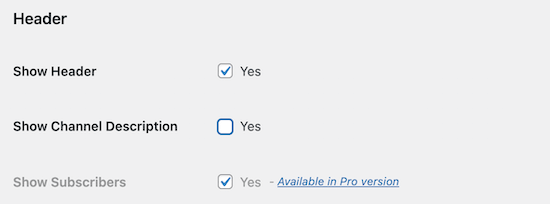
Next, in the ‘Load More Button’ section, you can change how this button displays on your site.
You can show or hide the button and change the color and text.
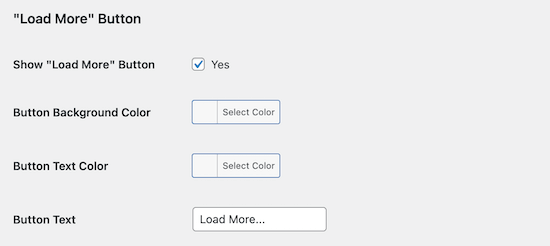
Below that, you can customize the subscribe button in the same way.
If you do make any changes, then make sure you click the ‘Save Changes’ button before exiting the screen.
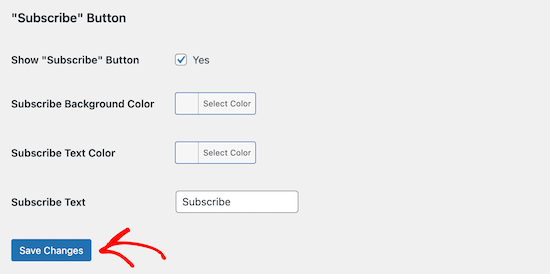
Now it’s time to add your YouTube channel to your WordPress website.
Simply navigate to Pages » Add New and then give your page a name.
After that, click the plus ‘Add Block’ icon.
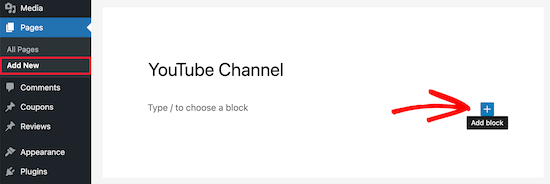
This brings up the WordPress block menu.
Simply type ‘YouTube’ into the search box and then select the ‘Feeds for YouTube’ block.
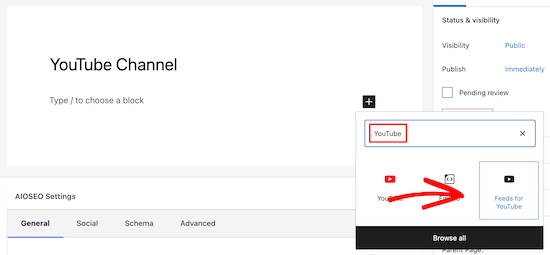
This will automatically add your YouTube feed to your page. Finally, click the ‘Publish’ or ‘Update’ button to make your page live.
Now your visitors can view your YouTube channel on your WordPress site.

As you publish new videos to your YouTube channel, they will automatically appear on your page.
Show Latest YouTube Channel Videos in WordPress Sidebar
Beyond adding your latest YouTube channel videos to a WordPress page, you may also want to show your latest videos in your sidebar.
To do this navigate to Appearance » Widgets and then click the ‘Add Block’ icon to add a new block.
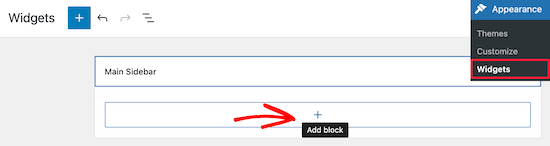
After that, type ‘YouTube’ into the search bar.
Then, select the ‘Feeds for YouTube’ block, similar to above.
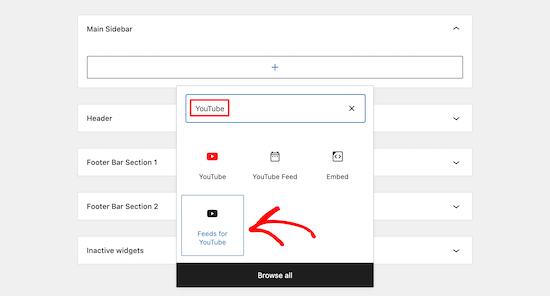
This will automatically insert your YouTube channel feed into your sidebar.
Next, you need to click the ‘Update’ button to save your sidebar widget.
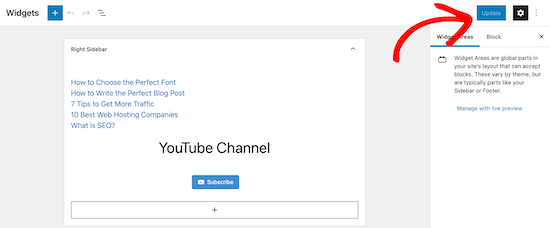
Your YouTube channel videos will now display in your WordPress sidebar.
Similar to above, your most recent videos will automatically show up at the top of the sidebar.

We hope this article helped you learn how to show the latest videos from a YouTube channel in WordPress. You may also want to see our guide on how to start your own podcast, or our comparison of the best live chat software for small business.
If you liked this article, then please subscribe to our YouTube Channel for WordPress video tutorials. You can also find us on Twitter and Facebook.
The post How to Show Latest Videos From YouTube Channel in WordPress appeared first on WPBeginner.
from WPBeginner https://ift.tt/2NX09nV
More links is https://mwktutor.com
No comments:
Post a Comment