Readers often ask us how to add a countdown timer to their website. Countdown timers are a great way to build anticipation, excitement, and create FOMO effect on your website.
There are lots of different countdown plugins out there that let you create a countdown timer, so which one should you use?
In this article, we’ll share the best countdown plugins for WordPress and explain the key features of each.
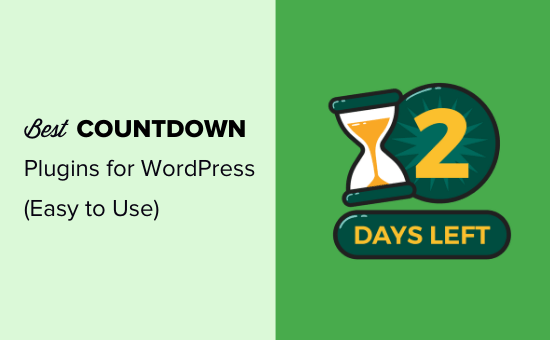
What is a Countdown Timer Plugin and When You Need it?
A countdown timer plugin allows you to display a timer that counts down to a specific time or date.
Smart marketers use countdown timers to build excitement and create a sense of urgency among their customers. It helps them take advantage of the FOMO effect to boost conversions.
There are many WordPress plugins that allow you to add countdown timers to your website. These countdown timers can be divided into two groups:
1. Normal Countdown Timers
A normal countdown timer, sometimes called a static or fixed countdown timer, is what most people think of when they imagine a timer.
This timer counts down to a certain fixed point. That might be the launch of a website, the end of a sale, or another event.
The countdown clock’s endpoint is the same for everyone and doesn’t change depending on who’s viewing it.
Evergreen Timer
An evergreen countdown timer, sometimes called a dynamic countdown timer, is specific to each user.
It begins counting down when the person arrives on your site. For instance, they might have 4 hours to take advantage of a special offer.
This can be a powerful marketing technique as it lets you create a sense of urgency.
Note that most WordPress plugins are designed to run normal countdown timers, and only some let you run evergreen timers.
Having said that, let’s take a look at some of the best countdown timer plugins for WordPress.
1. OptinMonster
OptinMonster is a powerful popup and lead generation plugin for WordPress. It allows you to convert abandoning website visitors into subscribers and paying customers.
With OptinMonster, you can create both static and evergreen timers. You can make as many timers as you want, and you can use different timers on different pages.
There are lots of ways you can position your countdown timer using OptinMonster. One of the best is to use a floating bar that sticks to the top or bottom of your page. That way, it stays visible at all times.
OptinMonster has full instructions on how to create and customize your countdown timer.
Here’s a countdown timer we created using the OptinMonster plugin:
![]()
Note: You’ll need the OptinMonster’s Pro plan or higher in order to use countdown timers.
They allow you to add countdown timers on popups, floating bars, full screen welcome mats, scroll boxes, and inline widgets.
On top of that, you can personaize the timers based on user’s location, which page they’re on, where they’re visiting from, and more.
2. SeedProd
The SeedProd plugin is a great option if you want a “coming soon” page for your website. It lets you easily set up a special landing page and put your site into coming soon or maintenance mode.
With this plugin, you’ll be creating a normal timer that counts down to the same point for everyone. That will usually be the day that your site launches. You can’t use it to create an evergreen timer.
One really clever SeedProd feature is that you can set your site to instantly launch when the timer finishes. You don’t have to remember to do it yourself manually. Just turn on the ‘autolaunch’ feature when adding the countdown timer to your page or editing it.
Here’s a countdown timer we created using SeedProd’s Coming Soon Page Pro plugin:
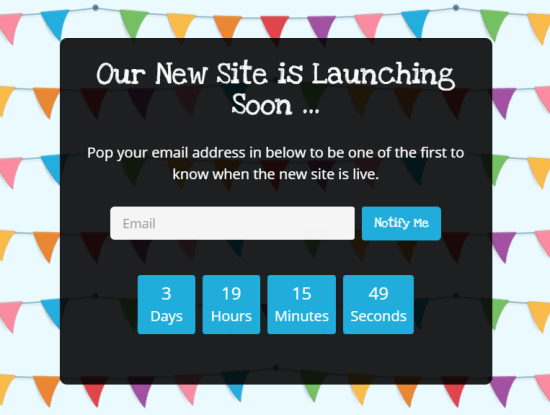
3. Countdown Timer Ultimate
Countdown Timer Ultimate is another good option to consider if you want to create a normal countdown timer. It’s a simple plugin and doesn’t have the ability to show evergreen timers that are specific to individual site visitors.
You can use Countdown Timer Ultimate to make as many countdown timers as you want, and you can customize how they look to some degree.
Here’s a countdown timer we created using the free version of the Countdown Timer Ultimate plugin:
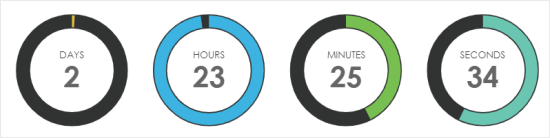
The pro plugin gives you more advanced options. These include being able to show specific text when the countdown expires and extra design features.
For instructions, see our guide on how to add a countdown timer widget in WordPress.
4. Countdown Builder
Countdown Builder is a simple countdown timer with multiple different styles built in. These include circle countdowns, flip clock countdowns, and even a coming soon page.
You can place your timer within a post or page in the WordPress block editor by selecting the ‘Countdown’ block (under ‘Widgets’). You can also choose to automatically display it on specific posts or pages.
Here’s a timer we created using it:
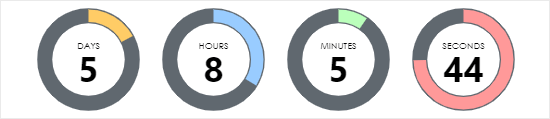
If you want, you can edit how your clock looks in detail, changing things like the font size, the labels, and the animation style. You don’t need to do this with CSS. There’s a built-in editor.
With the pro version, you can add an email sign up, schedule timers in advance, show/hide timers on mobile devices, and more. The pro version is priced from $19.99 upwards, depending on what features you want.
5. Evergreen Countdown Timer
The Evergreen Countdown Timer lets you create evergreen countdowns, as you might expect from its name. You can also use it to create normal countdowns as well.
You can choose how the plugin detects visitors, either by a cookie or by their IP address.
To add the timers to your page, you’ll need to enter a shortcode. You can simply copy and paste this from the Manager section of your countdown timer settings.
Once your timer hits zero, you can automatically redirect the visitor to a URL of your choice. For instance, you could send them to a registration page if you’re counting down to the launch of your new course.
Here’s a timer we created using the Evergreen Countdown Timer plugin:
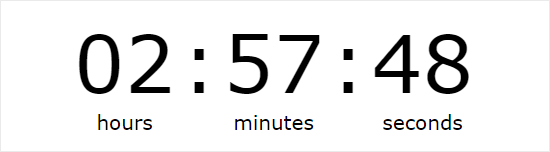
There’s a pro version of the plugin, which gives you lots of extra options. It also lets you choose more colors than just black or white for your timer.
With the pro version, you can provide a countdown for available “spots” such as seats or tickets. This could work well if you’re selling places for a paid webinar or another live event.
6. WordPress Countdown Widget
WordPress Countdown Widget is a free plugin that has a drag and drop interface. You can use it to create multiple timers on your site.
The plugin allows you to add countdown timers in side widgets, posts or pages by using a shortcode. The plugin’s website has full instructions for using the shortcode.
Unlike other plugins, this plugin also offers “countup” timers, where your timer counts up from a point in the past rather than counting down to a point in the future.
For instance, you could create a plugin to show how long it’s been since a historical event, like the birth of someone famous.
You could even use this to show how long it’s been since your company was founded or since you started your blog. Here’s an example that we created:

7. HurryTimer
The free version of HurryTimer lets you create both evergreen and regular timers. The evergreen timer uses both cookie and IP detection to display the right timer to each individual user.
You can also set up timers to run a countdown between two fixed dates. This is useful if you want to get ready for an upcoming sale in advance.
The timer works with WooCommerce, though you don’t have to run WooCommerce to use it. You can display your timer several times on the same page, if you want to.
Here’s a timer we created using HurryTimer:
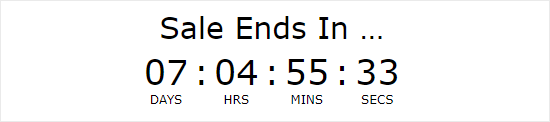
If you have the pro version, you can set up a recurring timer. This is a timer that runs according to rules that you specify. For instance, you could have a timer that shows shipping cut-off times.
With the pro version, you can also create an announcement bar that sticks to the top or bottom of the screen to keep your timer visible.
We hope this article helped you learn about the best countdown plugins for WordPress. You may also be interested in our tips to recover WooCommerce abandoned cart sales, and our list of the best email marketing services to grow your sales.
If you liked this article, then please subscribe to our YouTube Channel for WordPress video tutorials. You can also find us on Twitter and Facebook.
The post 7 Best Countdown Plugins for WordPress (Easy to Use) appeared first on WPBeginner.
from WPBeginner https://ift.tt/2HL6zCZ
More links is https://mwktutor.com
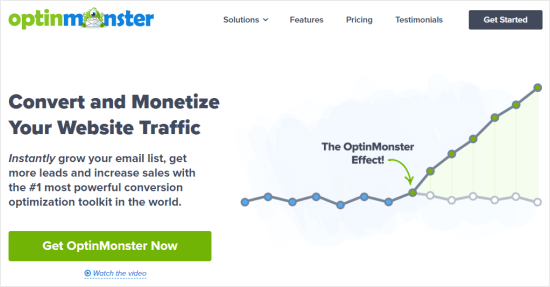
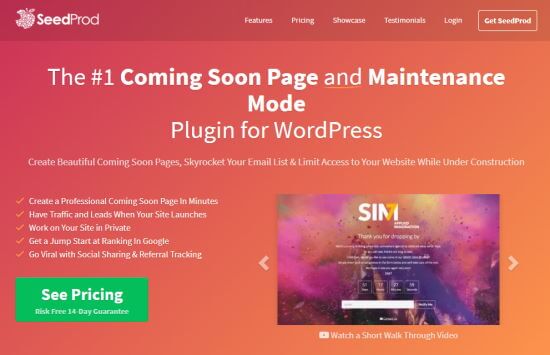
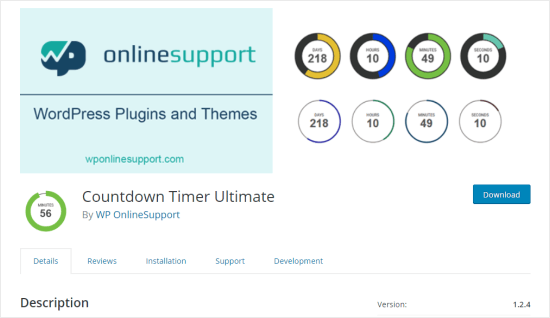
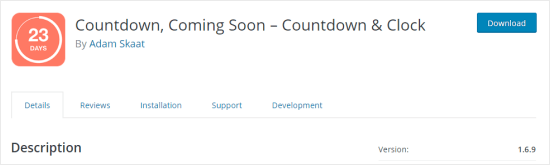
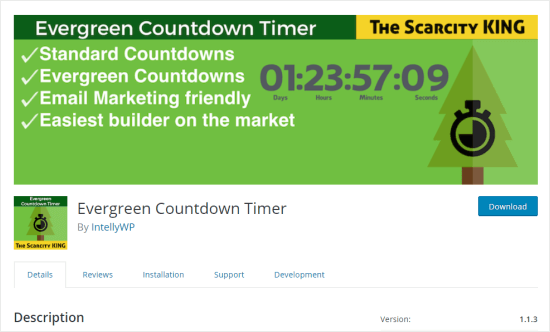
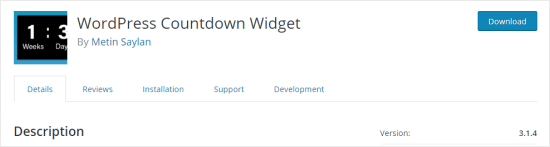
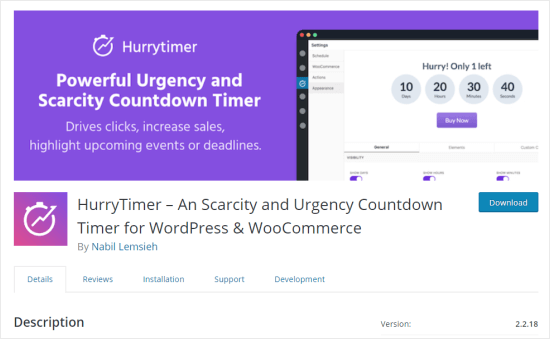
No comments:
Post a Comment