Do you want to change the author url slug and base in WordPress?
WordPress comes with built-in support for SEO friendly URL structure, also known as pretty permalinks. This feature allows you to choose URLs for your posts, pages, and categories by editing their slugs.
This feature also creates pretty links for author pages. However, there is no option for you to customize the author URL.
In this article, we will show you how to easily change the author URL slug and base in WordPress.
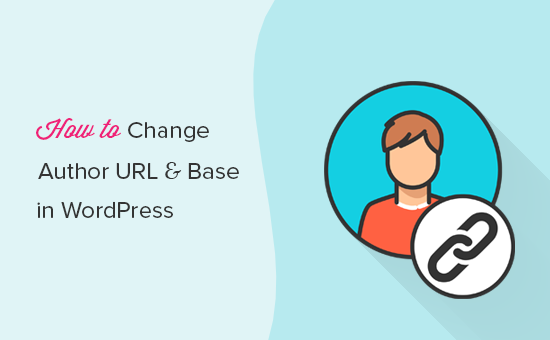
What is a URL Slug and URL Base?
In WordPress terminology, a slug is a title of a publicly viewable page in WordPress formatted to be used in URLs.
It looks like this:
https://ift.tt/2JOEifh
In the example above, syed-balkhi is the slug and author is the base.
While users can change the slug and base for posts, pages, categories, and tags, its not possible to change the author URL in WordPress.
If you wanted to use ‘contributor’ instead of ‘author’ or if you wanted to change the author slug altogether, then you’re in the right place.
Let’s see how you can easily change author URL slug and base in WordPress.
Changing The Author Slug in WordPress
First thing you need to do is install and activate the Edit Author Slug plugin. For more details, see our step by step guide on how to install a WordPress plugin.
Upon activation, this plugin will add a group of options to each user profile page.
If you want to edit the slug of a user on your site, then you need to go to Users » All Users page. Next, click on the ‘Edit’ link below a username.
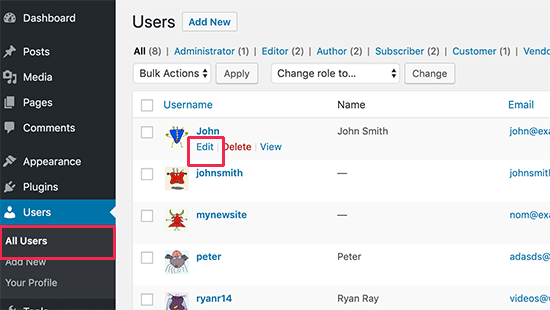
This will take you to the Edit User screen. Simply scroll down to ‘Edit Author Slug’ section, and you will see a number of choices that you can use as author slug. You can even enter a custom slug.
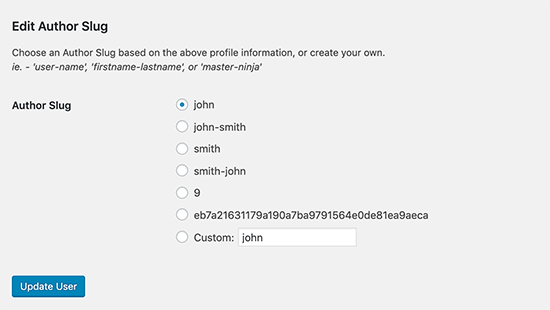
Once you have made the changes, click on the ‘Update User’ button and preview your site.
Now when you click on the author name in a post to view the author page, you will see that it is using the author slug you choose for them.
Changing Author Base
If you’re building a site where you want to change the author base from /author/ to something else, then you can do that as well with this plugin.
Simply head over to the Settings » Edit Author Slug page. Here you will see an option to change the author base and even choose different author base for users with different user roles.
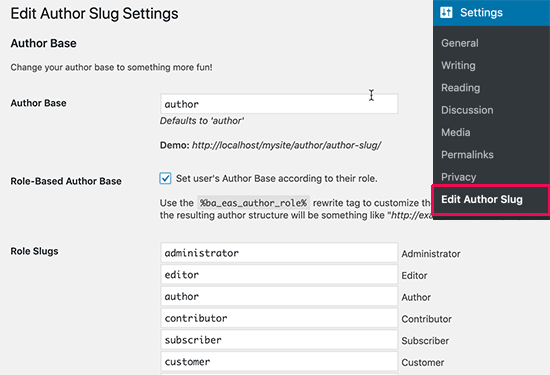
Once you are finished, click on the save changes button to store your settings. You can now preview your site and click on the author link to see the changes in action.
Setting up Redirects for SEO Purposes
Changing author slugs and base on an established website can have negative SEO ramifications especially if your author archives are indexed.
People coming to author pages from search engines will see a 404 error message. To avoid this, you need to set up redirects from old URLs to new author slug and base.
First, you need to install and activate the Redirection plugin.
Upon activation, head over to Tools » Redirection page. You’ll be greeted by the plugin’s set up wizard. You can follow the on-screen instructions to continue set up or click on the ‘Manual Install’ link to skip it.
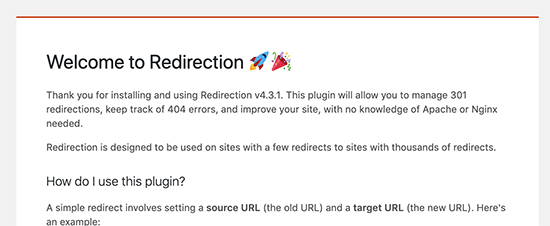
Next, you will reach the Redirection page. From here, scroll down to the ‘Add new redirect’ section. You need to add the old author page URL as the source and the new author URL page as the target.
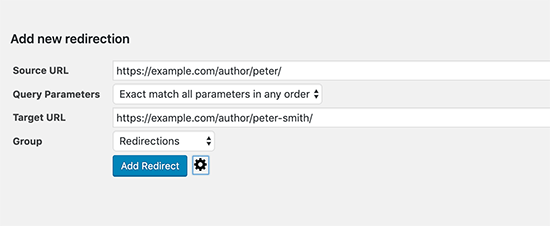
Click on the ‘Add redirect’ button to save your changes.
The plugin will now automatically redirect visitors coming to the old author page to the new URL.
Now if you have also changed the author base, then you will need to dynamically detect those URLs and redirect them.
Let’s suppose you changed the author URL base to ‘contributor’. This is how you will set up the redirect.
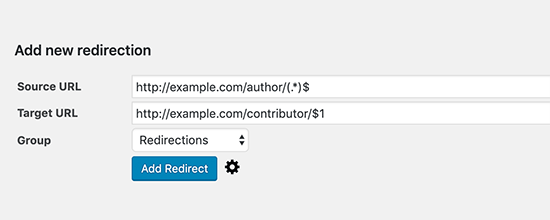
Source: https://ift.tt/2XQ7T1U
Target: https://ift.tt/2JKFf8q
If you selected the author URL base to be created using the user role, then you will need to do this for every user role, except when the user role itself is ‘author’.
To learn more about redirects, see our guide on how to set up redirects in WordPress.
We hope this article helped you change author slug and base in WordPress. You may also want to see our list of most wanted WordPress tips, tricks, and hacks.
If you liked this article, then please subscribe to our YouTube Channel for WordPress video tutorials. You can also find us on Twitter and Facebook.
The post How to Change Author URL Slug and Base in WordPress appeared first on WPBeginner.
from WPBeginner https://ift.tt/2XS9ft1
More links is https://mwktutor.com
No comments:
Post a Comment