Do you want to improve the organic click through rate (CTR) for your WordPress website?
Organic click-through rate is the average clicks a page gets when displayed in search results. Improving your CTR can help improve your SEO rankings and get more traffic to your website from search engines.
In this article, we’ll share our proven tips on how to easily improve organic click through rate (CTR) in WordPress like a total SEO pro.
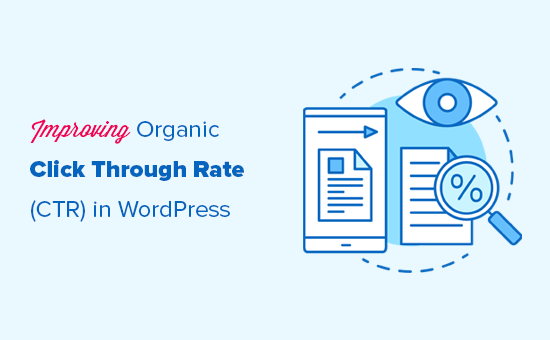
Here is a quick overview of the topics we’ll cover in this guide.
- What is Organic Click Through Rate?
- How to Find Out Organic Click Through Rate?
- Improving your Organic Click Through Rate in WordPress
- Write Powerful Headlines and SEO Titles
- Use Dynamic SEO Titles for Better Headlines
- Write Helpful Meta Descriptions
- Use Meaningful URL Slugs
- Aim to Appear in Rich Snippets or Answer Box
- Use Rich Snippets Schema Markup to Standout
- Improve Local SEO for Higher Click-Through Rates
- Improve Older Articles for Better Click-Through Rates
- Fix Keyword Cannibalization Issues
- Improve Page Load Times for Better User Experience
- Keep Users Engaged on Your Site
- Bonus Tip: Convert Users Into Subscribers and Customers
What is Organic Click Through Rate?
Organic Click Through Rate is the percentage of users who click on an item in the search results.
Let’s suppose, one of your articles appeared 100 times in search results for a particular keyword. Out of those, 3 users clicked to view your article, which gives you a click-through rate of 3%.
Search engine algorithms use organic CTR to analyze the performance of your website in search results. The pages that have a higher click through rate tend to rank higher in search results.
Many SEO experts have found that improving your CTR is the fastest way to improve your SEO rankings.
As a website owner, you can see which pages on your website are getting more clicks, so you can replicate those techniques on other pages.
You can also find out which pages are not getting any clicks and then work to improve them, so they can get higher click through rate.
How to Find Out Organic Click Through Rate?
The easiest way to find out your organic click-through rate is by using Google Search Console.
Google Search Console is the free tool offered by Google to help website owners see how their website is doing in search results.
If you haven’t already done so, then follow our guide to learn how to add your website to Google Search Console.
After that, you can login to your Google Search Console dashboard and switch to the Performance tab. At the top, you’ll see your website’s average click-through rate.
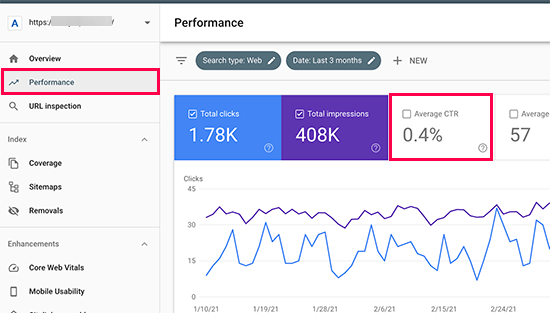
Click on the average click through rate to add it as a metric to your report. Next to it, you’ll also see the average position box, go ahead and click to select it as well.
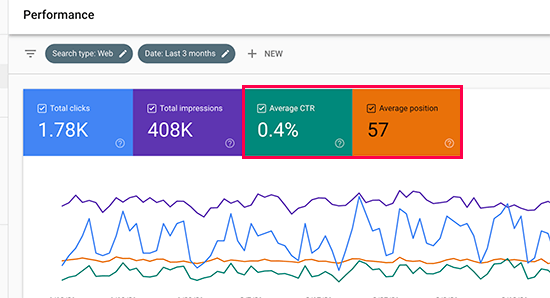
Now you need to scroll down to the detailed report section. Under the Queries tab, you’ll see keywords you rank for with average clicks, impressions, CTR, and position.
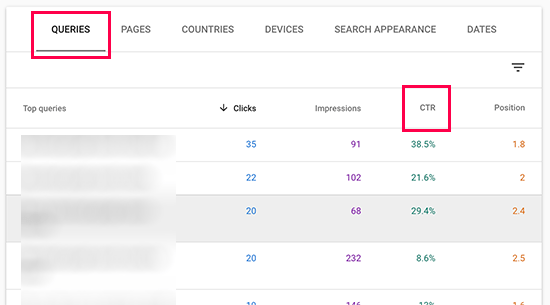
You can click on any column to sort the results by position or by CTR.
Similarly, you can switch to the Pages tab to view the results for individual pages on your website instead of keywords.
Improving your Organic Click Through Rate in WordPress
Now that you know how to view your website’s average CTR scores, the next step is to improve your organic click through rate of your WordPress blog posts.
Ideally, you would want to start with pages that already rank higher, have good search impressions, with an average position of 1-10, but very low CTR.
After that, you would gradually move on to low-hanging fruits. These are the pages that rank on page 2 or 3 of the search results. You may want to improve their CTR, so you can rank higher and get more traffic.
That being said, let’s take a look at some of the proven tips that you can use to improve your click-through rates across the board.
1. Write Powerful Headlines and SEO Titles
Your blog post’s title or the headline is the most noticeable thing in search results.

It has to be relevant, catchy, and engaging to compel user’s attention and get them to click.
But how do you figure out which headline will help you get better click through rates in search results?
Luckily, there are several headline analyzer tools that will analyze your headlines and make suggestions for improvements.
We’ll be using the MonsterInsights plugin since it has a built-in headline analyzer. It is the best Google Analytics plugin for WordPress and helps you see where your visitors are coming from and what they do on your website.
First, you need to install and activate the MonsterInsights plugin. For more details, see our step by step guide on how to install a WordPress plugin.
Note: The free version of MonsterInsights also has the headline analyzer built-in.
Next, you’ll need to connect the plugin to your Google Analytics account. It will automatically you walk through it, but if you need help then see our tutorial on how to install Google Analytics in WordPress.
Once it is set up, you can simply edit any post or page where you want to optimize the headline. On the post edit screen, click on the Headline Analyzer button at the top right corner of the screen.
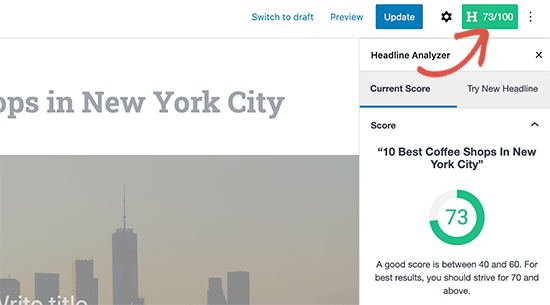
This will open the Headline Analyzer tool with a score and some practical tips to improve your post or page title. You can switch to the ‘Try New Headline’ tab and try new headlines without saving them.
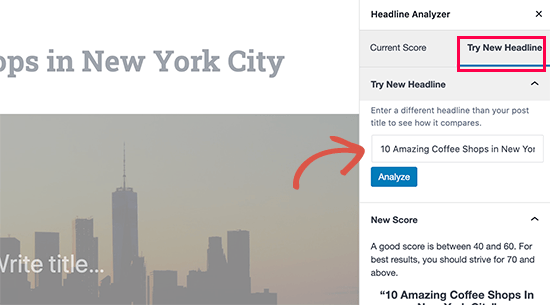
Alternative: You can also try the web version of MonsterInsights headline analyzer tool, or the IsItWP’s Headline Analyzer tool both of which allows you to test headlines outside your WordPress admin area.
2. Use Dynamic SEO Titles for Better Headlines
By default, WordPress automatically uses your page or post title as the <title> tag in the HTML. This title tag is used by search engines to display your website listing.
You can use All in One SEO plugin to automatically generate better SEO titles for your older blog posts and pages.
It is the best WordPress SEO plugin on the market used by over 2 million website owners to improve search rankings and click through rates.
First, you need to install and activate the All in One SEO plugin. There’s also a free version of AIOSEO available.
Upon activation, the plugin will walk you through a guided a set up wizard. You can follow along the instructions and if you need help then see our tutorial on how to properly set up All in One SEO for WordPress.
Once finished, you need to visit All in One SEO » Search Appearance page and switch to the Content Types tab.
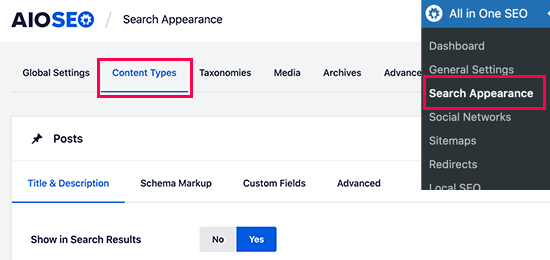
From here, you can set up dynamic SEO titles and descriptions for all your posts, pages, products, or any other post types. This title will be used when a post or page doesn’t have its own SEO title or description.
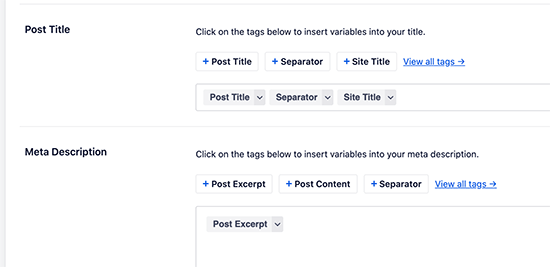
You can also edit any post or page on your WordPress site to edit its SEO title and description. Simply edit the post and scroll down to the ‘AIOSEO Settings’ section below the post editor.
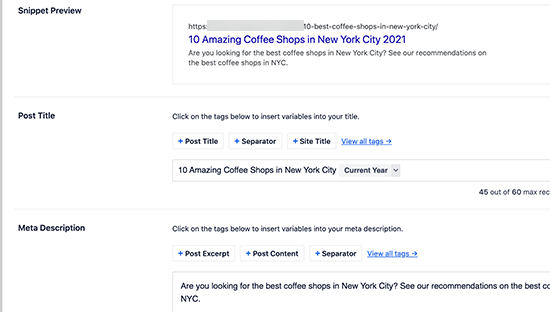
From here you can add a custom SEO title for your post and page. You’ll see a live snippet preview of how it will look in search results.
You can also use Dynamic tags like Current Month or Year in your post titles, so you don’t have to manually update them each year.
Don’t forget to Save and update your post once you’re done editing it.
3. Write Helpful Meta Descriptions
Most search engines automatically generate the description part when showing search results, so the most relevant content appears in the snippet.
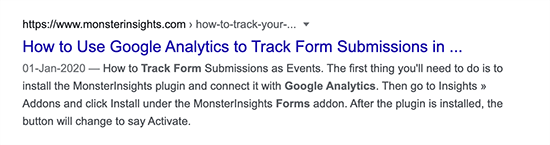
However, for some results, they would just show the description provided by the website owner. This is why it is important to add an SEO description for all your posts and pages.
If you are using All in One SEO for WordPress, then you can edit each post and page and simply provide your own SEO-friendly description.
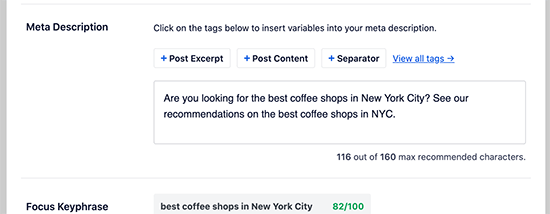
Make sure that your SEO description includes your target keywords and explains what users will see when they visit your website. This helps users understand your content better and encourages them to click more often.
4. Use Meaningful URL Slugs
WordPress uses SEO-friendly URL structure. This allows you to create meaningful URLs for your content like this:
https://example.com/best-coffee-shops-in-new-york-city/
The last part of these URLs is called the URL slug, and WordPress automatically generates it based on your post / page title.
However, if your post title contains numbers, years, or is too lengthy, then it could become less user-friendly.
To remedy that, make sure that you manually correct the URL slug before publishing any post or page. You can do that by clicking on the Gear icon at the top right corner of the content editor screen.
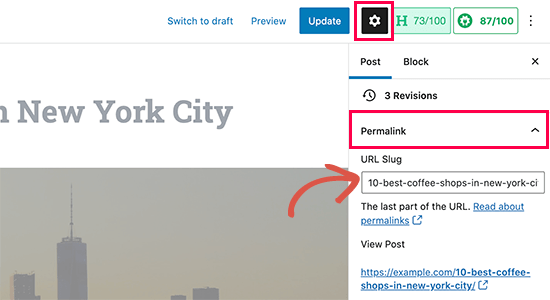
Switch to the Post tab and then expand the Permalink option. Here you can replace the default URL slug with your own. Make sure that your URL slug is not using any capital letters, and words are separated by dashes.
Don’t forget to save or update your post / page to store your settings.
5. Aim to Appear in Rich Snippets or Answer Box
What’s better than ranking #1 for a search query?
Ranking as the Answer box or Rich Results. The answer box is Google’s attempt to answer user’s search queries right on the search page with more detailed results.
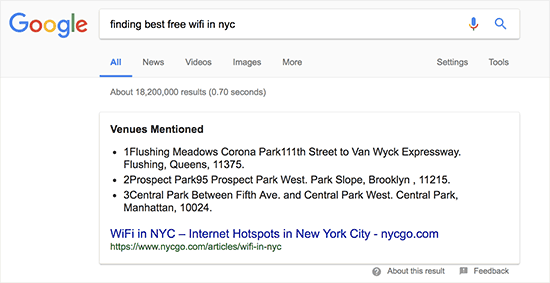
According to research conducted by Advanced Web Ranking, Answer boxes secure a whopping 32.3% CTR on average.
However, there is no easy shortcut to rank as a rich snippet for a search term. The most common strategy that has worked for most websites is simply improving the content.
For details, check out our complete guide on how to appear in Google Answer box / Rich snippets with real examples and practical tips.
6. Use Rich Snippets Schema Markup to Standout
Rich snippets schema markup allows you to provide structured data along with your content. This structured data is written in a special format called Schema.org markup.
Search engines use this markup to show your content with additional information in search results. This makes your page stand out among other results and improves CTR.
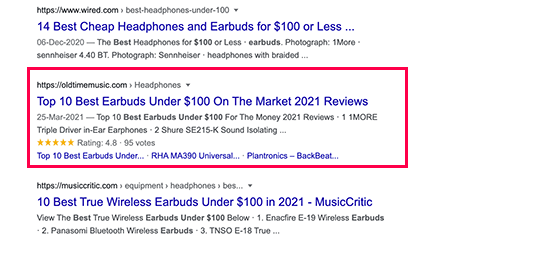
The easiest way to add rich snippets schema markup to your WordPress website is by using All in One SEO plugin. It comes with built-in support for schema markup, allowing you to set it up for each post type like posts, products, reviews, and more.
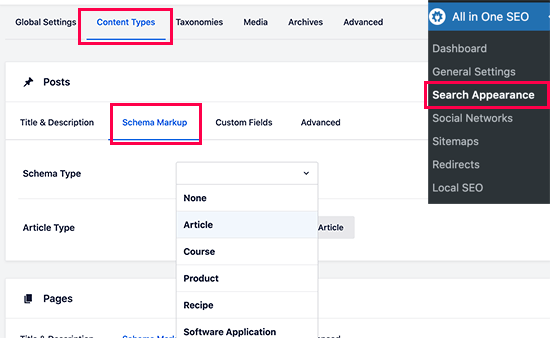
You can also change schema type markup for individual posts and pages. Allowing you to use your blog posts as recipes, reviews, articles, with additional structured data for search engines to use.
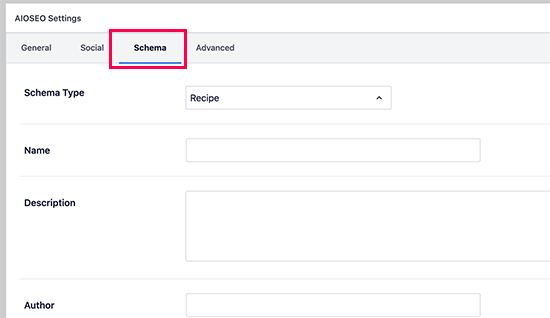
7. Improve Local SEO for Higher Click-Through Rates
Making your content appear for relevant terms but for the wrong audience can cause lower CTR. Local SEO helps you remedy that by allowing you to target regional audiences.
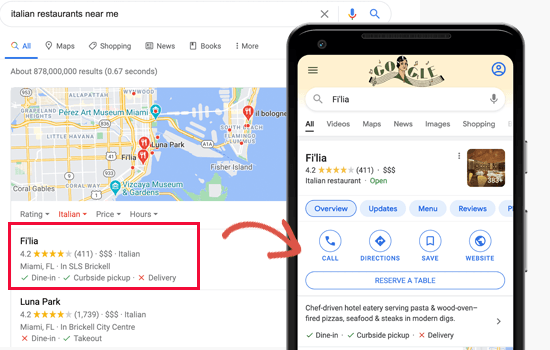
This allows you to rank for a targetted audience which makes your result more relevant and boosts CTR.
First, you may want to create a Google My Business account. This allows you to add your business listing, prove that you own the business, and manage your business information using Google’s My Business dashboard.
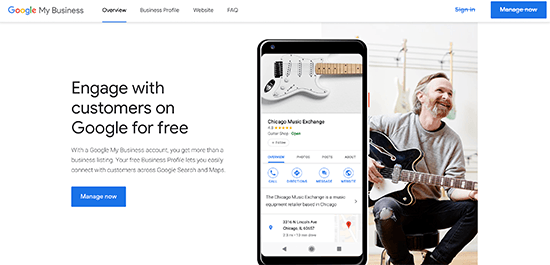
Next, you will need All in One SEO for WordPress plugin which has a Local SEO add-on. This addon allows you to add your local business information as Schema markup to your website.
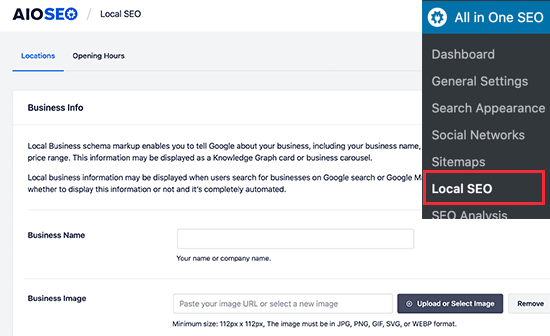
You can provide your business information and opening hours by simply out the forms and AIOSEO adds the schema markup for search engines to use in their results.
8. Improve Older Articles for Better Click-Through Rates
You may have older articles on your website that have become outdated and dropped in ranking. Many WordPress blogs have several articles just ranking somewhere on page 2 of search results.
You can find them by simply sorting the Google Search Console’s Performance report by position.
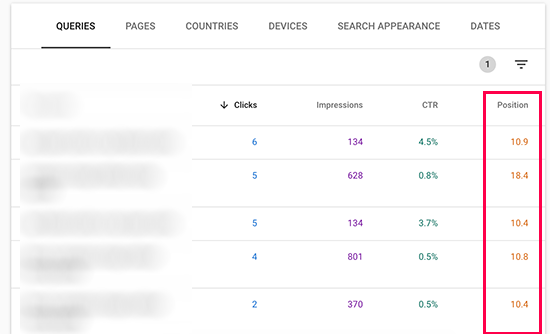
It would be quite easy to improve these pages with additional updated content. Making this optimization a part of your regular content review routine is a quick and easy way boost search rankings.
9. Fix Keyword Cannibalization Issues
If your targeted keywords are in a very niche category, and your website has multiple resources on them, then it is likely that some of them will cannibalize others.
This may create a confusing situation for search engines. For instance, they may ignore your most important page for something that is less important or even less relevant.
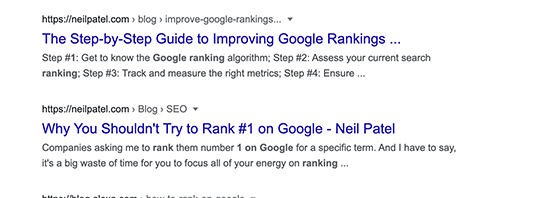
You may be able to rank two pages for the same keyword, but they will give a contradictory impression. This can even create confusion for users as well.
We recommend keep an eye on your top keywords and consider merging similar keywords into one comprehensive resource when needed. After that, you can set up 301 redirects to point search engines to the main resource.
Related: See our guide on the best SEO keyword tracking tools.
10. Improve Page Load Times for Better User Experience
As of 2021, Google will be rolling out page experience algorithm updates. These updates will be focused on user experience and website speed.
Speed is already an important factor in SEO. Faster page loads affect your search rankings.
Here are some quick tips that you can apply right away.
- Use a better WordPress hosting service.
- Install and activate a WordPress caching plugin
- Optimize images for faster page loads
- Use Web Application firewall or a CDN service
We have a complete WordPress performance and speed guide with step by step instructions to optimize your website perfo
11. Keep Users Engaged on Your Site
Some of your pages may already have a very good organic CTR but very high bounce rate. This means users are coming to those pages but leaving without visiting any other pages.
Keeping users engaged allows you to show them other content and lead through your sales funnel to become a customer or a subscriber.
In our experience, nothing works better than internal linking to keep user engaged. Make sure that your top articles are linking to your other articles and giving users plenty of opportunities to click.
You can also add related posts or popular posts widgets to your site to add some more content discovery options for new users.
When users spend more time on a website, they’re more likely to visit more pages, join your email list, and buy your products.
For more details, see our detailed guide on how to reduce bounce rate and increase pageviews in WordPress.
12. Convert Users Into Subscribers and Customers
It is important to keep in mind that bringing traffic to your website is often not enough to grow your online business. Relying heavily on search traffic alone can hit your business hard when the algorithm update.
The ultimate goal for any business is to take advantage of higher CTR and convert those users into customers and subscribers.
This is where you’ll need OptinMonster. They have a free WordPress plugin that you can use.
It is the world’s best conversion optimization software. With OptinMonster, you can easily boost conversion rates, make more sales, and grow your email list.
It comes with beautifully designed lightbox popups, countdown timers, notification bars, slide-in pops, spin the wheel popups, and more.
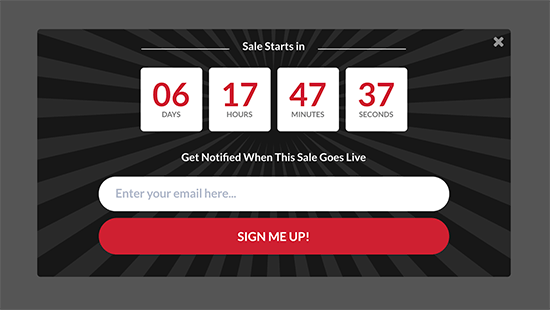
All these tools help you nudge customers to spend more time on your website, buy products / services, follow you on social media or join your email list.
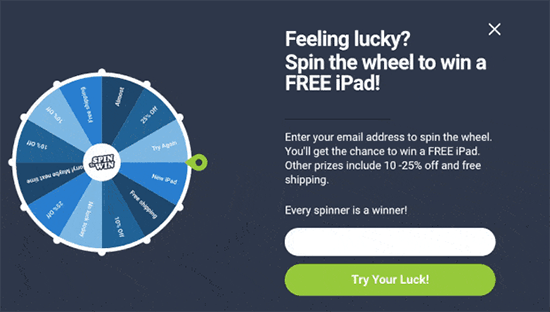
With powerful display rules, it allows you to show personalized campaigns at just the precise time. For instance, you can geo-target users in particular region with free delivery or give users a discount coupon just when they are about to leave your site.

With dozens of templates, you can easily convert traffic coming from your CTR into sales and returning visitors.
We hope this article helped you improve organic click through rate (CTR) for your WordPress website. You may also want to see our complete WordPress SEO guide for more tips, and our tutorial on how to add push notifications in WordPress to grow your traffic.
If you liked this article, then please subscribe to our YouTube Channel for WordPress video tutorials. You can also find us on Twitter and Facebook.
The post How to Improve Organic Click Through Rate (CTR) in WordPress – 12 Proven Tips appeared first on WPBeginner.
from WPBeginner https://ift.tt/3g2cber
More links is https://mwktutor.com
No comments:
Post a Comment