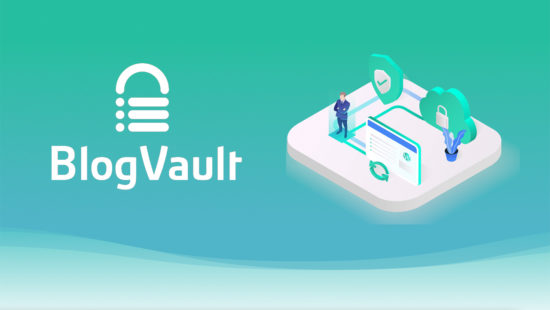
Are you stressed out about losing your WordPress website data to a crash or getting hacked? Looking for an easy way to backup your WordPress site and put your worries to rest? Look no further than the BlogVault backup and migration plugin.
Backups are incredibly important and should be at the top of your website maintenance checklist. Why is that? Backups are your best bet against website downtime. In the event your website should break or crash, you can quickly restore it with a backup copy with minimal damage to your business and revenue.
There are dozens of WordPress backup plugins, but choosing the right one for your website can make all the difference. In this article, we discuss what to look for in a backup plugin, things to consider, and why we recommend BlogVault.
How Do You Choose the Right Backup Solution?
Two of the most common ways to backup a WordPress site are:
- Manual backups, or…
- Backup services provided by your web hosting company.
Manual backups can be time-consuming, and you’ll need a fair bit of WordPress technical know-how in order to backup both your content as well as your theme and plugin files. That’s why we prefer the backup solutions provided by the top Managed WordPress hosting companies. But not all hosting companies offer backup services, and some only provide backups with their premium plans.
So, if your hosting company does not include backups as part of your hosting service, we highly recommend that you use a dedicated WordPress backup plugin. A plugin automates the entire process for you, saving you both time and effort. You can install a backup plugin, just like you would any other WordPress plugin. The top WordPress backup plugins are designed to make it a breeze to create backups and restores with almost no intervention on your part.
So, what should you look for in a backup plugin?
- Complete backups that include both website and database files.
- Custom scheduling for automatic daily, weekly, or monthly backups without your intervention.
- Efficient backup techniques that don’t overload your web server or slow down your site.
- Off-site backups in a safe, independent location, so your backup files aren’t lost by whatever is impacting your site.
- Encrypted backups that ensure that your backup data cannot be compromised by unauthorized users.
- Independent dashboard and access for both backup and restore operations.
- Support for backing up multiple websites from a single dashboard or location.
- Real-time backups each time you make any changes to your website — a critical feature for WooCommerce sites.
- Guaranteed backup recovery to quickly restore your website with minimal downtime.
- Reliable customer support you can depend on in an emergency!
Most backup plugins offer some combination of these features. But very few provide all of them. That’s why we recommend BlogVault.
Why Use BlogVault for Backups?
BlogVault is a trusted WordPress backup and restore solution that has restored over 1 million websites worldwide with a 100% success score in backup restores! It offers all the features you need in a backup plugin, plus some additional features that place it ahead of other backup plugins.
BlogVault’s features include:
- Incremental and low-load backups, performed on BlogVault’s dedicated servers thus, putting zero load on your website server.
- Auto Restore functionality that automatically restores the latest backup of your WordPress site in case of a crash.
- Test Restore functionality that enables you to first test a backup file on a staging site before restoring it to your live website. This feature ensures that you only use a safe and functional backup file.
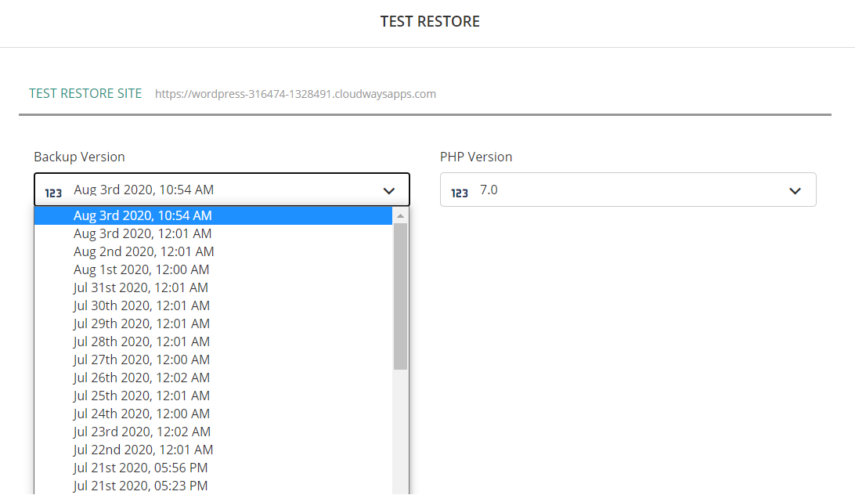
The Test Restore Feature in BlogVault
Plus, BlogVault includes these additional features:
- Built-in website staging at no additional cost. This provides an automated, one-click method to set up a staging environment on BlogVault’s own servers to test any design changes or updates to your plugins/themes. What’s more? Once you have tested and are satisfied with the changes, you can merge them from the staging site to your live website, with just a few clicks.
- Built-in website migration that is also 80% faster. You can easily migrate your website to over 5,000 supported web hosts with zero downtime during the migration!
- Real-time backups for WooCommerce sites that are easy to configure on the BlogVault dashboard. BlogVault also includes backups of custom database tables used in WooCommerce sites.
- Efficient website management using the centralized BlogVault dashboard where you can manage backups for multiple websites. Website management features include bulk updates of the core WordPress software, plugins, and themes across various sites, along with efficient user management.
- Responsive customer support that responds to customer queries within a maximum of 24 hours.
So, how do you perform a backup using BlogVault?
How to Backup and Restore Your Site Using BlogVault
One of BlogVault’s key strengths is its interface, which can be used by WordPress beginners and seasoned WordPress developers who build and manage sites for WordPress clients. BlogVault’s dashboard is easy to use and specifically designed to get things done in a matter of a few clicks.
To start using BlogVault, you’ll need to first sign up on their website, then install and activate the BlogVault plugin on your WordPress website.
- Sign in to your BlogVault dashboard with your registered user credentials.
- Once you’ve installed and activated the BlogVault plugin, it will automatically create a complete backup of your site.
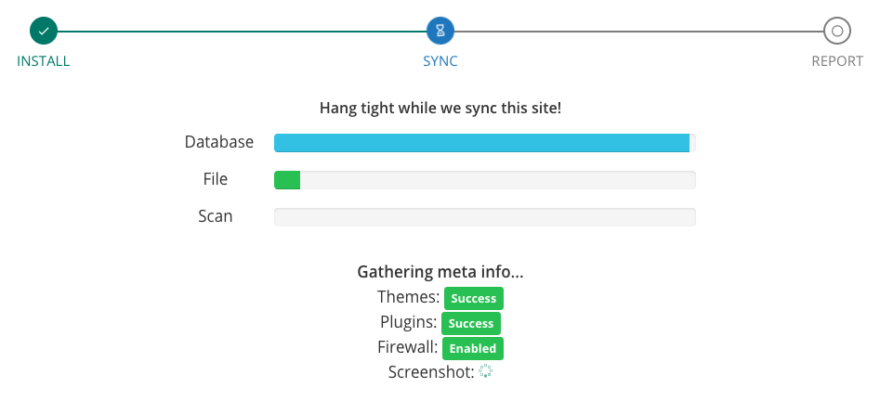
BlogVault Syncing a WordPress Site
That’s it! That’s all you need to do. BlogVault automatically creates the backup on its own.
From your BlogVault dashboard, you can schedule your backups, depending on your website’s needs. Or, you can create a backup anytime you want by clicking “Backup Now” in the Backups section.
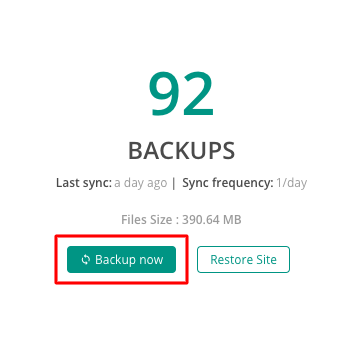
Creating a Backup in BlogVault
Now, for the important part. A backup tool is only as good as its ability to restore your site when you need it. With BlogVault, this is a breeze.
The easiest method is to use the “Auto Restore” functionality by signing into the dashboard and clicking “Auto Restore” in the “Backup” section. This restores the latest backup version to your configured website.
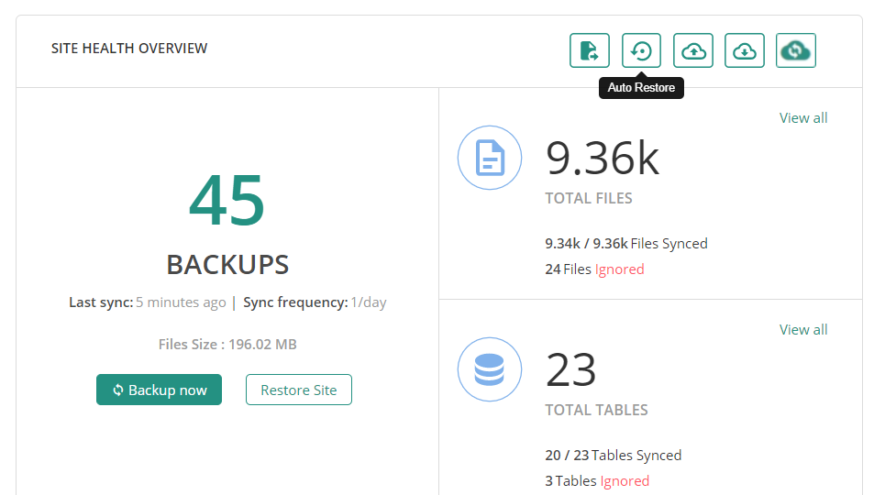
Auto-restoring a Backup in BlogVault
Backups are critical in restoring your website in the event of a crash or hack. While there are different ways to create a backup of your WordPress site, we recommend using a backup plugin that is specifically designed for WordPress to save you considerable time and effort.
And if you’re looking for a backup tool that gives complete peace of mind, we recommend BlogVault. It’s packed with features like secure backup and restore, incremental backups, integrated and no-cost website staging and migration.
So, if you’re looking to get started, you can sign up for a free trial and try it out for yourself.
How to Backup Your WordPress Site Easily Using BlogVault appeared first on WP101.com
from WordPress Tutorials by WP101 https://ift.tt/3cpQyRn
Https://mwktutor.com/
No comments:
Post a Comment