Do you need to regenerate or flush your WordPress permalinks?
If you are not able to view your website content, then neither can your visitors. Broken links and 404 errors can damage the user experience, and your position in SEO rankings.
In this article, we will show you how to fix these dead URLs by regenerating your permalinks in WordPress. We will also talk about what causes this error, and how to spot broken links, before your visitors do.
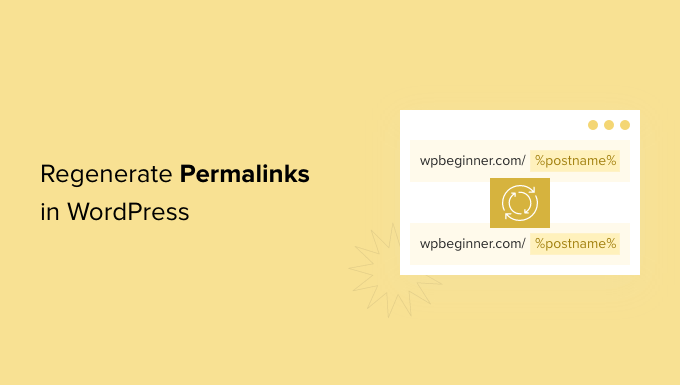
Why Do I Need to Regenerate Permalinks in WordPress?
Most of the time, the URLs on your WordPress site are permanent and won’t cause any problems. They just work.
However, sometimes you may click on a link and get a 404 error. You might even get a 404 when trying to access your entire WordPress website.
This sometimes happens after moving your WordPress site to a new host or server. It could also happen after you install a new plugin. This is because some plugins edit your site’s .htaccess file without your knowledge. This can affect your site in lots of different ways, including damaging your URLs.
Note: For this tutorial, you’ll need to be able to log in to the WordPress dashboard. If you can’t access your WordPress admin page, then see our step by step guide on what to do when you are locked out of WordPress admin.
Often, regenerating your permalinks can be a quick and easy fix for those issues. Let’s take a look at how to do that.
How to Regenerate Your Permalinks in WordPress
When you regenerate your links, you’re rebuilding and repairing the WordPress permalink structure. This may sound complicated, but don’t worry. You simply need to click on a button, and WordPress will handle the rest.
To get started, head over to Settings » Permalinks from your WordPress admin menu.

This will take you to the WordPress Permalinks Settings page. Here, you’ll see the permalink structure that you’re currently using.
WordPress supports several options for permalinks. You can see our guide on how to create custom permalinks in WordPress for step by step instructions on how to customize them.
To regenerate your permalinks, just scroll to the bottom of the page and click on the ‘Save Changes’ button.
After a few moments, you should see a message confirming that WordPress has updated your permalink structure.

That’s it! WordPress has now regenerated your permalinks.
To make sure it worked, head over to your site and try clicking on a few different links.
Are You Still Seeing Permalink Errors After Regenerating?
If you’re still getting 404 errors, then you may have to clear your browser cache. For more details, see our guide on how to clear your browser cache in all major browsers.
If this doesn’t fix the problem, then think about what happened right before you started seeing these 404 messages. If you’d just installed or updated a plugin, then this might have affected your links. You can try disabling this plugin, to see whether this removes the 404 error.

If this doesn’t work, then you can try deactivating all plugins to see whether this fixes your broken links.
This is a bit of a drastic step, so it’s smart to put your site into maintenance mode first. This will keep visitors informed while you test your plugins, giving a better impression than seeing a broken website.
If deactivating all of your plugins solves the problem, then you’ll know that at least one plugin is affecting your URLs. In this case, reactivate each plugin individually and then test how this impacts your links.
When the 404 error reappears, you’ve found the plugin that’s causing the issue. You can then delete this plugin from your site or ask the developer for support.
Your site should now be error-free and running smoothly. If not, then check our list of the most common WordPress errors and how to fix them.
How to Track and Avoid Broken Permalinks in WordPress
Broken links are bad news for visitors, conversions, and your search engine rankings. Over time, dead URLs can impact where you appear in the search engine rankings. This means less traffic to your website.
With so much at stake, you’ll want to know about any dead links as soon as possible.
The easiest way to track and fix broken links on your WordPress website is by using the All in One SEO (AIOSEO) plugin for WordPress. Over 3 million website owners use AIOSEO including us here at WPBeginner.

AIOSEO allows you to easily find broken links and fix them with just a few clicks using their powerful redirection manager. For more details, please see our guide on how to track 404 pages and redirect them in WordPress.
We hope this article helped you learn how to regenerate your permalinks in WordPress. You can also go through our guide on how to choose the best website builder, or our expert pick of the best domain registrars.
If you liked this article, then please subscribe to our YouTube Channel for WordPress video tutorials. You can also find us on Twitter and Facebook.
The post How to Regenerate Your Permalinks in WordPress first appeared on WPBeginner.
from WPBeginner https://ift.tt/bGyA1t8
More links is https://mwktutor.com
No comments:
Post a Comment