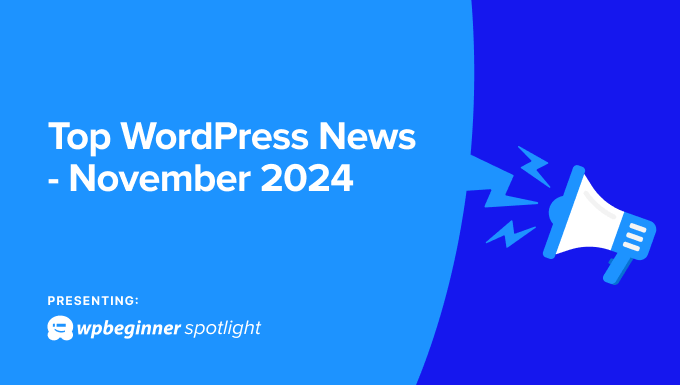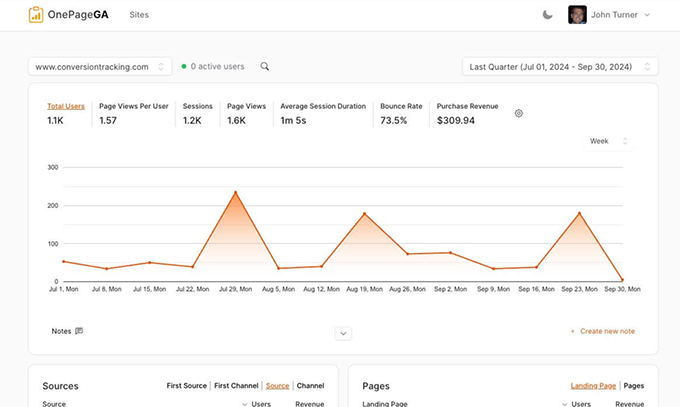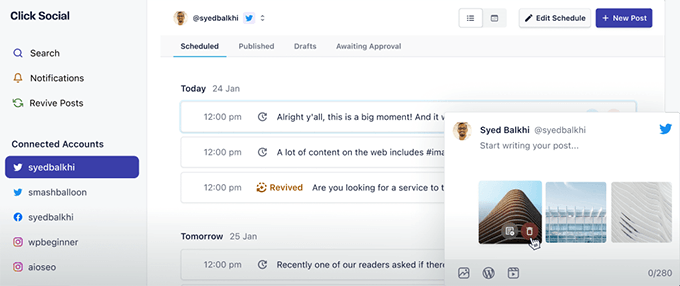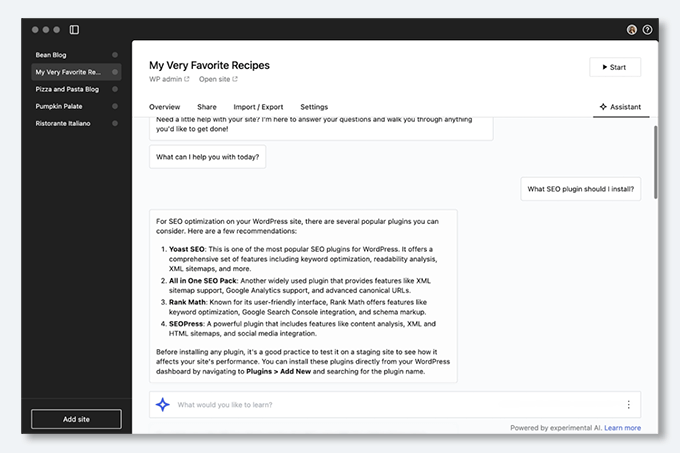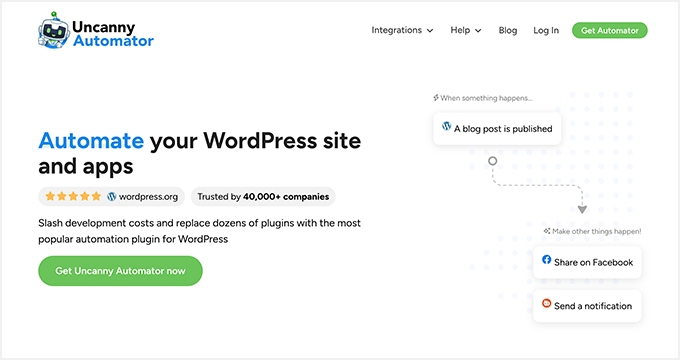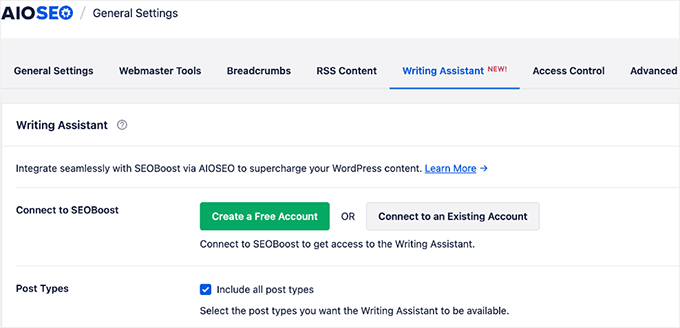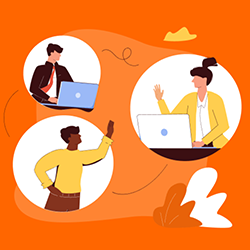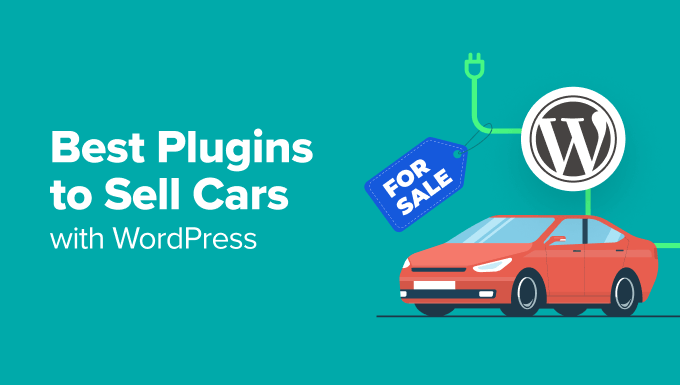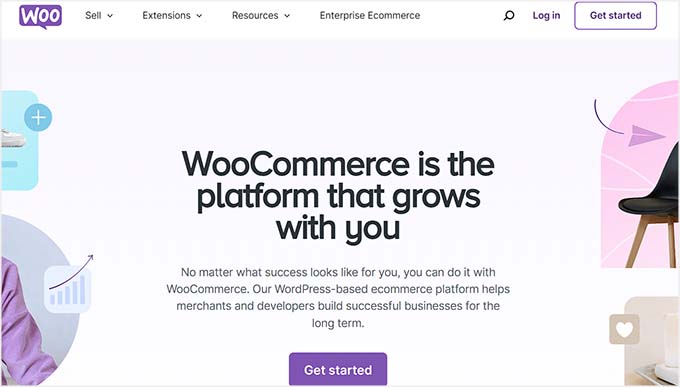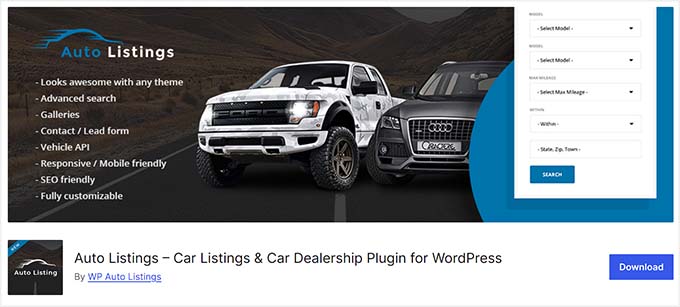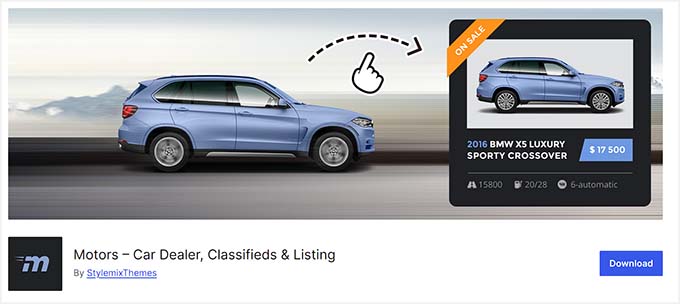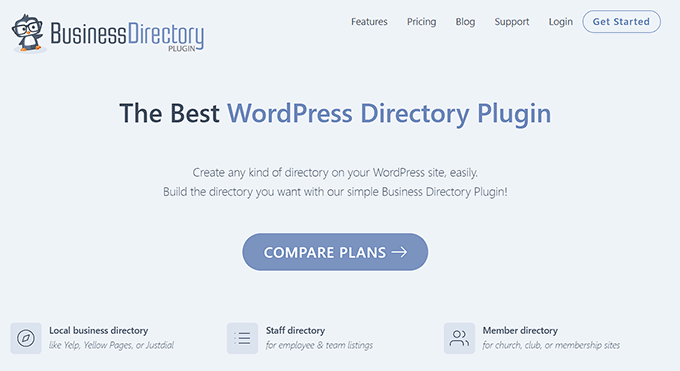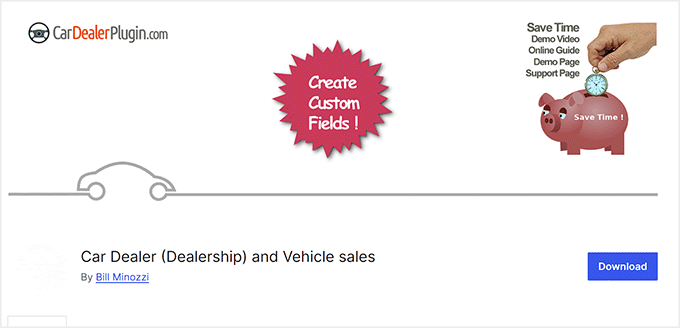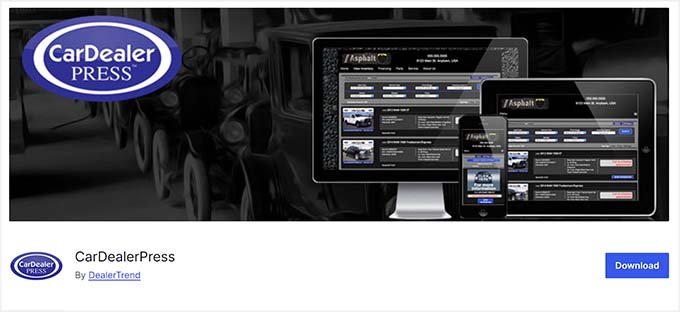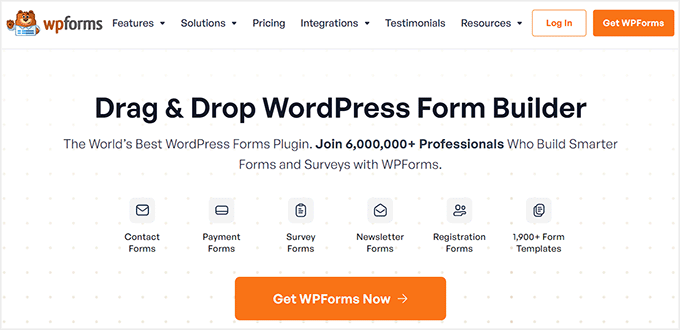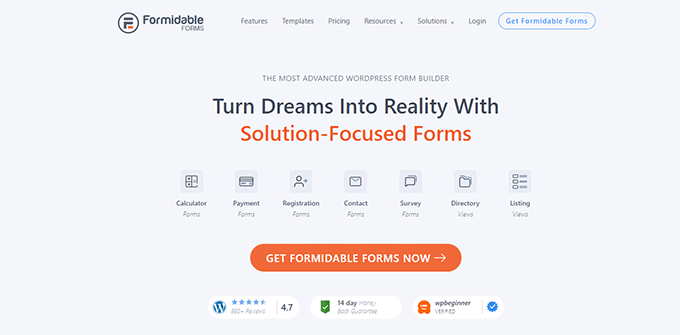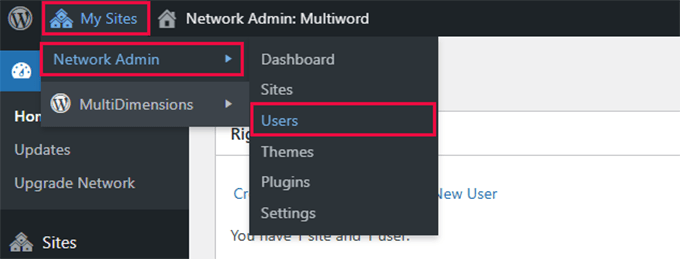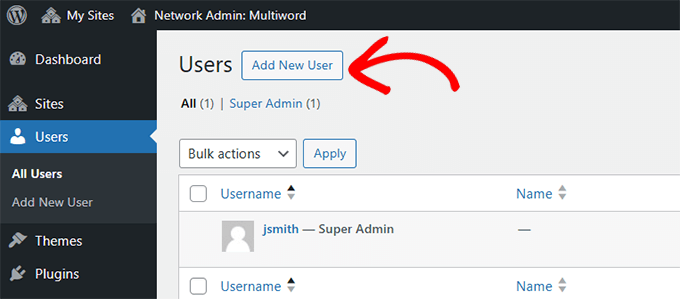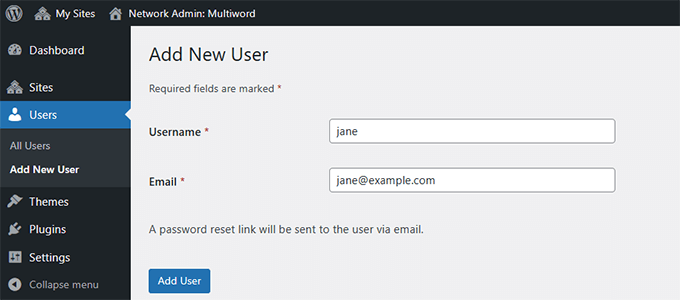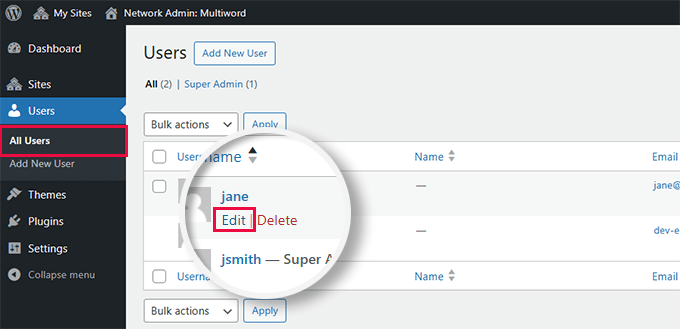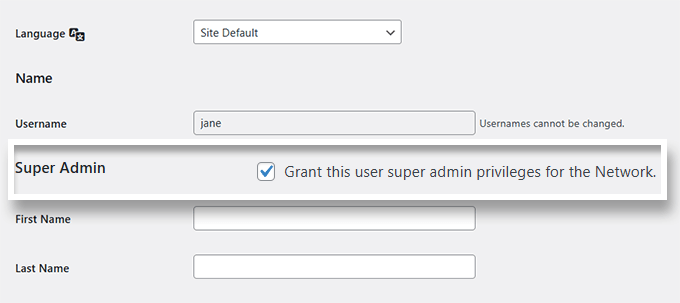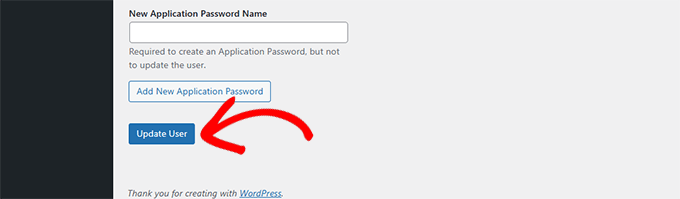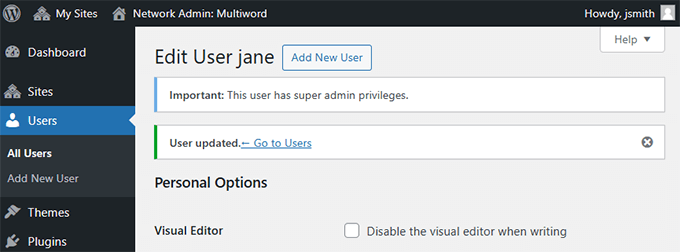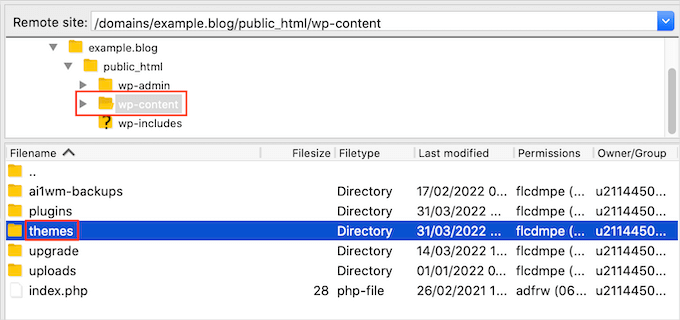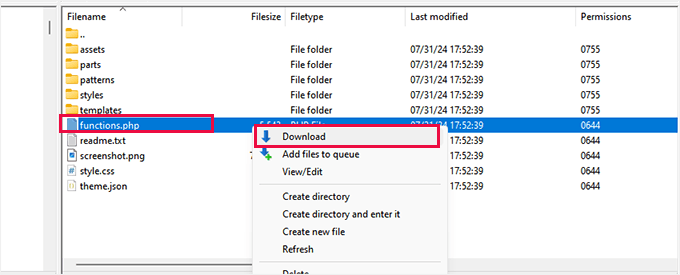Ben Rojas is the President of All in One SEO (AIOSEO) and a self-taught WordPress and PHP developer with over 25+ years of experience. Although he started as a developer at Awesome Motive, he quickly rose through the ranks to lead the entire AIOSEO company.
In this interview, Ben Rojas explains how his background in WordPress development paved the way for becoming the president of AIOSEO. He also shares his thoughts on how he would start his career if he were to start today.
“My number one piece of advice is be teachable, be adaptable … so that you can always keep learning, and then you will grow better through that.”
Ben Rojas – President of All in One SEO
Keep reading to get the behind-the-scenes scoop from one of our favorite WordPress leaders.
This is our new series, #MyWordPressStory, which brings you insights from some of the most successful leaders in the WordPress industry.
If you’d like to be featured in our interview series – whether you’re a plugin developer, founder, or SEO expert – feel free to reach out and let us know through our contact form.
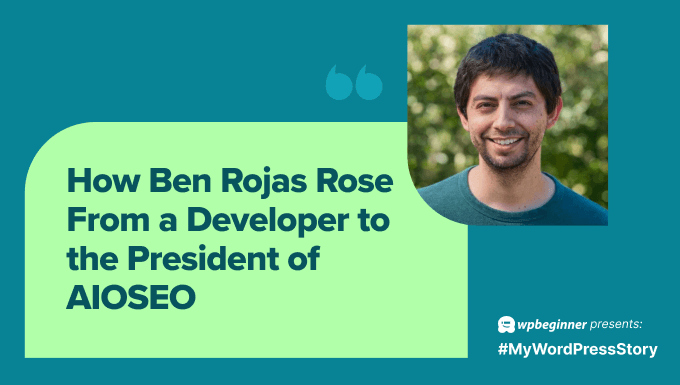
Video Interview with Ben Rojas
If you’d like to check out the complete video interview with Ben Rojas, then you can watch it below:
Otherwise, you can use the quick links below to read more:
- Meet Ben Rojas, President of All in One SEO
- A WordPress Journey: From Support to Web Development to President of All in One SEO
- Inside All in One SEO
- Advice for Aspiring WordPress Developers: Ben on Adaptability and Doing Your Best
- Looking Ahead: The Future of WordPress and All in One SEO
- Final Thoughts
Meet Ben Rojas, President of All in One SEO
Before becoming the President of All in One SEO, Ben got his start in IT and customer support. But long before that, he began his journey as a developer. In fact, he wrote his first lines of HTML code at the age of 13 after learning from library books.
When chatting with James Agar from the WPBeginner team, he fondly remembered his family limiting his computer time (kids need to go outside and play) and working around this obstacle by writing code by hand on lined paper. He’s even kept records of these early efforts!
Since then, Ben has maintained an identity as a lifelong learner, which has helped him become a leader in the WordPress community today. Next, let’s talk about how he discovered WordPress.
A WordPress Journey: From Support to Web Development to President of All in One SEO
After laying the foundations for a future in web development at an early age, Ben got a job in IT at a nonprofit organization in 2008. This was when he started tinkering with WordPress for the first time.
Soon after, he transitioned to a customer support role for a WordPress eCommerce product, which was called Cart66 (now part of WP EasyCart). His plan was to get more familiar with WordPress code.
Ben quickly started to work on his development skills and eventually became a developer on the Cart66 team. During this time, he also started his own side business of writing PayPal plugins for Easy Digital Downloads (EDD), which is now an Awesome Motive product.
Then, after a brief career shift and a departure from WordPress development, Ben returned to his roots. He reconnected with the EDD community and joined the Awesome Motive team in 2016.
He started as a software developer for Envira Gallery but quickly transitioned to OptinMonster to leverage his strengths in PHP development.

At that point, he decided to start leveling up. According to Ben, during this phase of his career, he was constantly building, iterating, and thinking about how to give back to his team.
“That was my mentality. That was the effort that I put in each and every day trying to show up, do my best to be able to … get off work when I did, and go back to my family and say, I did the best I could today, and I’m going to come back at it tomorrow.”
Ben Rojas
At WPBeginner, we love to hear this from industry leaders!
During this enhanced phase of productivity, Ben was proactive as a contributor and helped his team transition to a new JavaScript framework to boost efficiency.
After proving himself in his role and capabilities at OptinMonster, Ben was asked to run All in One SEO (AIOSEO). “Basically, I went from just being a developer at OptinMonster straight into this role of being President at All in One SEO.”
Even though he had no management experience, Ben rose to the occasion. When discussing his early days as President of AIOSEO, he jokingly said, “It wasn’t without its challenges … it was just like drinking from a fire hydrant for the first couple of years.”
In addition to learning how to run a business, Ben talked about how his biggest challenge as president was inheriting a very outdated codebase.
The AIOSEO team had to decide whether to build on top of bad code or start over. With Ben leading the way, they chose to rebuild the code from zero, which was more challenging but ultimately more sustainable.
His team was able to rewrite AIOSEO from the ground up within 11 months. This way, they could offer users the best product moving forward.
Inside All in One SEO
Now, let’s talk more about what Ben is working on at AIOSEO today. But first, here’s a little background on the product and its evolution.
With over 3 million users, All in One SEO (AIOSEO) is one of the most popular SEO tools for WordPress. When chatting with WPBeginner, Ben also reminded us that “It was the first and original SEO plugin for WordPress.”
At WPBeginner, we love AIOSEO and use it on all of our websites. You can check out our complete AIOSEO review for more information on this powerful SEO plugin.
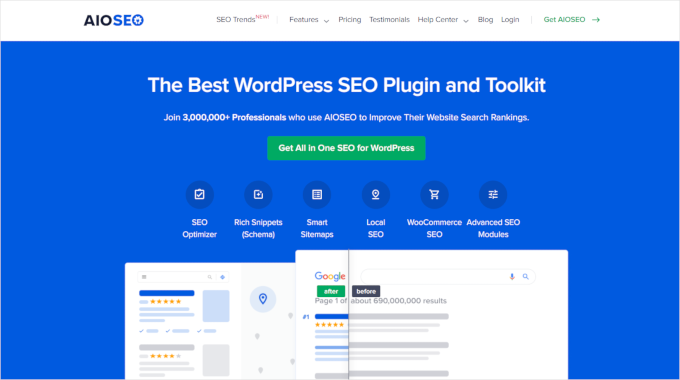
Since the beginning, AIOSEO has helped WordPress users improve their on-page SEO with meta tags, sitemaps, and much more.
The original plugin had a strong foundation, but Ben’s team has constantly been developing the tool and its features over the last few years. They have built out new feature sets to help users with redirects, internal links, local SEO, and much more.
Most recently, the AIOSEO team launched Search Statistics to help people see how their SEO is working for them. This new native AIOSEO tool integrates WordPress with Google Search Console.
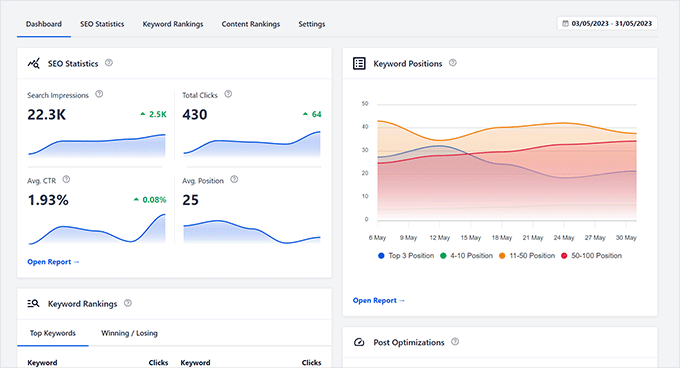
Here are a few things that Search Statistics can do:
- Help you track your keyword rankings and monitor SEO metrics
- Combat content decay by identifying posts that are performing poorly
- Optimize your website’s technical SEO
Essentially, Search Statistics gives people actionable insights into how to improve their content.
Ben and his team have received a lot of positive feedback about Search Statistics. “We’ve had a lot of people who said this is what they need. They love the ability to see all of that right in their WordPress dashboard.”
When it comes to Search Statistics, we completely agree. Here at WPBeginner, our editorial team uses the tool every day to help improve our content and boost rankings.
Similarly, the new Keyword Rank Tracker helps you understand keyword rankings on a deeper level, allowing you to analyze the SERPs more effectively.
That said, the newest and most exciting feature on Ben’s mind is AIOSEO’s Writing Assistant. It integrates seamlessly with SEOBoost to give in-depth insights into your content, including scores for readability and keyword usage.
It even shows you up to 30 examples of competitor websites ranking well for a specific keyword that you’re targeting. This can give you super valuable insights and help you crack the top 10 rankings with your content.
Advice for Aspiring WordPress Developers: Ben on Adaptability and Doing Your Best
For Ben, customer support for a technical product was a great entry point into WordPress development. But when asked, he said one key piece of advice to aspiring developers is: “Get started and never stop learning.” He stressed the importance of education and using free online resources.
For beginners who want to become WordPress developers, he recommends starting by learning PHP and JavaScript to get a strong understanding of the technologies that the platform is built on.
Ben also wouldn’t recommend neglecting JavaScript since WordPress continues to rely on it more heavily, especially as it moves toward a block editing approach.
According to Ben, if you know both PHP and JavaScript, then learning all the other necessary programming languages and frameworks will be much easier. For instance, a strong grasp of JavaScript will make learning jQuery a breeze.
💡 Want to learn how to use WordPress? Check out WPBeginner’s Free Video Courses.
Ben also encourages aspiring developers to proactively seek out opportunities in development, even if it’s on a very small scale to start. For instance, he said you could offer to help friends and family who may need assistance with their website or consider the freelance route to get started.
In his opinion, this kind of experience can make you more competitive when applying for junior developer roles.
When chatting generally about advice for developers, Ben also said, “The biggest thing is adaptability.”
In practical terms, for example, if you find yourself working on a product with a codebase that doesn’t align with your preferences, adapting and writing your code to that standard will still help you learn something new.
Of course, he doesn’t think you should be afraid to ask why things are done the way they are. Instead, he said, “My number one piece of advice is: be teachable, be adaptable … and then you will grow better through that.”
“Get started and never stop learning.”
Ben Rojas
When we talked with Ben further about his time at OptinMonster and discussed the importance of attitude and mindset, he cited his family as a major motivator behind his work.
“I try to instill that in my children. At the end of the day, this is going to make our world better if this is the mentality and attitude that everybody has in the jobs that they’re doing.
Going to work each day with that attitude, you will change the workplace that you’re in. I know it. I’ve seen that, I’ve felt it, and that would be another piece of advice really for someone starting out … being adaptable also has to do with this … it’s not just the code.”
Looking Ahead: The Future of WordPress and All in One SEO
So what’s next for Ben Rojas and AIOSEO? Here’s what he had to say:
“We’re going to continue to work on things around our AI writing assistant, to expand that, to make that better. We’re going to add new features and improvements.
And then our keyword rank tracking tool that we just launched. We’re going to continue to improve that, make changes there as well to continue to cater to our customers.
Besides that, we do have some other amazing things in the works that I can’t really say right now, but we are very, very excited about those.”
Ben Rojas
In terms of the WordPress community as a whole, Ben is equally excited.
“As a developer at heart, I’m really loving what I’m seeing, the work going into security and performance improvements. I think that should have started a lot sooner, and I’m really glad that it’s happening right now.
And then the block editor—it has a lot of room for improvement, but it is being improved.“
Final Thoughts
Early on in the interview when discussing his WordPress journey, Ben jokingly said, “I’m not really the kind of person that has a 5-year plan.”
But later, when asked about what’s next in his professional life, Ben said, “I am loving what I’m doing. I’m excited to stay here. I’m gonna be here for the long haul.”
He also took this as an opportunity to talk again about his previous message of growth. “At the same time, to kind of tie back into where we started, I’m gonna be continuing to learn along the way. And I push my team to do the same thing.
At the end of the day, that’s what’s going to help us to continue to grow and to stay ahead. And that’s what I’m excited about … that is my 5-year plan.”
At WPBeginner, we’re looking forward to watching closely as Ben Rojas continues to lead the AIOSEO team with a positive, forward-thinking, and customer-centered mindset. We truly appreciate him taking the time to chat with us and for bringing us a product that helps us every day.
Bonus: Expert Guides for WordPress SEO
We hope you learned some valuable insights from Ben Rojas, the President of All in One SEO. You may also be interested in some of our guides on WordPress SEO:
- Ultimate WordPress SEO Guide for Beginners (Step by Step)
- What Is Google E-E-A-T? A Detailed Guide to WordPress Websites
- WooCommerce SEO Made Easy – A Step-by-Step Guide to Ranking #1 in Google
- How to Get More Global Visitors (WordPress International SEO Tips)
A few of these WPBeginner articles were even written by Ben himself.
If you liked this article, then please subscribe to our YouTube Channel for WordPress video tutorials. You can also find us on Twitter and Facebook.
The post How Ben Rojas Rose From a Developer to the President of AIOSEO first appeared on WPBeginner.
from WPBeginner https://ift.tt/UL6nuPN
More links is https://mwktutor.com