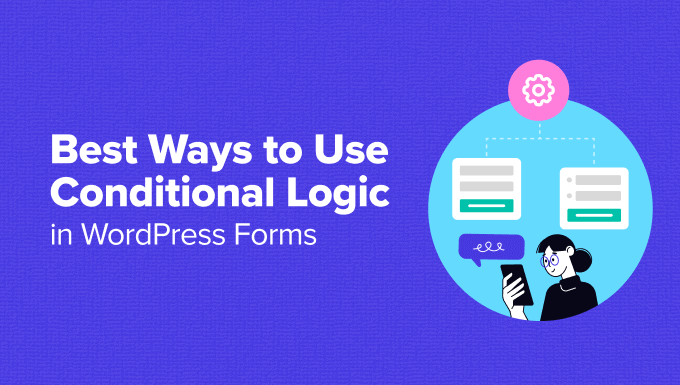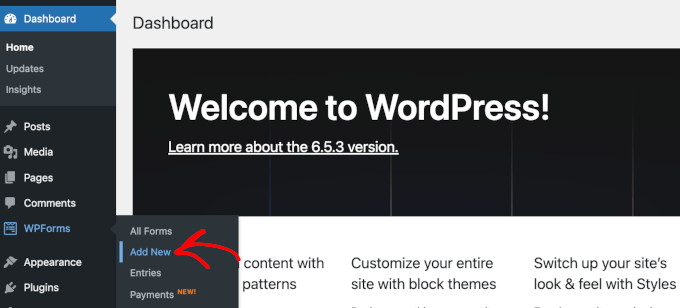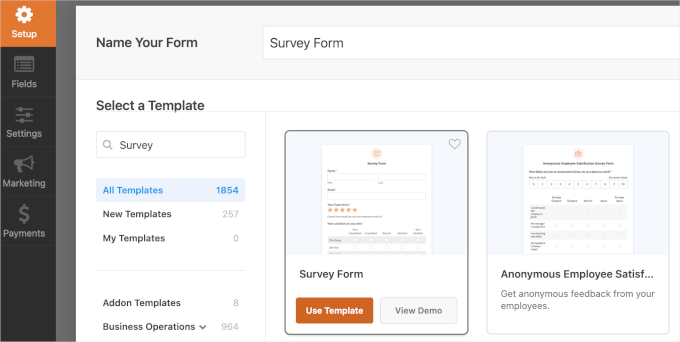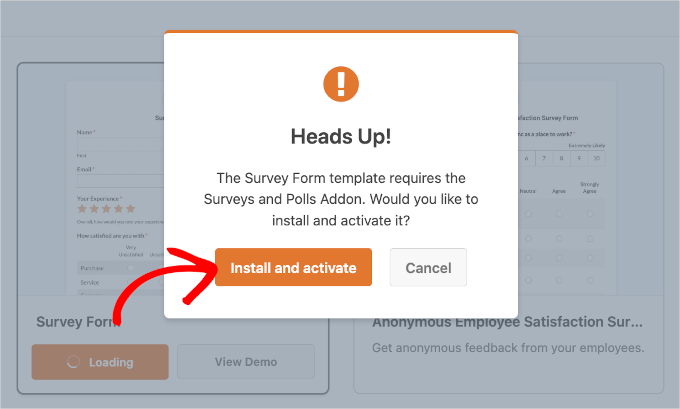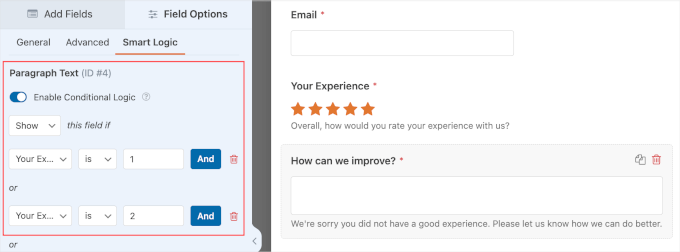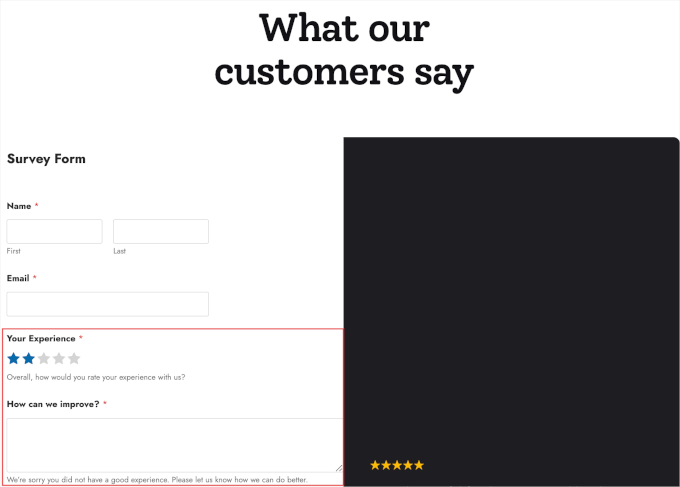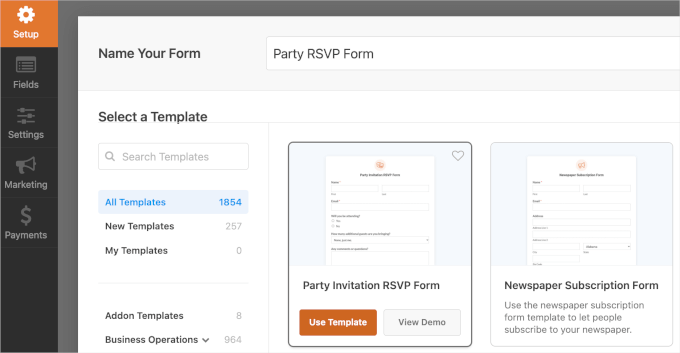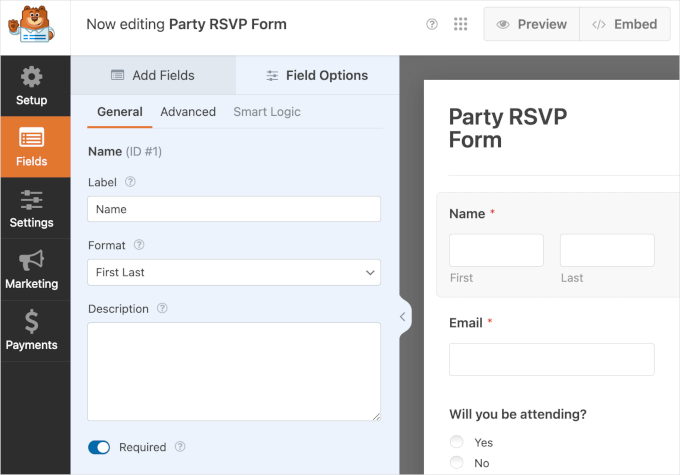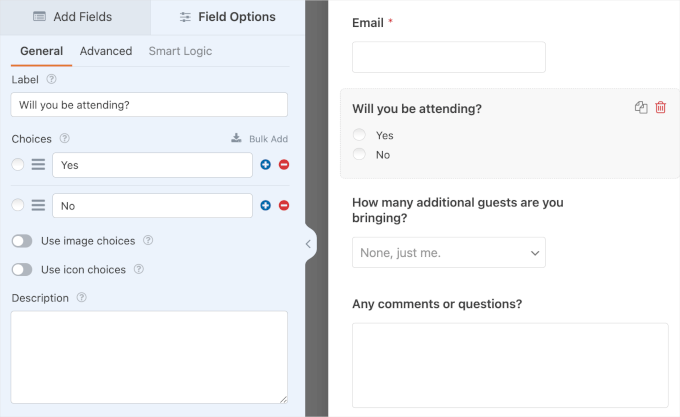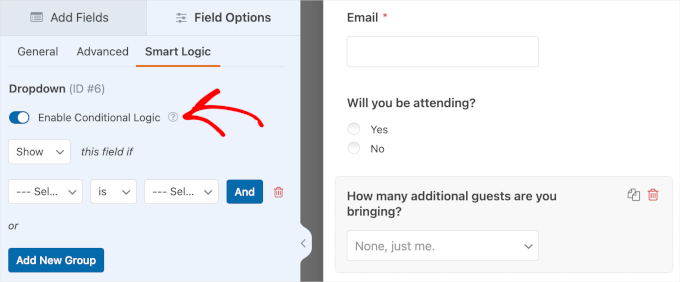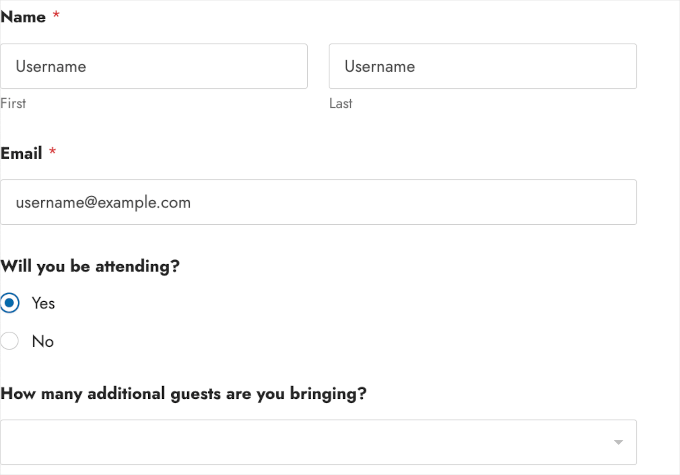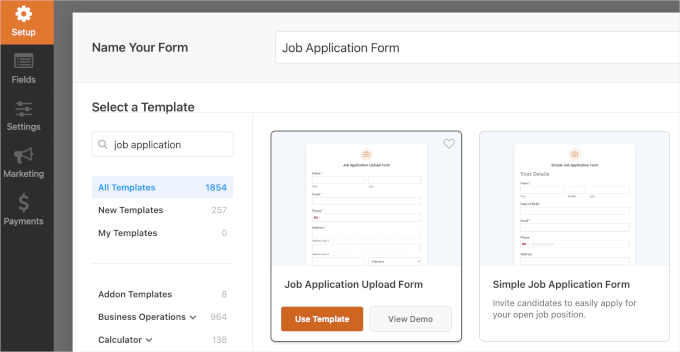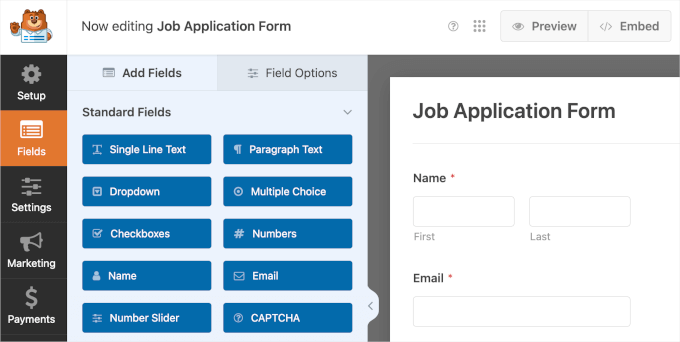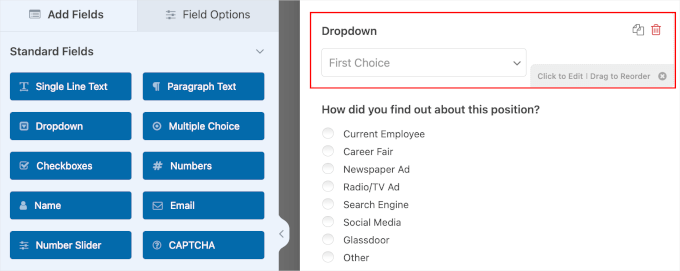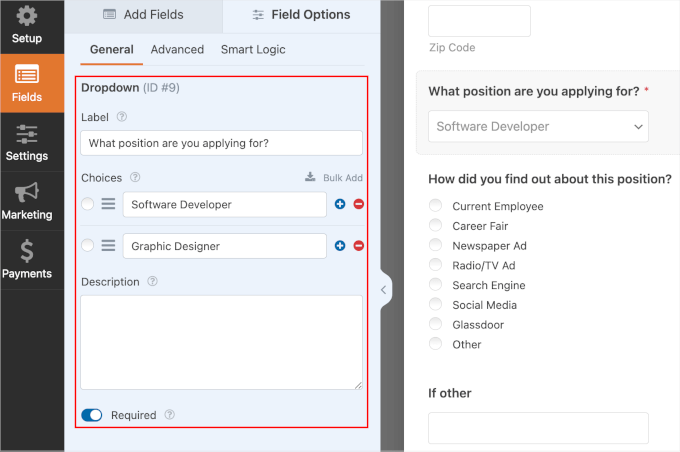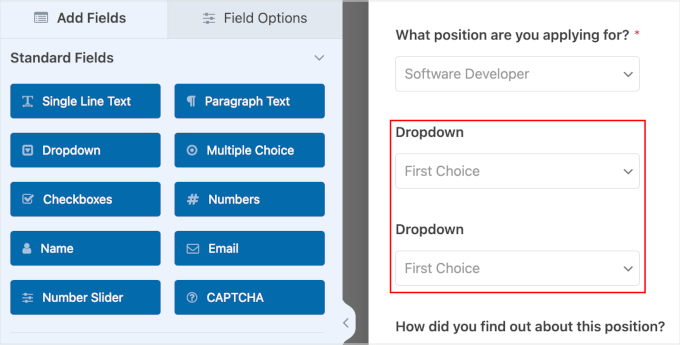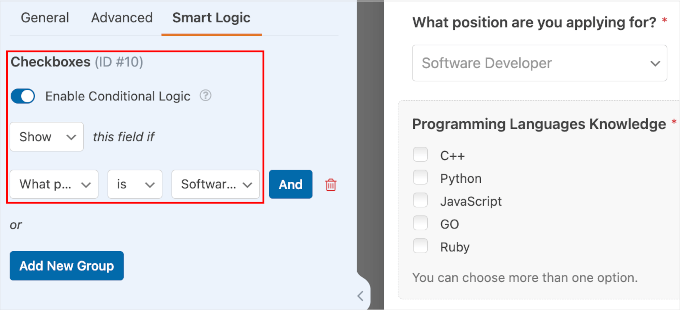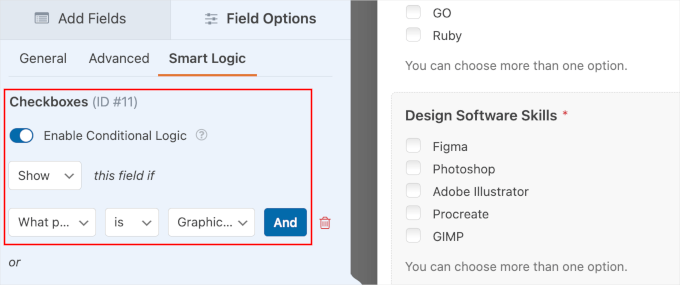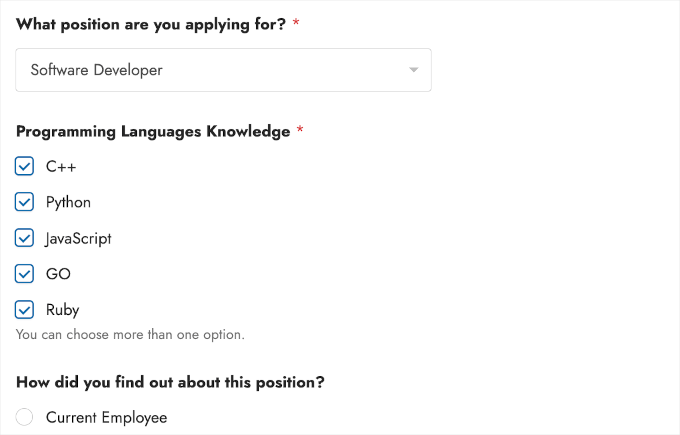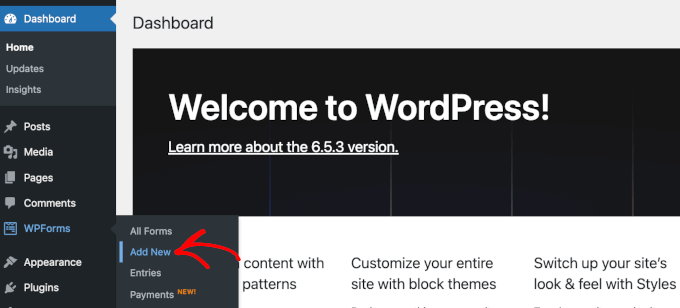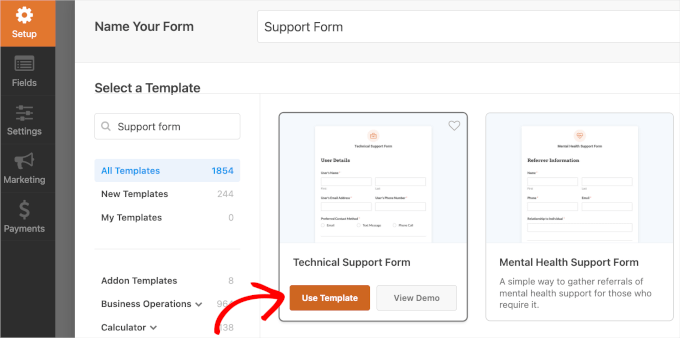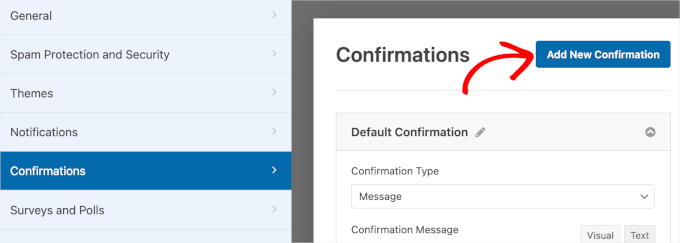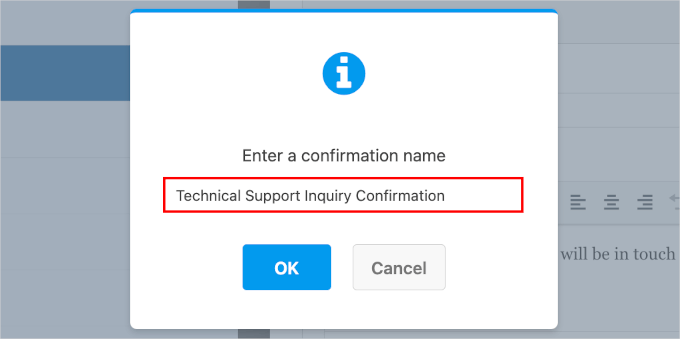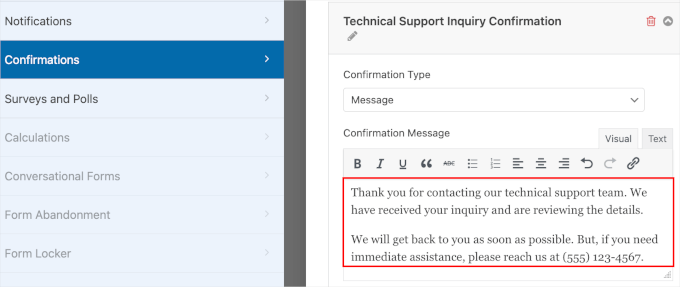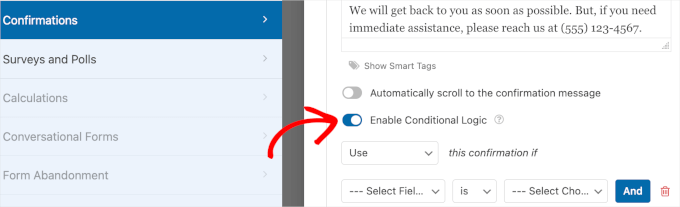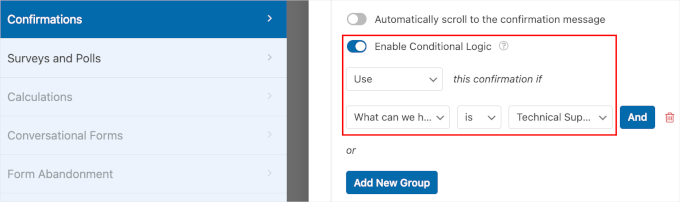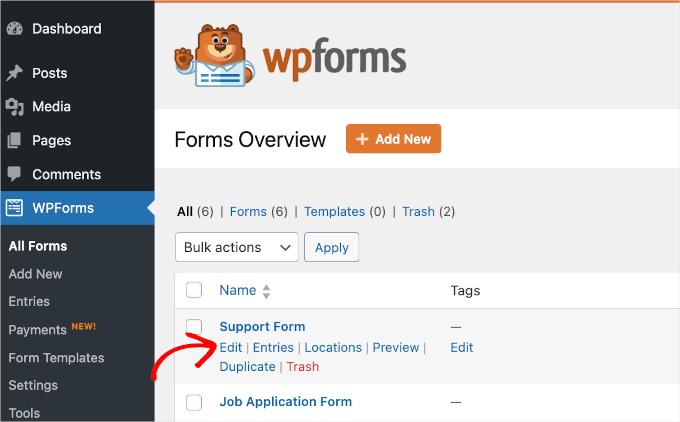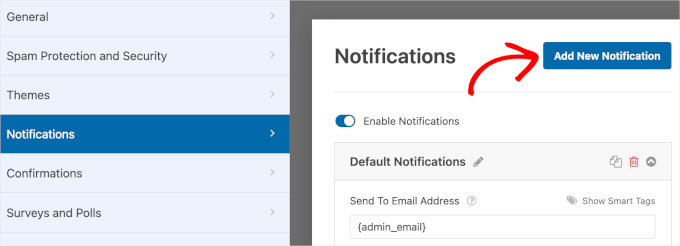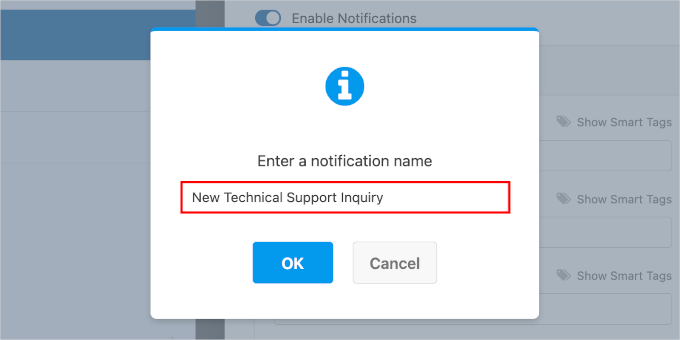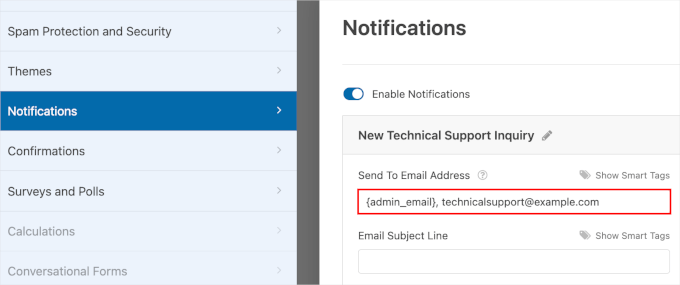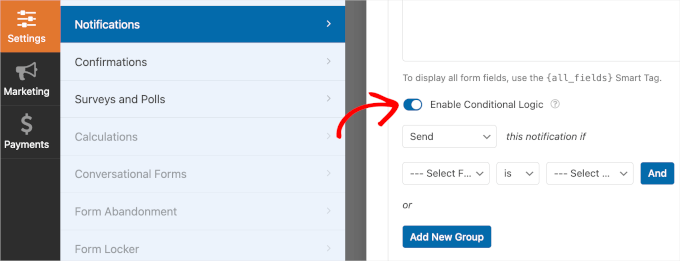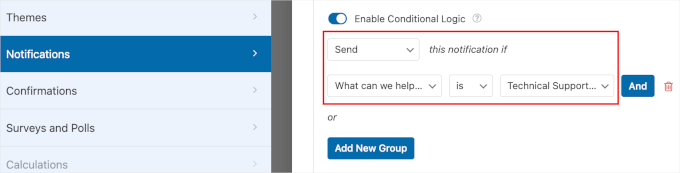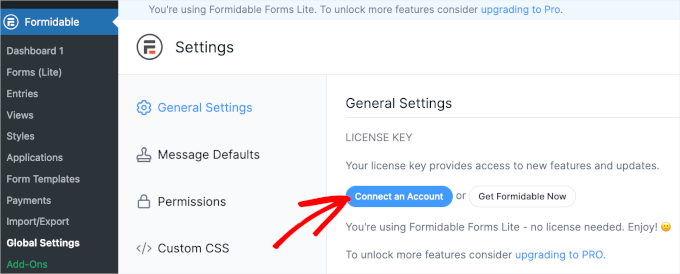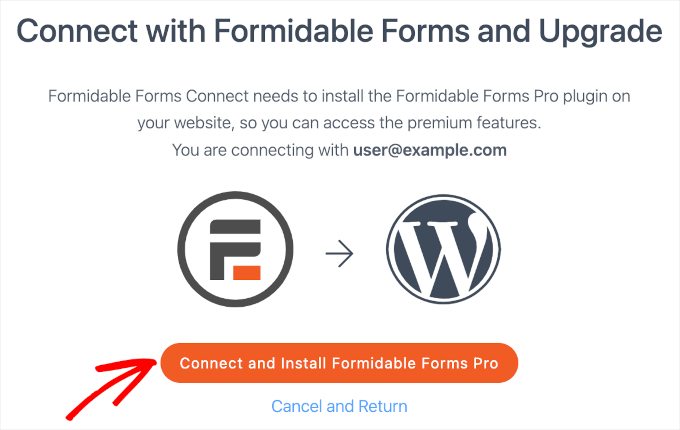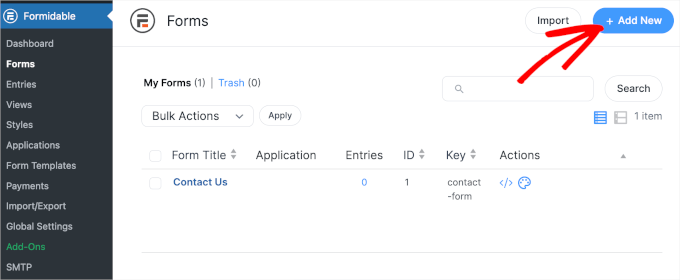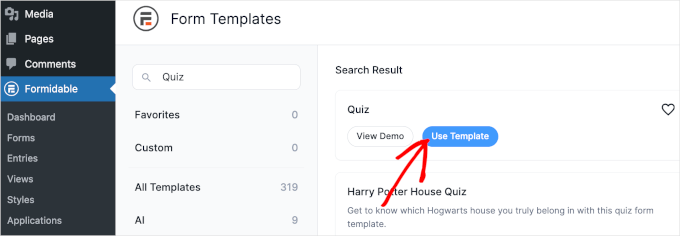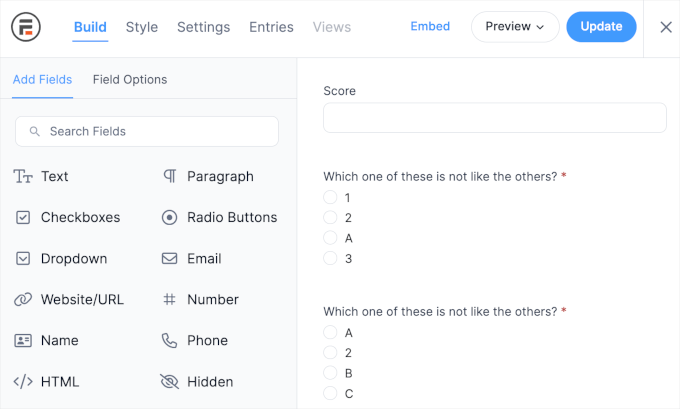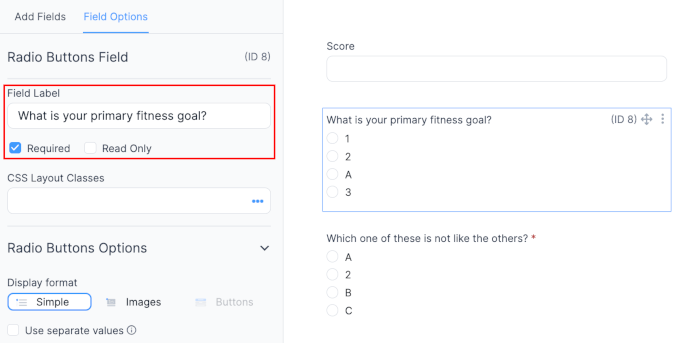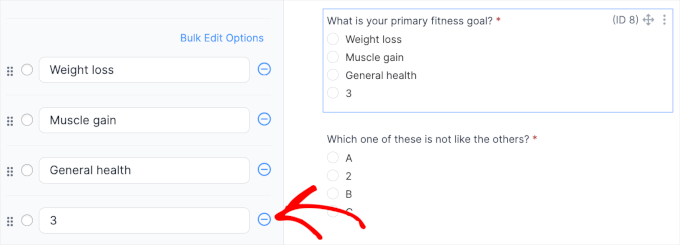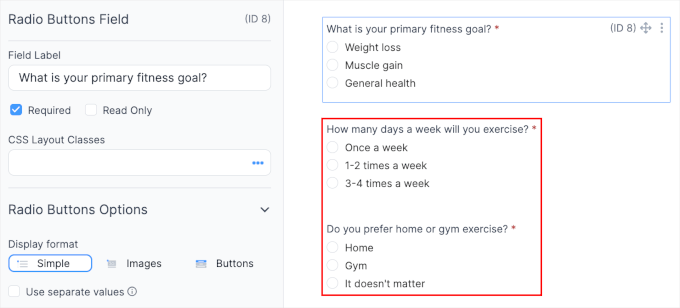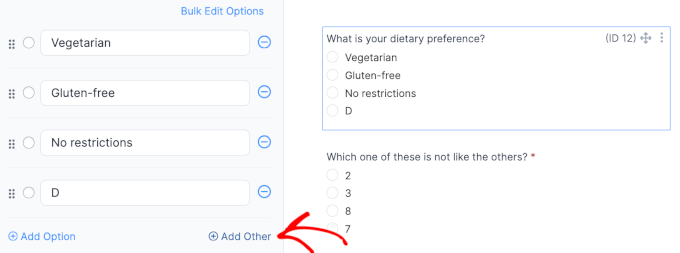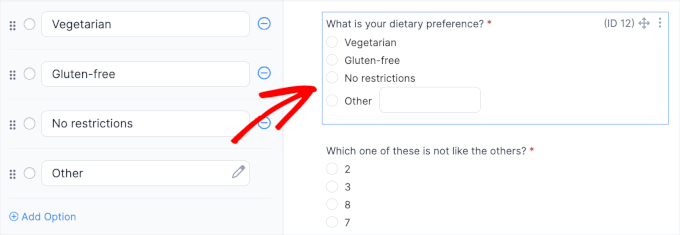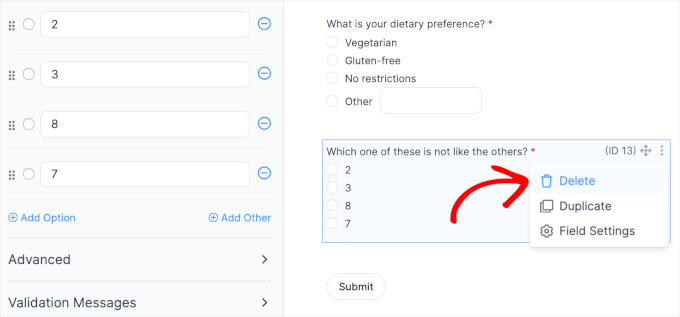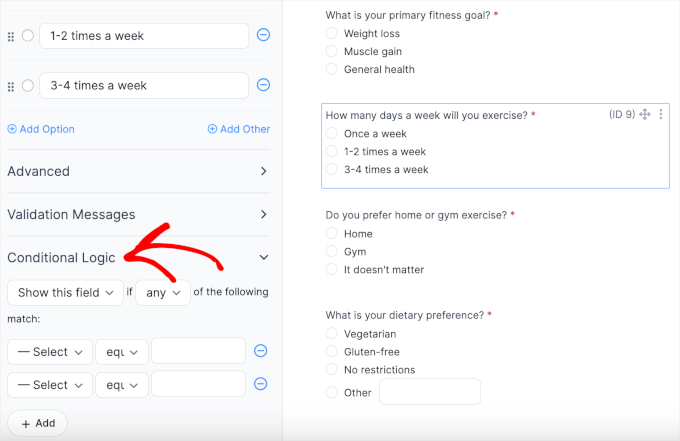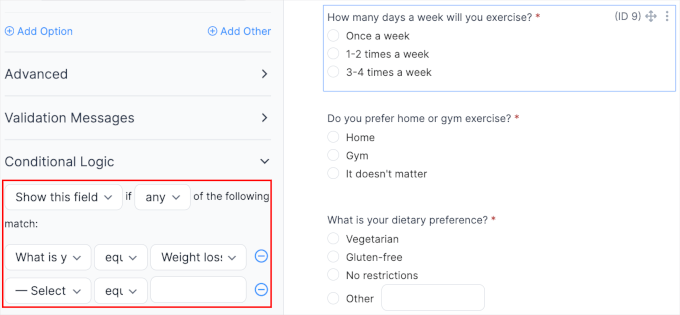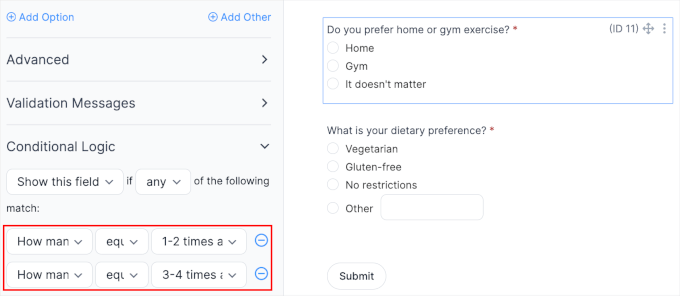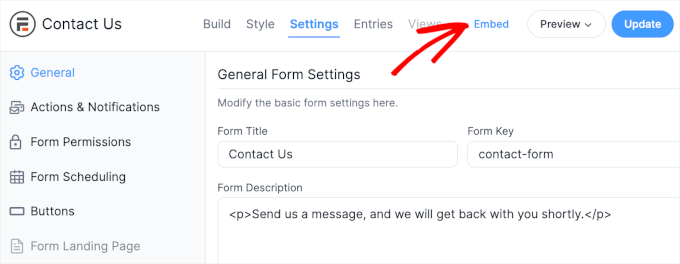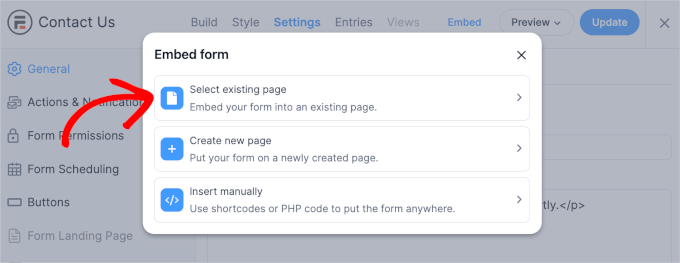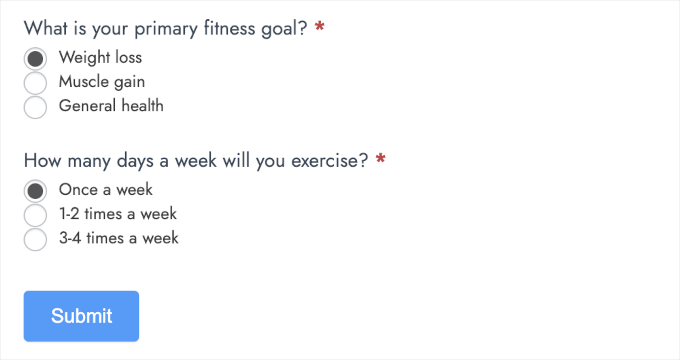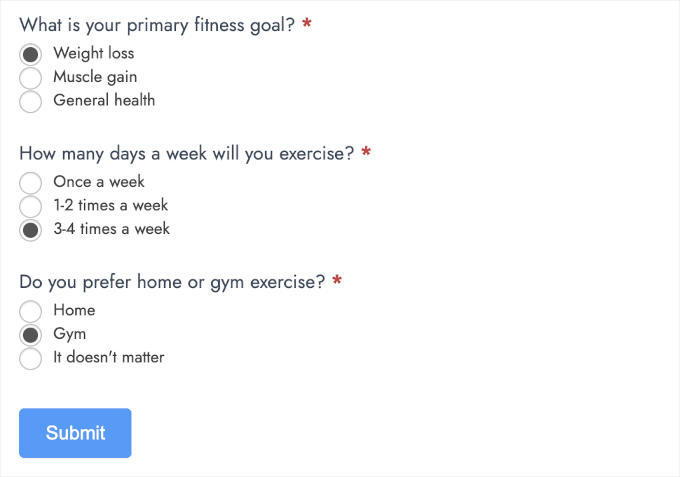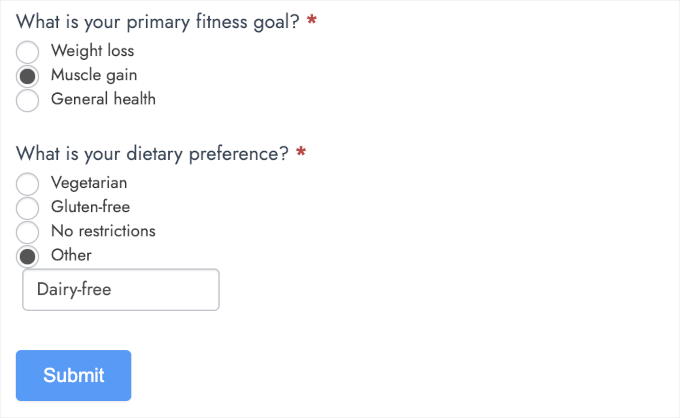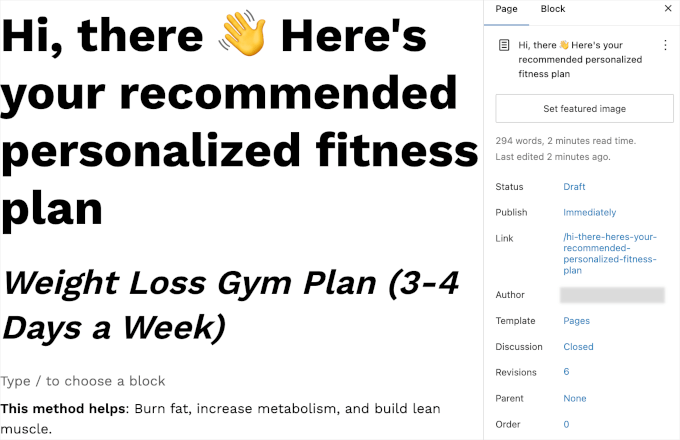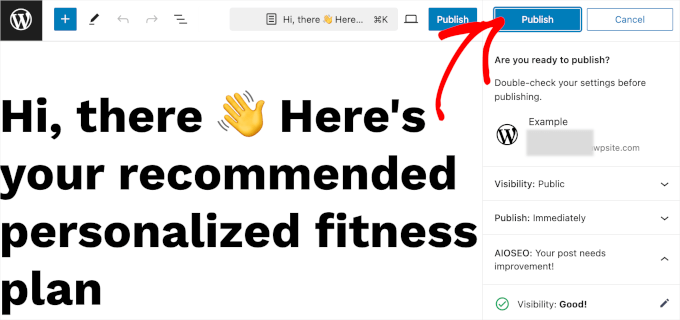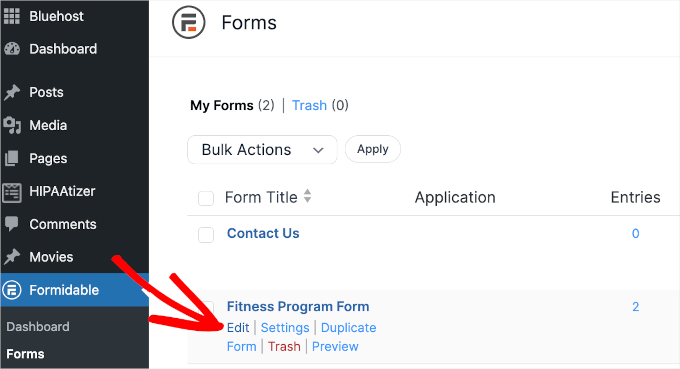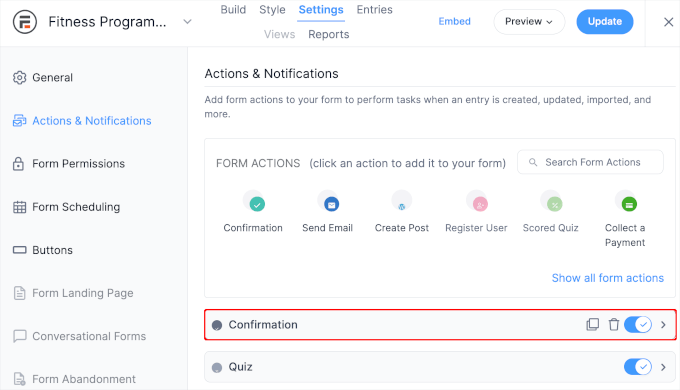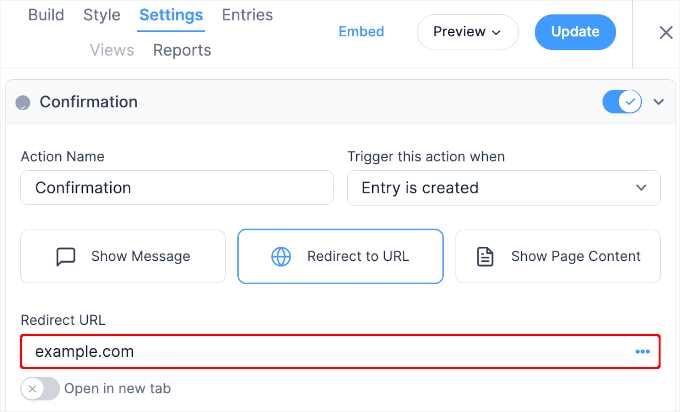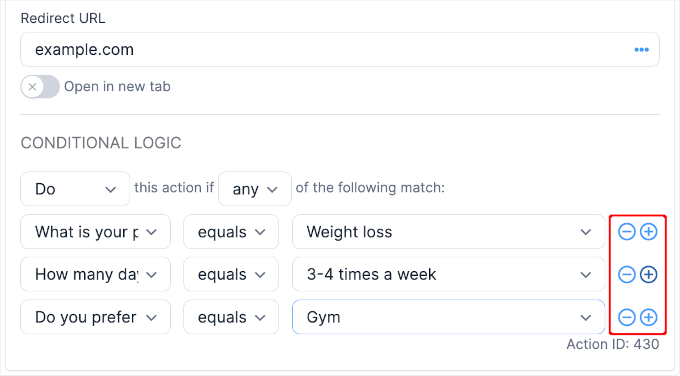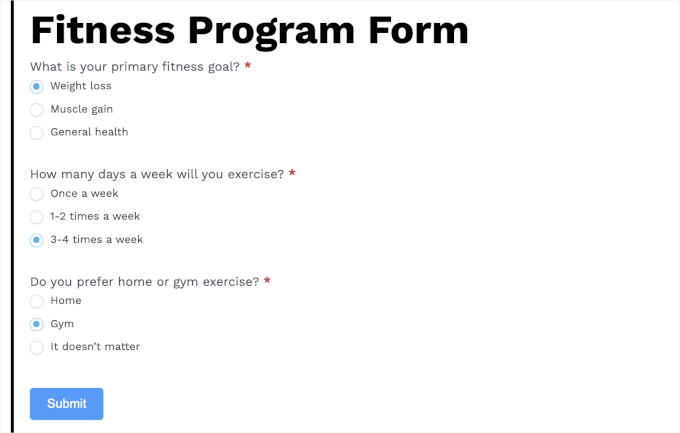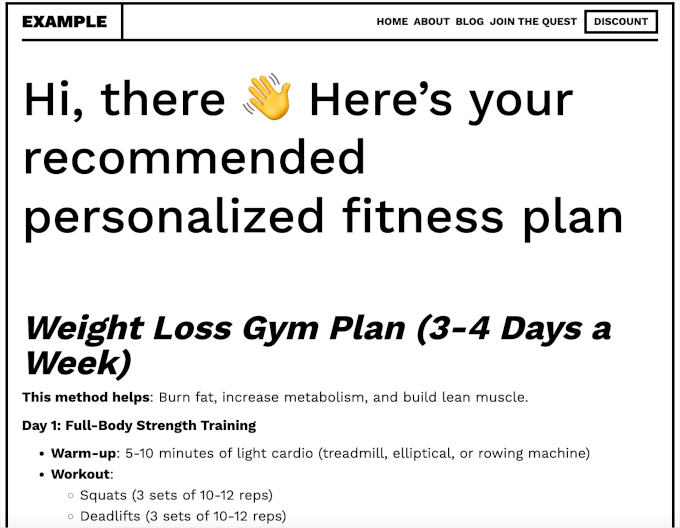Podcasts are pretty new in the world of online content, but they’re becoming super popular really fast. For example, did you know that there are over 504 million podcast listeners worldwide? That’s more than the entire population of Germany, France, and Italy combined!
We’re big fans of podcasts ourselves here at WPBeginner. And many of our readers are also interested in starting their own podcasts, whether as solo content creators or as part of their business’s content marketing strategy.
Since we’re all about helping you succeed online, we’ve put together this comprehensive roundup of podcast statistics for this year.
So, grab your headphones, and let’s dive into the exciting world of podcast statistics.
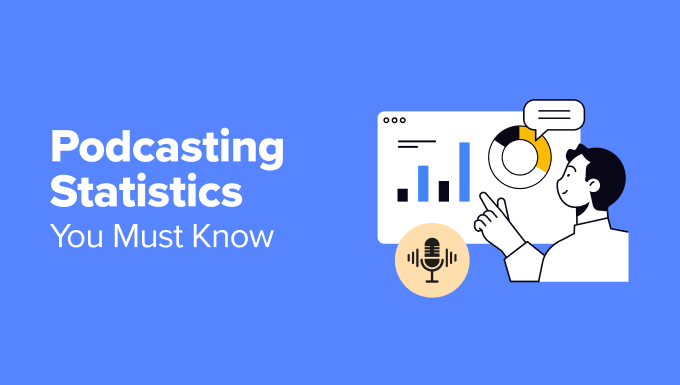
Top Podcast Statistics You Should Know
There’s a lot of ground to cover in this ultimate list of podcasting statistics. But don’t worry, you can use the quick links below to skip to your preferred topic:
- The Podcast Boom: Market Size and Growth
- Content Is King: Popular Podcast Genres and Formats
- Meet Your Audience: Podcast Listener Demographics and Habits
- Podcast Discoverability: How Listeners Find New Shows
- Key Podcast Metrics: How to Measure Success
- Mic to Money: Podcast Advertising and Monetization Trends
- International Podcast Stats: Which Country Has the Most Listeners?
The Podcast Boom: Market Size and Growth
Let’s dive into the explosive growth of podcasting. These numbers will show how big this medium has become and why it matters for your online presence.
1. There are over 4.2 million podcasts all over the world.
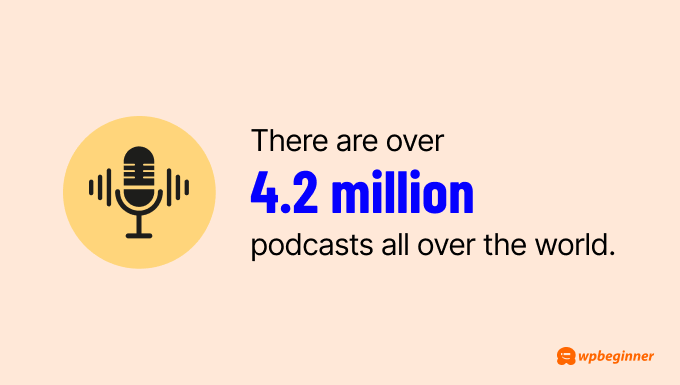
To put this into perspective, that’s more than the entire population of Los Angeles. If each podcast were a person, they could fill up 50 large sports stadiums.
Even more impressive, this number is constantly growing. Approximately every 3 days, about over 111,000 new podcasts are published. That’s like adding a new city’s worth of podcasts every week.
If you want to contribute to these numbers, then you will need a reliable podcast hosting service like PodBean. A podcast hosting service stores your audio files and makes them available for listeners to download or stream from anywhere in the world.
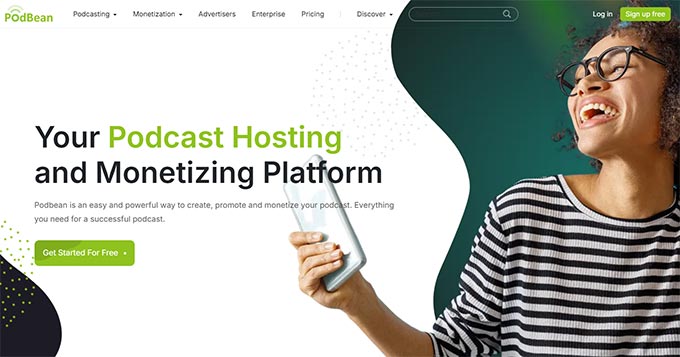
2. Podcasts have become nearly as popular as radio in just seven years, with the gap in listeners shrinking from 53% to only 7%.
Podcasts started far behind in the spoken word listening scene but have nearly caught up to radio in a short time. This shows how fast people are changing the way they listen to content.
This means more people want to listen to specific topics they’re interested in, rather than whatever’s on the radio. For business owners, starting a podcast could help you reach new people who like to listen instead of read.
You could turn your blog posts into podcast episodes, giving your audience a new way to enjoy your content. This might help you grow your audience and even make some extra money from your website.
3. The percentage of active podcasts has been steady at 17% since 2023.
In other words, the podcast scene is very competitive. Most podcasts don’t keep going for long, but the ones that do are likely doing well.
Les Alfred from the Balanced Black Girl podcast shares some valuable advice:
If you’re interested in growing your podcast, I would say consistency is incredibly important. We can’t release an episode one week and then ghost our listeners for a month, and then have episodes two weeks in a row and then ghost them for another month. As you’re putting your podcast together, I want you to really think about a schedule that truly works for you and what you can be consistently doing for a very long time. With this podcast, I did an episode every other week because that was what worked best for me.
Les Alfred from Balanced Black Girl podcast
Success in podcasting isn’t just about starting, but about keeping a steady schedule that works for you and your listeners. We’ll look at what the most common publishing schedule is among podcasters later in the article.
4. AI-powered podcasts have grown by 500% in the last year.
If you’re new to podcasting, you’re in luck because artificial intelligence (AI) can now make the whole process much easier.
AI helps in many ways. It can find specific words in your recordings, making it simple to edit your podcast. It can also turn your speech into text for transcripts or captions, which is important for making your podcast more accessible.
Audio editing is also now much faster with AI, as it can clean up the background sound and even help create music that’s best for your podcast.
If you have a podcast website, you can use SeedProd, a drag-and-drop page builder. Its AI tools let you generate copy for your podcast episode descriptions or create interesting visuals to catch users’ attention. This can save you time in managing your website.
Even better, SeedProd offers a WordPress podcast theme that you can use to get started right away.
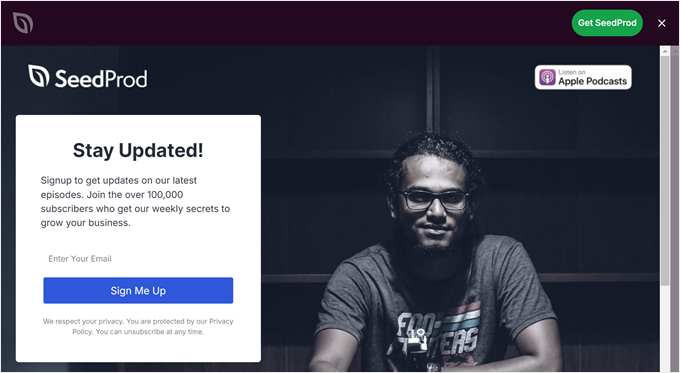
For more information, check out our SeedProd review.
More Podcast Market Size Statistics
- The podcast market size is expected to reach $30.03 billion by the end of 2024.
- For people aged 13-64, podcasts are more popular than radio (41% vs. 39%). But for those over 65, radio is still the top choice (66% vs. 13%).
- Over 50% of marketers now use podcasts to reach their audience.
- The biggest podcast networks are iHeart Audience Network (653 million listeners), Acast (400 million), and Libsyn (100 million).
- 40% of podcasters say AI helps them save time, 23% use it for ideas, 11% for automation, and 13% for making content.
- Podcasters mainly use AI to promote their shows (46%), prepare content (29%), and edit episodes (24%).
- The most used AI tools by podcasters are Headliner, ChatGPT, and Canva.
Content Is King: Popular Podcast Genres and Formats
Understanding the most popular podcast genres and formats can help you find your niche or tap into existing audiences.
5. The most popular podcast genres are news (21%), true crime (18%), sports (17%), health and fitness (17%), and religion and faith (16%).
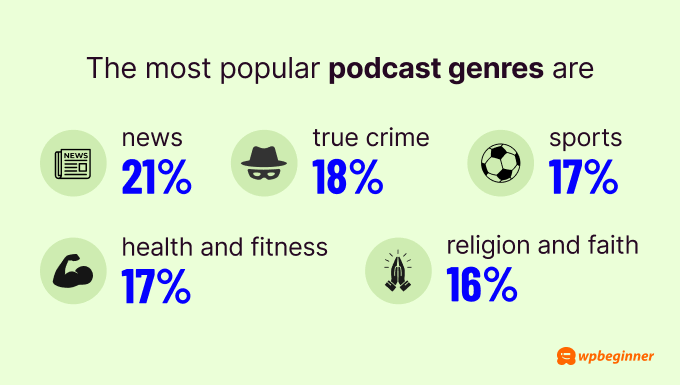
You might be wondering how to break into podcasting if your brand doesn’t fit these popular categories. But don’t worry, here’s an idea: every industry can benefit from a news-style podcast.
For example, The WP Minute podcast covers WordPress news, showing how niche topics can find their audience.
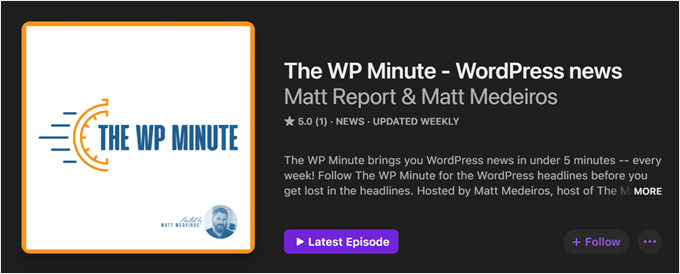
News podcasts aren’t usually just straight news. They often include commentary, analysis, and expert opinions.
This approach can make your podcast more engaging and valuable to listeners. You can add your unique perspective or invite industry experts to discuss current trends. This can make your content more insightful and entertaining, even in a niche market.
6. The most popular podcast episode length is 20-40 minutes, fitting well into listeners’ busy lives.
This length works well because it’s long enough to dive into a topic but short enough to finish during a commute or workout. It respects listeners’ time while still providing valuable content.
However, the ideal length can depend on your topic and industry.
For example, an industry-specific educational podcast like the Search Engine Journal Show might range from 30 to 45 minutes, allowing for in-depth discussions of complex topics.
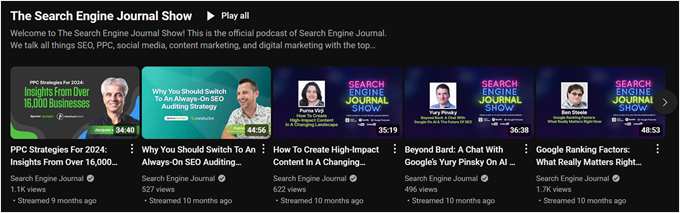
On the other hand, a storytelling podcast like This American Life often runs for an hour, giving time to fully develop narratives and explore multiple story angles.
Finding the right length for your podcast may take some testing. Pay attention to your audience feedback and engagement metrics. You could start with 30-minute episodes and adjust based on listener response.
7. Slightly more podcast listeners (46%) prefer podcasts with video compared to those who prefer audio-only (42%).
Video allows listeners to see the expressions and reactions of hosts and guests, making discussions more dynamic and relatable.
To take advantage of this trend, consider starting a YouTube channel for your podcast. Besides adding a visual element to your podcasts, YouTube lets you create a sense of community through features like comments and live chat.
We also recommend embedding your YouTube channel into your podcast website to create a central hub for all your content. This approach allows visitors to easily access both your audio and video content in one place. In turn, this can improve the user experience and potentially increase engagement.
Plus, you can reach more listeners via search engine optimization (SEO). Our recommendation is to use a WordPress SEO plugin like All in One SEO (AIOSEO).
This plugin lets you create custom SEO titles and meta descriptions for each podcast episode, add schema markup to help search engines understand your content better, and generate XML sitemaps to ensure all your pages are indexed.
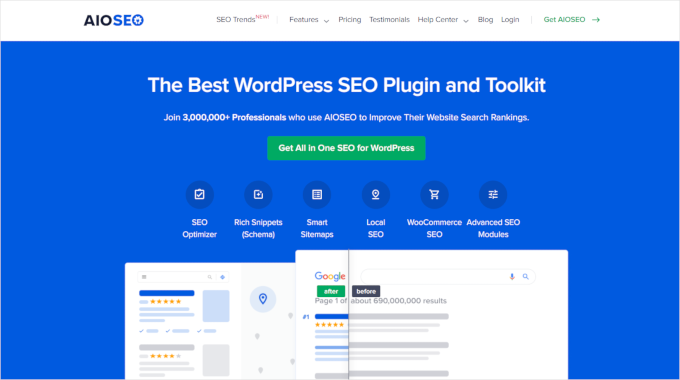
You can learn more about this plugin in our full AIOSEO review.
More Popular Podcast Genre and Format Trends
- The most liked podcast types are comedy, news, and society and culture.
- 79% of weekly podcast listeners in the U.S. have consumed a video podcast.
- 75% of people believe that video will become the default recording format for podcasts.
- 62% of weekly podcast listeners aged 13 and up have enjoyed video podcasts passively, with the video playing in the background.
- 43% of Millennials prefer video podcasts over audio-only podcasts.
- 42% of Generation Z prefer video podcasts over audio-only podcasts.
- 31% of Generation X prefer audio podcasts over video podcasts.
- 25% of Baby Boomers prefer video podcasts over audio-only podcasts.
- 17% of podcast hosts record their episodes in both audio and video formats.
- The most popular podcast shows in the world include The Joe Rogan Experience, Clueless, The Tucker Carlson Show, So Supernatural, and Rotten Mango.
Pro Tip: Need a hand to create an awesome website for your podcast? Let our team at WPBeginner Pro Services design a site that’s good-looking, secure, and optimized for search engines. Book a free consultation with us today.
Meet Your Audience: Podcast Listener Demographics and Habits
Now, let’s look at who’s listening to podcasts and when they’re tuning in. This information can help you create content that fits your audience’s lifestyle.
8. Most people listen to podcasts while doing housework (77%), cooking (74%), or exercising (62%).
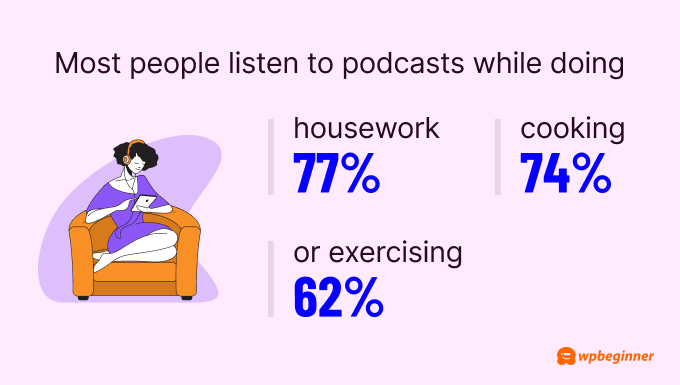
This means your listeners are often multitasking while they tune in.
As an online content creator, keep this in mind when you’re making your podcast.
Your audience might not always give you their full attention, so try to keep your content clear and easy to follow. It’s a good idea to use a conversational tone and avoid complex ideas that need visual aids.
9. 68% of listeners listen to a podcast episode from start to end.
This is surprisingly high in today’s world, where attention spans are getting shorter and many users prefer quick, bite-sized content. But podcasts seem to go against the trend, keeping listeners hooked for longer periods.
So, how do you keep your podcast engaging from start to finish?
Think about your favorite podcasters. Why do you keep listening to them? Often, it’s because they tell interesting stories, share unique insights, or make you feel like you’re part of a conversation.
Just like a blog post, you need to grab attention in the beginning, have a clear structure, but also incorporate some personal touch to make it feel like you’re talking with a real human.
Also, it’s a good idea to use music breaks or short segments to keep things fresh.
Josh Horowitz from the Happy, Sad, Confused podcast is a great example of this. He has a ‘Profoundly Random Questions’ segment where he asks actors and filmmakers unexpected questions to add a fun twist to the interview.
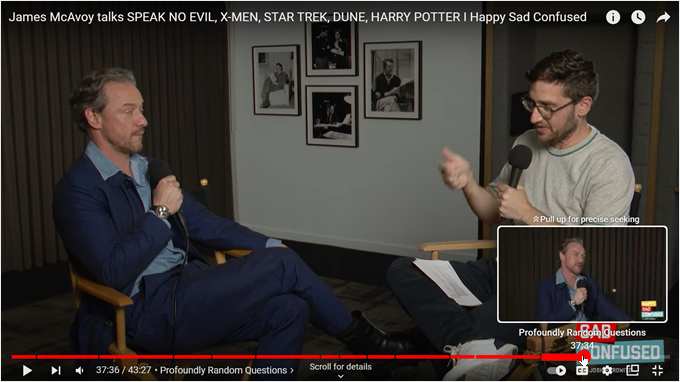
10. 36% of listeners say they’ve tried a lifestyle change because of a podcast they listened to.
For business owners, this is great news. It means that if you go on a podcast, you have a real chance to explain your brand or product in-depth, show how it can help the audience, and expect great results.
Of course, this means you need to choose the right podcast to work with. Look for shows that match your target market. The podcast’s audience should be similar to your ideal customers. This way, you’re more likely to reach people who will be interested in what you have to offer.
11. People who listen to podcasts at least 1x a week are often trendsetters who like to recommend products, stay informed, and host social events.
These listeners are not just passive consumers. They’re active participants in their communities, both online and offline. If you can win them over, you’re not just converting a listener into a customer but potentially accessing their entire network.
For example, these frequent podcast listeners can become your brand ambassadors. If they like your product or content, they’re likely to share it with their friends and family. This word-of-mouth marketing can be very powerful and cost-effective.
Also, since these listeners stay up to date with current affairs and trends, they’re often open to new ideas and products. This means they might be more willing to try out your offerings, especially if you present them in an engaging way through a podcast.
12. Podcast listeners listen to around 7 hours of podcast content a week on average.
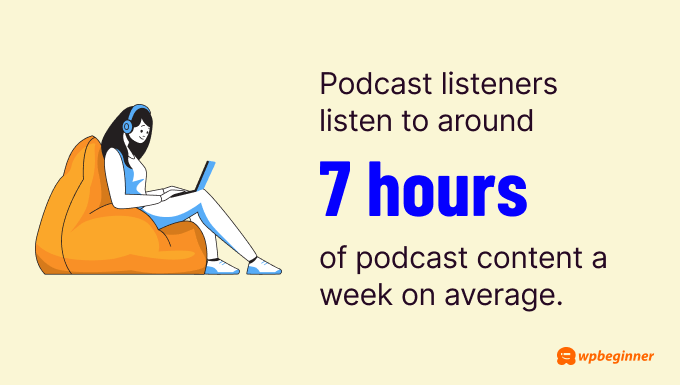
That’s like watching about three full-length movies every week!
As pointed out earlier, most people listen to podcasts while doing other tasks. This means podcasts can grab the audience’s attention during times that might otherwise be unproductive. For advertisers, this is a golden opportunity to reach consumers when they’re engaged but not visually distracted.
We will dive deeper into podcast advertising later in this article. For now, just know that these listening habits make podcasts an attractive platform for getting your message out there.
More Podcast Audience Data and Facts
- Americans aged 13 and up spend 18% of their audio time on streaming music, 14% on YouTube music, and 10% on podcasts.
- The fastest-growing age group for podcast listeners is 13 to 17 years old.
- Frequent podcast listeners (1x a week) tend to be more educated, better employed, and earn more than the average U.S. adult.
- 73% of users listen on smartphones, 71% use headphones, while 29% use speakers.
- 87.88% of listeners tune in both privately and publicly. 96.21% listen in private locations, while 91.67% listen in public places.
- Early evenings on weekdays are the most popular listening time (93.18%). Weekend mornings are the least popular (73.48%).
- 77% of US weekly podcast listeners have binge-listened to a podcast. Fiction and true crime are the most popular for binging.
- Listeners typically use about 45-120 MB of data per hour when streaming podcasts.
- 73% of engineers listen to work-related podcasts every week.
Podcast Discoverability: How Listeners Find New Shows
To grow your podcast audience, you need to know how listeners discover new shows. Here are some podcast discoverability trends you should know:
13. Many people find podcasts through internet searches (49%) and social media recommendations (48%).
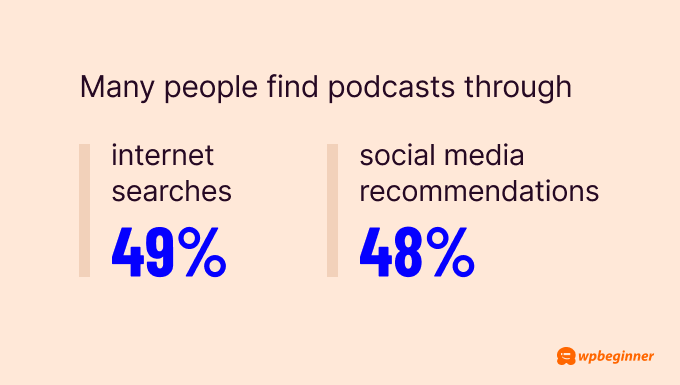
This data shows the power of word-of-mouth marketing. When your listeners love your content, they’re likely to share it with others.
But it also highlights the importance of using the right keywords in your podcast titles and descriptions on streaming apps and websites.
That’s why we strongly recommend creating a podcast website to boost your discoverability. By embedding your audio files and optimizing your site for search engines, you can create a new traffic source and attract listeners who are searching for topics you cover.
If you want to find keywords that are relevant to your podcast content, LowFruits is a great option. This tool can analyze various search pages in bulk and see where you have the highest chance of ranking.
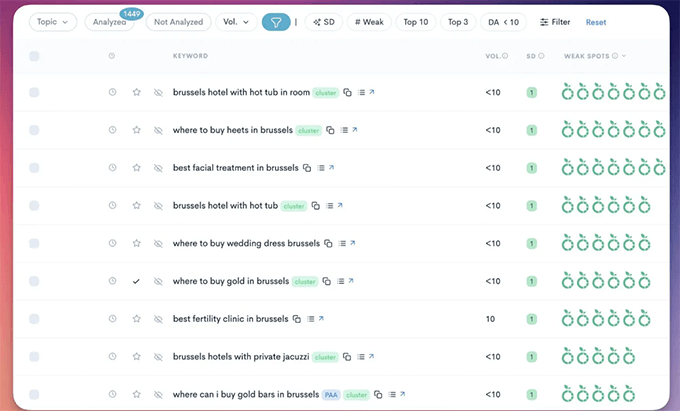
Don’t forget about social media. Creating short, engaging snippets of your podcasts and uploading them as reels on Instagram or TikTok can help you reach new audiences.
These platforms are great for showcasing your personality and giving potential listeners a taste of what your podcast offers.
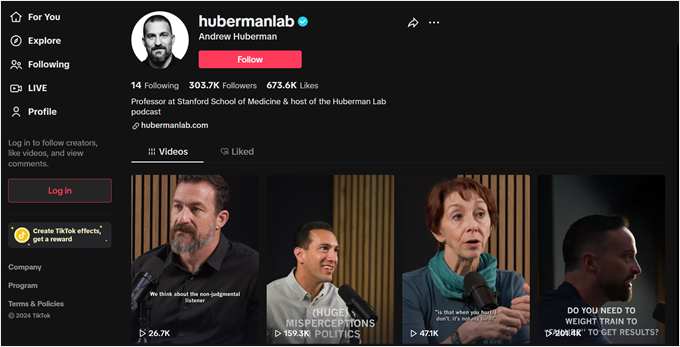
If you do decide to create short snippets for social media, we also suggest embedding these shorts on your website. This can provide website visitors with a quick preview of your podcast content on your homepage.
You can easily accomplish this using the Smash Balloon plugin. Besides embedding video content on your website, you can also customize how the video player looks to match your website design.
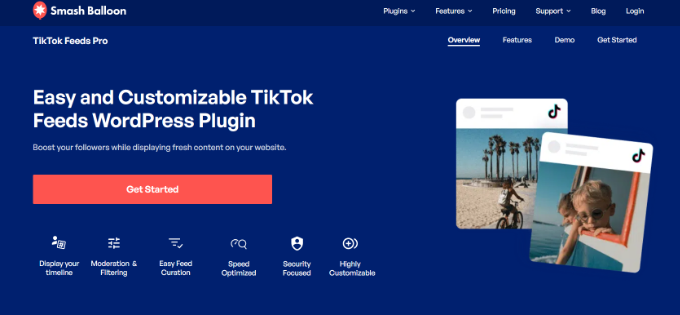
You can learn more about this social media plugin in our Smash Balloon review.
14. YouTube is the top platform for podcast discovery, with 33% of weekly listeners preferring it over Spotify (25%) and Apple Podcasts (16%).
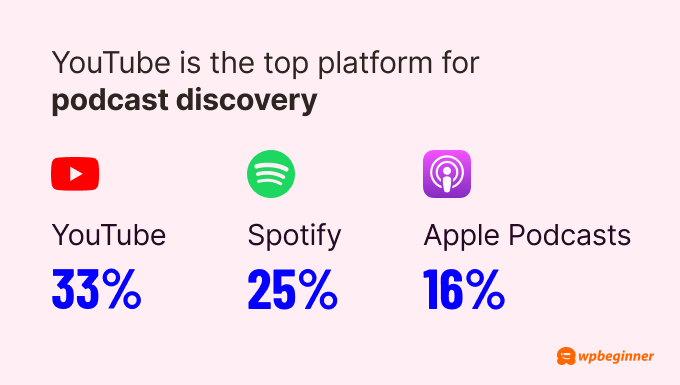
While YouTube is leading, a large number of listeners still prefer Spotify and Apple Podcasts, especially when they’re on the go or don’t have YouTube Premium to play audio in the background.
To maximize your reach, consider a multi-platform approach. You can upload your video content to YouTube but also distribute your audio to popular podcast platforms like Spotify and Apple Podcasts. This strategy ensures you’re catering to different listener preferences and habits.
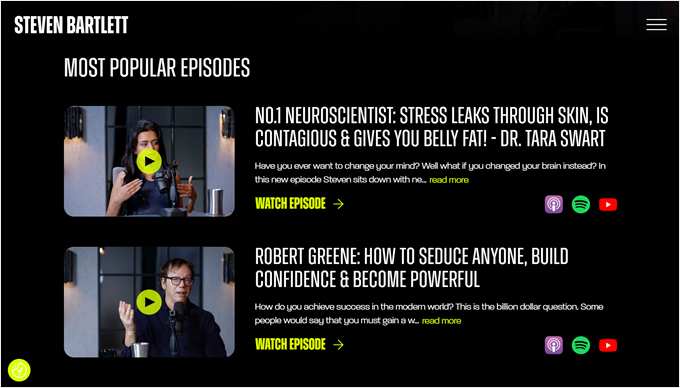
Note that we never recommend uploading a video to your WordPress website, especially if your podcasts are longer than 20 minutes. This can slow down your server and your site overall.
15. Most podcasters publish on weekdays between 2 AM and 5 AM to increase visibility on podcast apps.
Just like testing the best time to publish a blog post, it’s important to test different days and times to release your podcast episode.
Pay attention to when your episodes get the most listens or downloads in the first 24-48 hours after release. This data can help you determine when your specific audience is most likely to engage with new content.
Remember that the best time can vary depending on your target audience and their habits. For example, if your podcast is aimed at working professionals, releasing it early in the morning might work well as people can download it for their commute.
Also, consider the time zones of your primary audience. If you have a global audience, you might need to find a time that works across multiple time zones.
16. Apple Podcasts leads in podcast downloads with 70.8%, followed by Spotify at 8.9%, and other platforms at 5.9%.
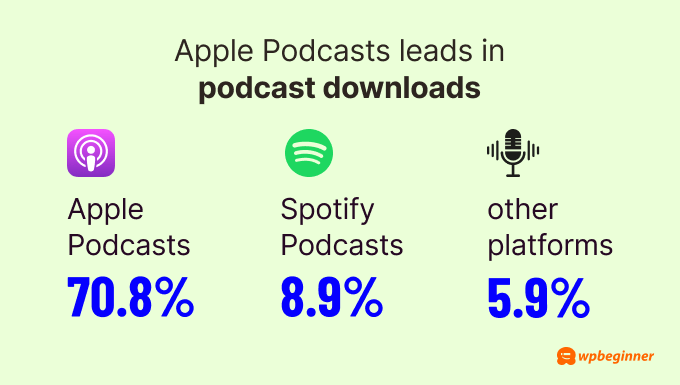
In the world of podcasts, a ‘download’ happens when someone saves an episode to their device or starts streaming it. This number is important because it shows how many people are actually listening to a podcast.
Apple Podcasts has such a high percentage of downloads for a few reasons. First, it comes pre-installed on all Apple devices, which are very popular. Secondly, Apple was one of the first big companies to support podcasts, so it has a head start.
Even though Spotify is growing in popularity for podcasts, it’s still catching up to Apple. Other platforms have smaller shares, but they’re still important for reaching different audiences.
More Podcast Discoverability Statistics
- Apple Podcasts hosts over 2,600,000 podcasts.
- 71% of people find podcasts through recommendations from friends and family.
- 69% discover new podcasts by listening to other podcasts.
- 67% of listeners say their favorite podcasts have their own Instagram accounts.
- 59% of people find podcasts through streaming services.
- 40% of listeners explore new podcasts using in-app search bars.
- People are more likely to start listening to new shows in January, March, July, and October, often matching up with seasonal events like the new year, summer, and holiday season.
Key Podcast Metrics: How to Measure Success
Just like you’d monitor your website’s traffic and engagement, keeping an eye on your podcast’s metrics helps you make informed decisions about your content and strategy.
Let’s look at some key metrics that can help determine your podcast’s success and guide your future efforts.
17. The top 3 ways podcasters measure success are a spike in download numbers, an email from a listener, and a positive rating and review.
Podcasters value these metrics because they provide tangible evidence of audience engagement and growth. Download spikes indicate increased interest, listener emails show personal impact, and positive ratings boost visibility and credibility.
If you receive a positive rating or review, it’s a great idea to display it on your website as social proof. This can encourage new listeners to give your podcast a try.
For more information on how to showcase these reviews effectively, you can read our article on how to create a reviews page in WordPress.
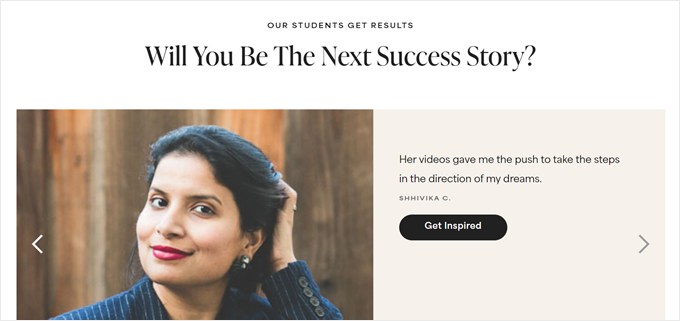
Getting emails from listeners is particularly valuable as it indicates a deep connection with your content. To make it easy for users to reach out via email, you can create an easy-to-use contact form on your website with a plugin like WPForms.
This form plugin has various contact form templates, so you can choose one that suits your needs best. Plus, the drag-and-drop functionality makes it easy to customize the form to your exact preferences.
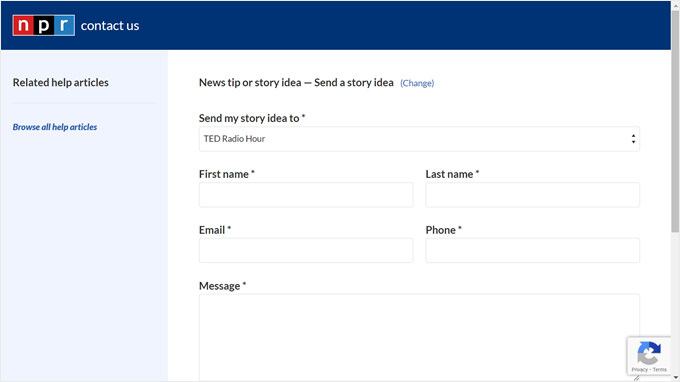
18. 71% of weekly podcast listeners tune in within 24 hours of an episode’s release, which can be a benchmark for measuring your podcast’s engagement.
If your podcast achieves similar or higher numbers, it suggests your listeners are highly engaged and eager for your content.
There are several ways you can boost the numbers for this metric. You can create social media accounts to inform followers about new episodes or an email list to send direct notifications, ensuring they never miss your latest content.
Or you can even start a membership system on your website.
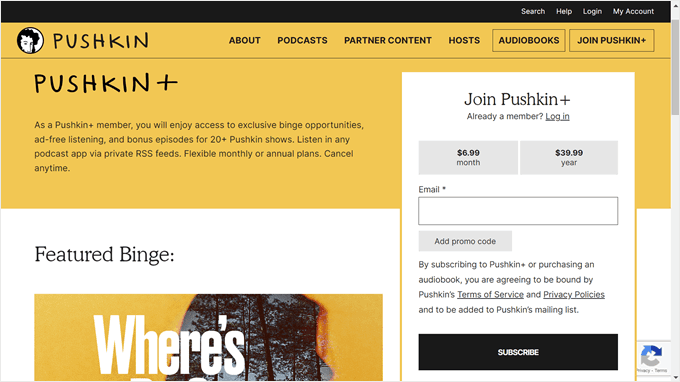
Here at WPBeginner, we use a video membership site with MemberPress, which has significantly helped us grow our email list.
This approach can turn casual fans into super ones who tune in immediately upon release. Plus, you can take this opportunity to offer more value for your fans as a content creator, like exclusive bonus content, early access to episodes, behind-the-scenes footage, or even live Q&A sessions.
These extra perks not only encourage listeners to engage quickly with new content but also foster a stronger, more loyal community around your podcast.
More Podcast Success Metrics to Track
- On average, podcasts get around 141 downloads in their first 30 days.
- The top 1% of podcasts get nearly 4,000 downloads within 7 days of release.
- Within 7 days of release, more than 30 downloads puts you in the top 50% of podcasts.
- More than 115 downloads within 7 days puts you in the top 25% of podcasts.
- More than 470 downloads within 7 days puts you in the top 10% of podcasts.
- More than 1,100 downloads within 7 days puts you in the top 5% of podcasts.
- More than 4,782 downloads within 7 days puts you in the top 1% of podcasts.
- Podcasters’ 4th most preferred way to measure success is good feedback from listeners on social media.
- Gaining a new patron is the 5th most preferred way podcasters measure success.
- Making a product sale is the 6th most preferred way podcasters measure success.
- Getting a customer lead is the 7th most preferred way podcasters measure success.
- The number of likes an episode gets on social media is the 8th most preferred way podcasters measure success.
Mic to Money: Podcast Advertising and Monetization Trends
One of the reasons why brands are looking to podcasts as a content marketing strategy is their ability to drive engagement and conversions. This section will show you just how effective podcasts can be for advertising and monetization.
19. 46% of people who listen to podcasts monthly say the ads aren’t annoying, which is 23% higher than for YouTube ads.
Podcast ads are often seamlessly woven into the content, making them feel less intrusive than pre-roll or mid-roll video ads. Audio ads also don’t interrupt the visual experience like video ads do, making them feel less intrusive overall.
This higher ad tolerance makes podcasts an attractive platform for advertisers. So if you’re a WordPress blogger, starting a podcast can be a way to diversify your income streams and offer advertisers a more engaging platform to reach your audience.
20. On Spotify, 93% of listeners who engage with podcast content also engage with the ads promoted in those podcasts.
The reason for this high engagement rate? Spotify’s data shows that 63% of people trust their favorite podcast host more than their favorite social media influencer.
That being said, this doesn’t mean you can just promote any product that wants to offer you money. Audiences still value content that shows authenticity and they can trust. It’s better to only work with brands that align with your own values and be transparent about sponsored content.
21. 80% of listeners have visited a website multiple times after hearing a podcast ad.
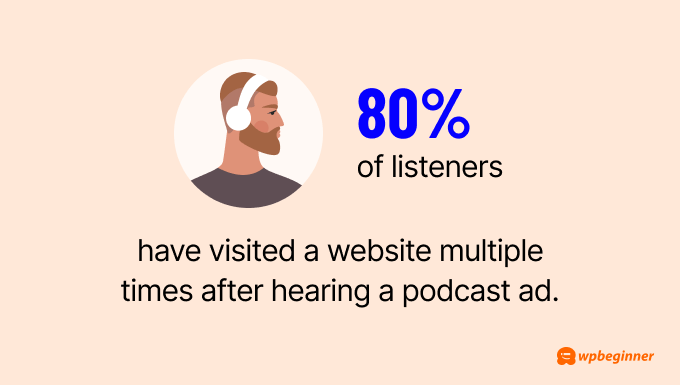
To maximize this potential as a business owner, make sure your landing page is tailored to the podcast audience. You can easily create a customized page using SeedProd.
This tool allows you to add personalized dynamic content, such as ‘Hey [Podcast Name] listener!’ to make visitors feel welcomed and acknowledged.
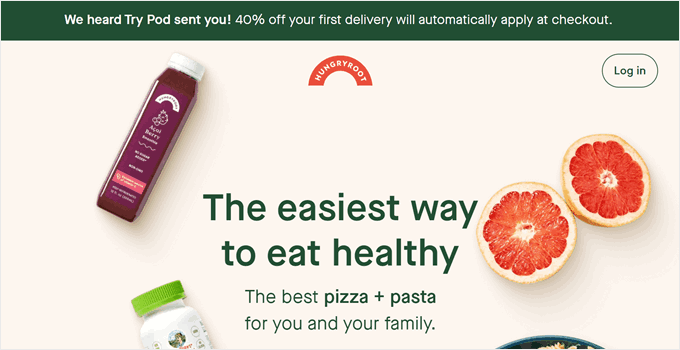
This personal touch can increase the likelihood of visitors exploring your site further, signing up for newsletters, or making purchases.
You can also use OptinMonster to set up an exit-intent popup, which will appear when a visitor is about to leave your site.
This way, you can capture potential leads who might otherwise have left without engaging. You could offer a special discount code mentioned in your podcast or a free resource related to the podcast topic.

22. 15% of podcast listeners would pay between $10 and $25 to come to a live recorded event.
A live podcast event is when a podcast is recorded in front of an audience. These events are popular because they give fans a chance to see their favorite hosts in person and be part of the show.
Live events can boost a podcast’s income through ticket sales, merchandise, and sometimes even sponsorships. They also help build a stronger community around the podcast, which can lead to more loyal listeners and better opportunities for future monetization.
However, organizing these events can be expensive, especially when it comes to finding a suitable venue. That’s why many podcasters in the same niche often team up.
A good example is the BBE Live Podcast Festival, which brings together shows like Pass the Meerkat, Get the Gist, and Style In Progress. By joining forces, they can share costs and attract a larger audience, making the event more financially viable and exciting for attendees.

More Podcast Monetization Statistics
- It’s estimated that podcasting ad revenue will hit the $4 billion mark by the end of 2024.
- Advertisers will spend $2.28 billion on podcasts in 2024, marking 15.9% year-over-year growth.
- Podcasts make up 5.1% of US adults’ daily digital media time, but only 0.8% of digital ad spend. This gap suggests that podcast advertising is undervalued despite its income potential.
- 46% of people have bought a product after hearing an ad or a sponsorship on a podcast.
- 52% of podcast listeners said they’re likely to take recommendations directly from podcast hosts.
- 71% of podcast listeners are willing to learn more about the brands that advertise on podcasts, higher than any other medium.
- 65% of listeners indicated they are likely to look for more information about brands that advertise in podcasts.
- 59% of listeners would recommend brands advertised on podcasts to others.
- 53% of listeners would be likely to purchase from a brand they heard advertised on a podcast.
- 42% of podcast ads were to drive brand awareness, compared with 39% for direct responses and 12% for branded content.
- 70% of ad revenue comes from podcasts that post bi-weekly or weekly episodes.
- In the US, the highest ad revenue share for podcasts comes from the Sports genre (15%), followed closely by Society & Culture and Comedy (both at 14%), with News & Politics taking up 12% of the share.
International Podcast Stats: Which Country Has the Most Listeners?
Now we’ll explore how podcasts are doing around the world. The numbers might surprise you.
23. There are 504.9 million podcast listeners worldwide.
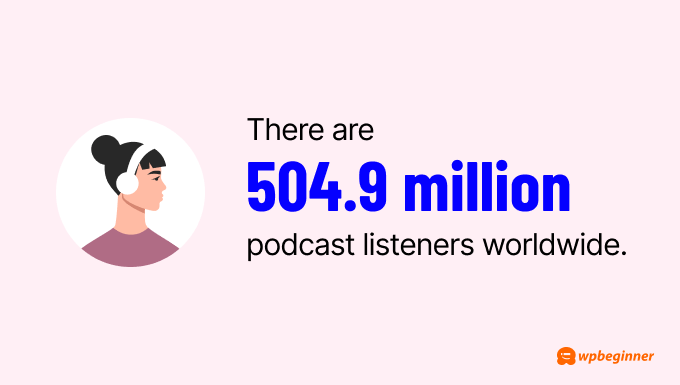
That’s more than the entire population of the United States and Canada combined. It’s like having one in every 15 people on Earth tuning into podcasts.
This huge number shows just how popular podcasts have become globally, crossing multiple language and cultural barriers.
24. In South Africa, 68% of people are regular podcast listeners, the highest rate of any country surveyed.
This high percentage might be due to South Africa’s strong radio culture. Podcasts offer a similar audio experience but with more diverse and on-demand content, making them a natural fit for South African listeners.
25. Indonesia leads in podcast consumption, with 57% of its population listening for at least an hour weekly.
This high rate in Indonesia could be because of the country’s young, tech-savvy population and improving internet access. Podcasts offer a way to access diverse content and learn new things without spending much money, which appeals to many Indonesians.
The country’s traffic congestion in major cities might also play a role, as podcasts provide entertainment during long commutes.
More Global Podcast Listening Trends
- In the USA, 42% of Americans aged 12 and older have listened to a podcast in the past month.
- 79% of people in the US listen to podcasts on their smartphones.
- The most popular podcast genres in the US are comedy, society and culture, news, true crime, and sports.
- Americans listen to podcasts at an average rate of 39%.
- Canadians are slower to adopt podcasts, with only 31% listening more than one hour per week.
- In Europe, Romania stands out with 47% of its population being podcast listeners, significantly higher than the average among all consumers.
- Middle Eastern countries have high podcast listening rates. Saudi Arabia leads at 59%, followed by Egypt at 56%, UAE at 53%, and Morocco at 45%. Only Lebanon is below average at 31%.
Sources:
Backlinko, Demand Sage, Digiday, Edison Research, eMarketer, Frontiers, Headliner, Influencer Marketing Hub, Loopex Digital, Oberlo, Pew Research, Podcastle, Podcast Index, Quill Podcast Agency, RAJAR, Spotify, Statista, The Podcast Host, Wondershare, YouGov
We hope this ultimate list of podcasting statistics and trends can help you start and grow your own podcast business.
If you’re looking for more insights to optimize your online presence, you can check out these other research guides:
Discover More Research Guides
- Affiliate Marketing Statistics You Need to Know
- Surprising AI Statistics – Everything You Need to Know
- Impressive eCommerce Statistics You Won’t Believe
- Shopping Cart Abandonment Statistics (Expert Insights)
- Internet Usage Statistics and Latest Trends
- Google Search Statistics and Data
- Mindblowing SEO Statistics and Trends (Ultimate List)
- Web Design Industry Statistics and Latest Trends
If you liked this article, then please subscribe to our YouTube Channel for WordPress video tutorials. You can also find us on Twitter and Facebook.
The post 80+ Podcasting Statistics You Must Know in 2024 (Complete Roundup) first appeared on WPBeginner.
from WPBeginner https://ift.tt/AmkuENY
More links is https://mwktutor.com