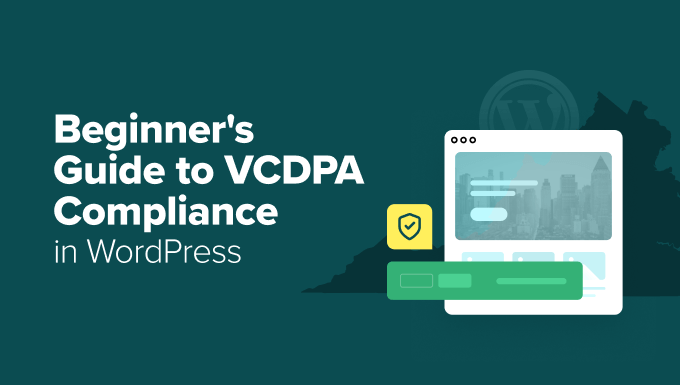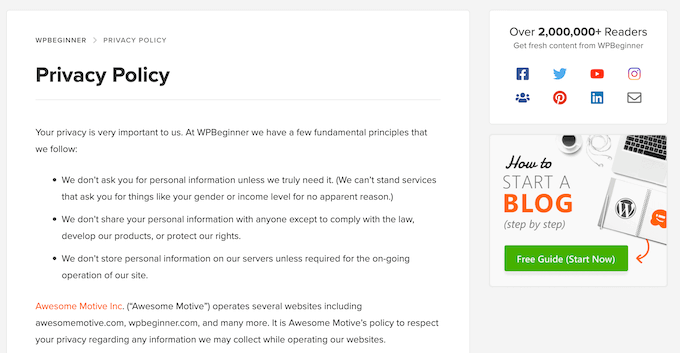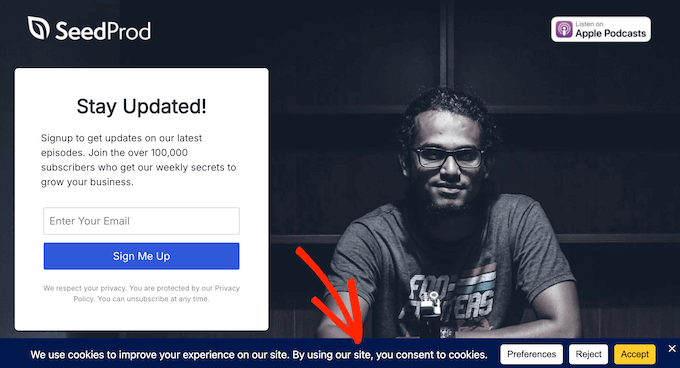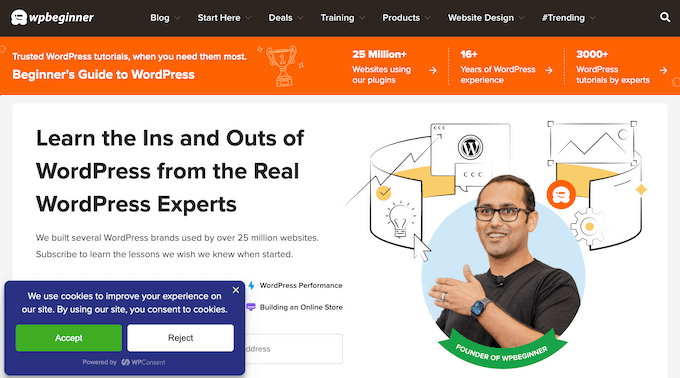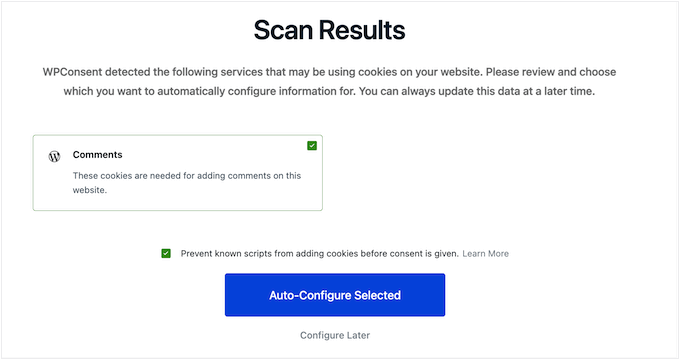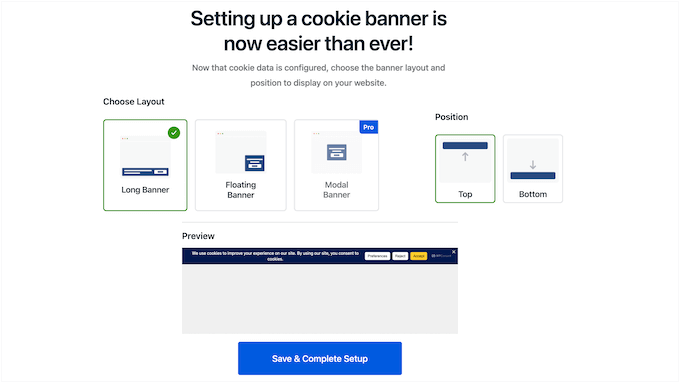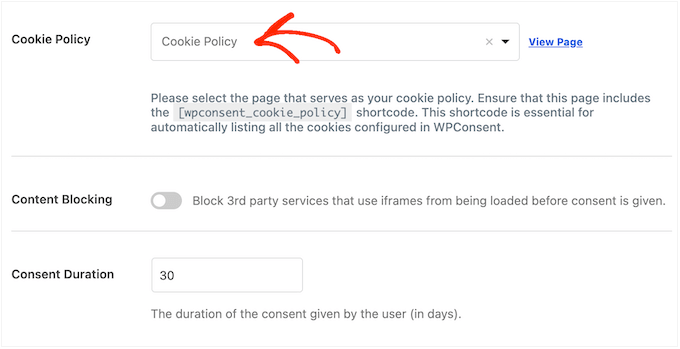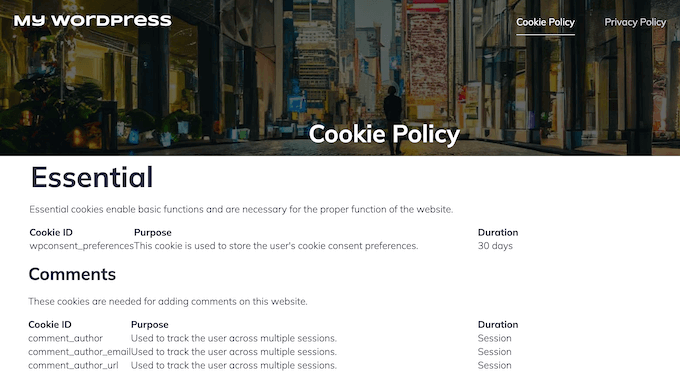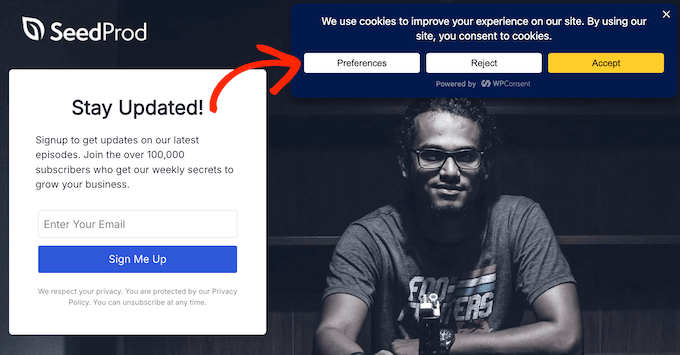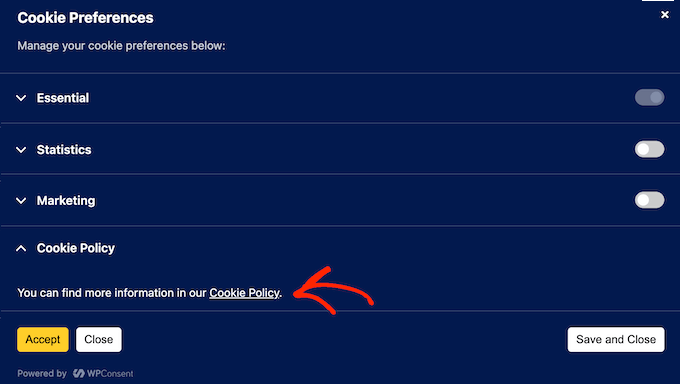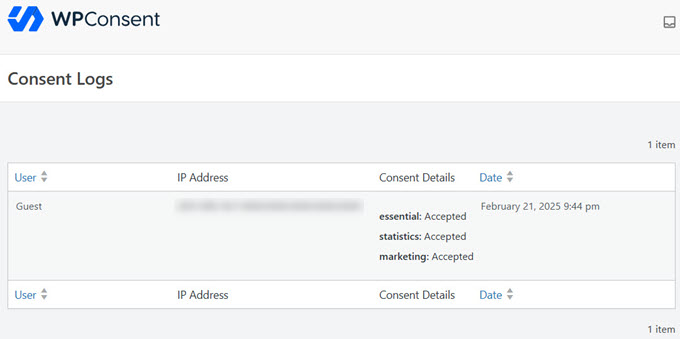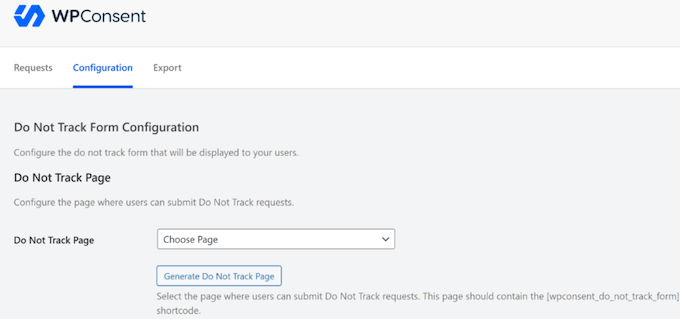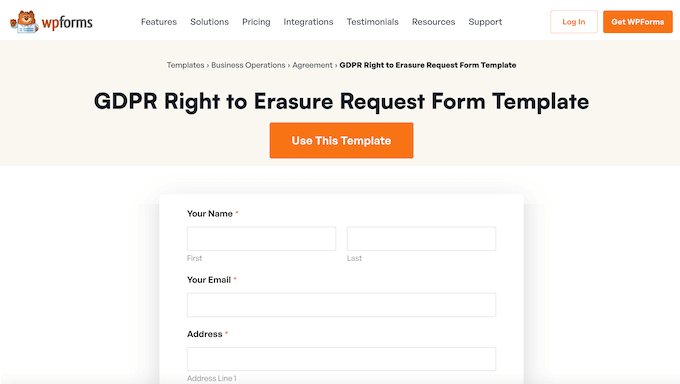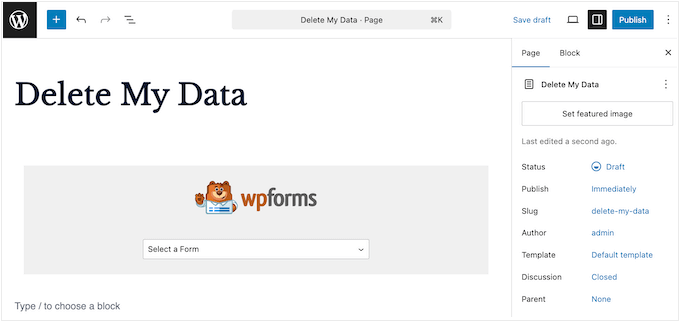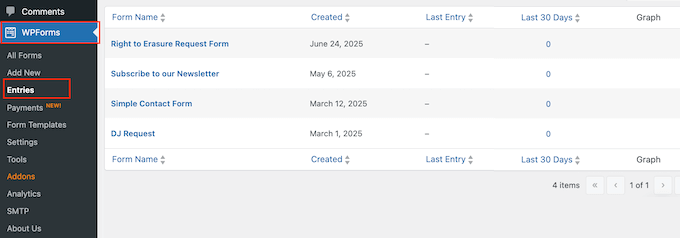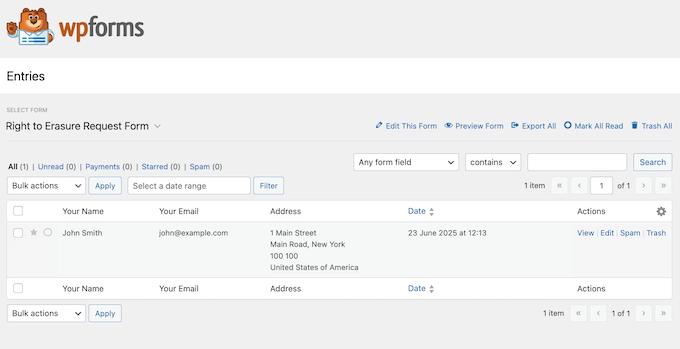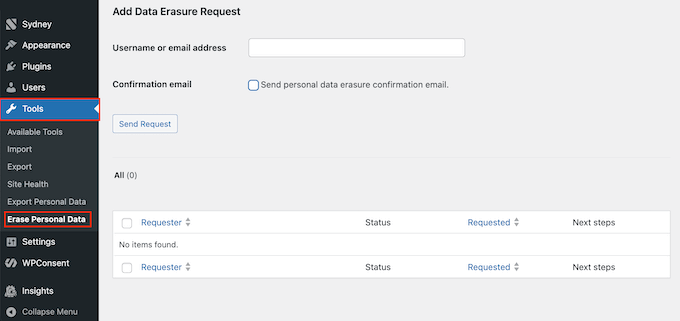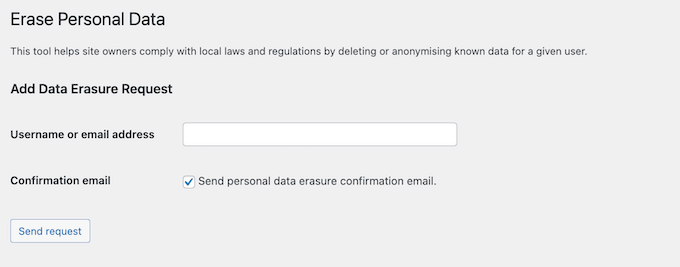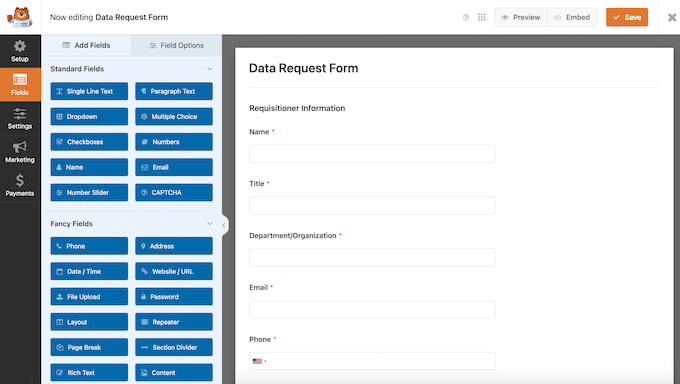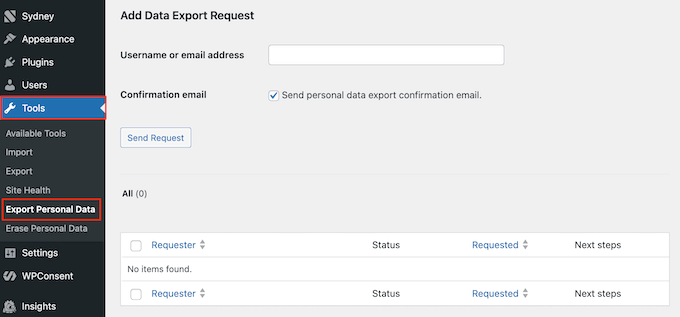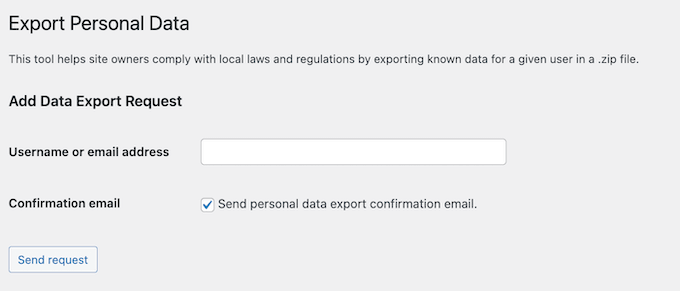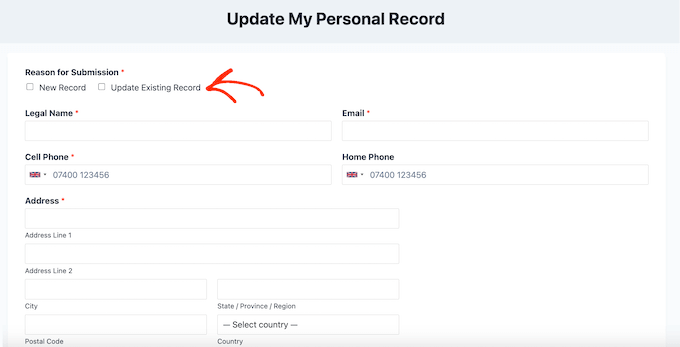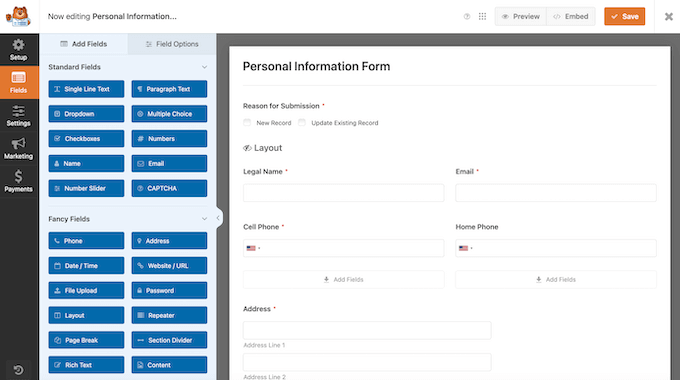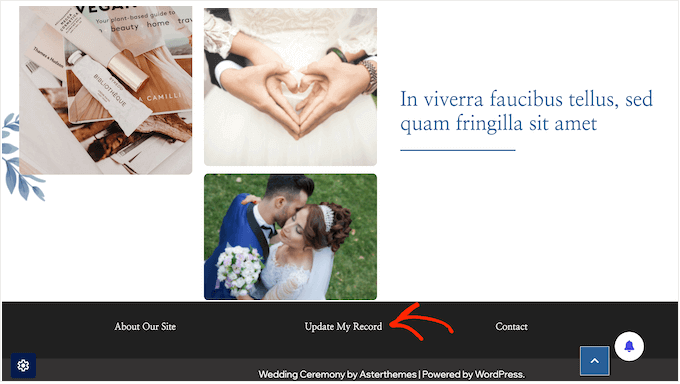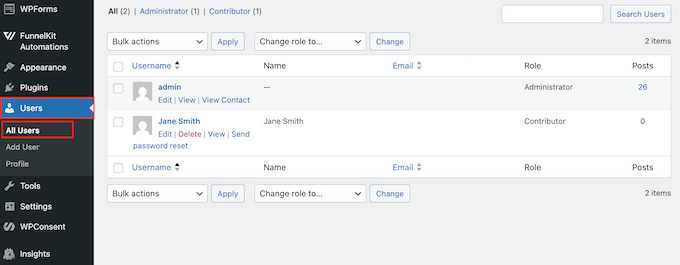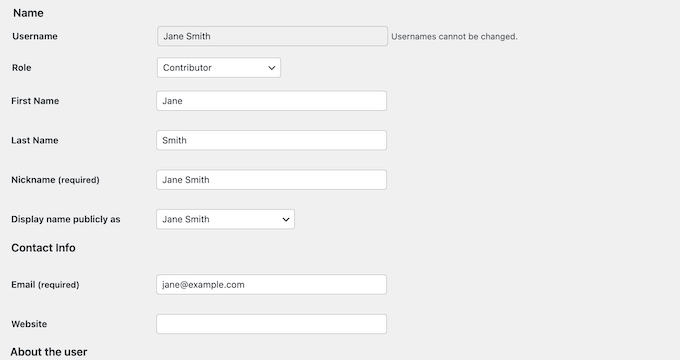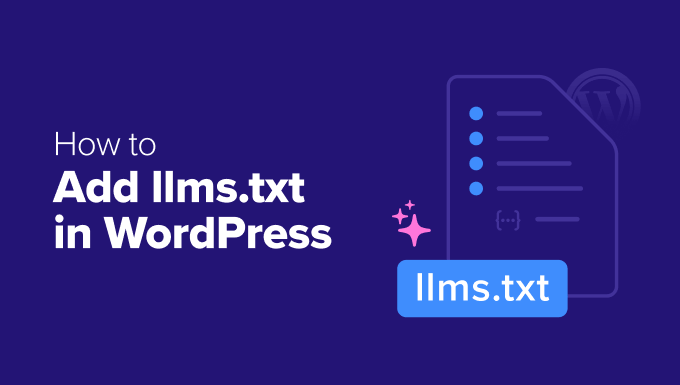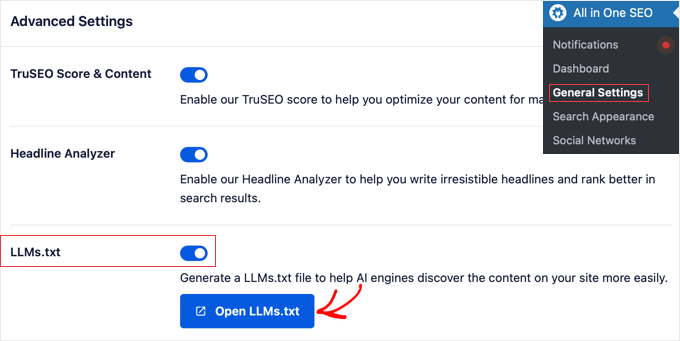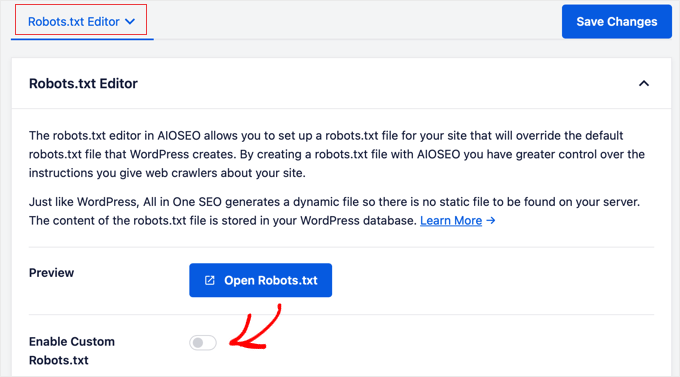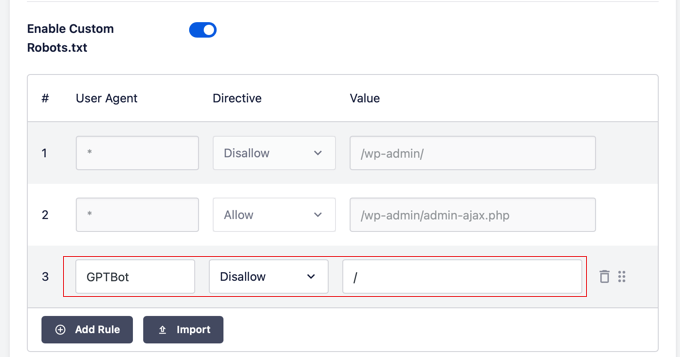July was a big month for WordPress, with major updates across AI, automation, and community initiatives. Several plugins rolled out real AI features right inside the dashboard, making content creation and SEO faster and easier.
On the community side, we saw exciting momentum. WordPress.org launched a new internship program for university students, WooCommerce introduced key accessibility improvements, and multilingual support expanded across popular tools.
In this edition of WPBeginner Spotlight, we’ll walk you through the biggest news, updates, and tools that stood out.
📌 WPBeginner Spotlight brings you a monthly roundup of the most important WordPress news, updates, and community happenings. 📅✨
Got something to share? Whether it’s a new product launch, a significant update, or an exciting event, reach out to us through our contact form, and your news could be featured in the next edition! 💬
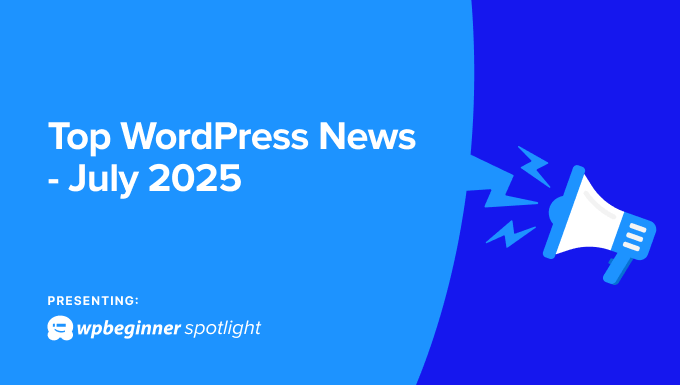
AIOSEO Launches Built-in AI Content Generator to Boost Content Creation 🪄
All in One SEO (AIOSEO) has launched a powerful AI Content Generator inside the WordPress editor. It’s designed to help you write faster, optimize your content, and overcome writer’s block.
The tool is integrated into the AIOSEO sidebar of the block editor, so you don’t need to switch between apps or tabs while writing.
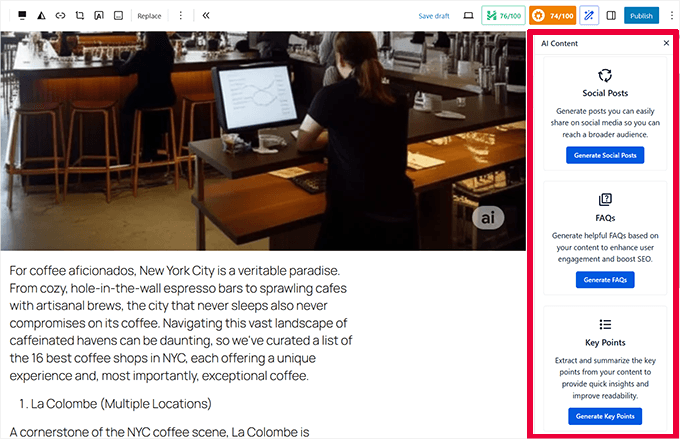
You can use the AI generator to write optimized SEO titles and meta descriptions that improve click-through rates. It can also generate content sections like FAQs with schema or article summaries.
💡The AI Content Generator is available to both Lite and Pro users. All in One SEO Lite users receive free credits to get started, while Pro users can access the feature through their existing license.
AIOSEO’s tool also helps with content promotion by generating tailored posts for Facebook, X, and LinkedIn. You can even rewrite specific sentences or entire paragraphs to better match your tone or target audience.
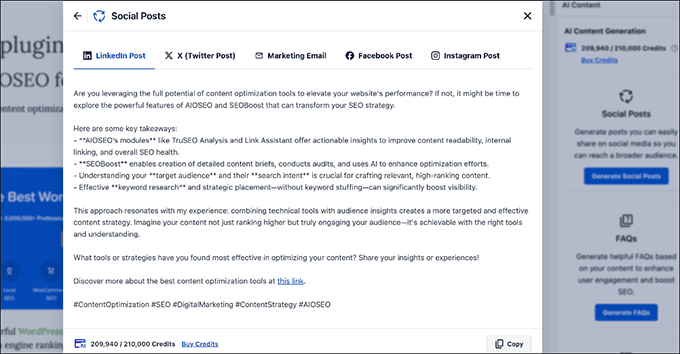
Additionally, the update includes support for llms.txt file, which is a new file that guides AI tools like ChatGPT and Gemini to your most useful content. This can help them understand your site better and link back to it in their answers.
WPForms Launches Entry Automation—Your Form Data Now Manages Itself
WPForms has introduced Entry Automation, a new feature that lets you create automated, scheduled workflows for your form entries.
You no longer have to manage form data by hand. With Entry Automation, you can export or delete entries automatically based on your own rules.
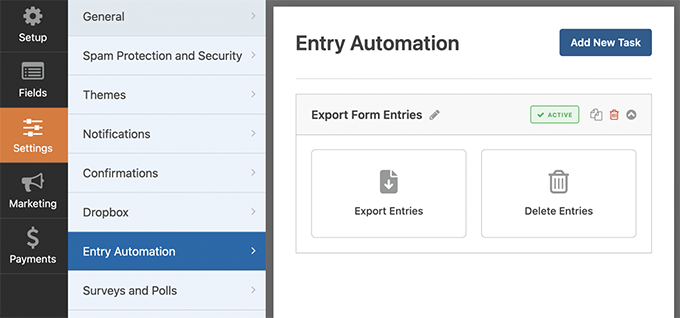
You can create a custom schedule for each form and set actions to run daily, weekly, or monthly—even down to the exact day and time.
When exporting entries, you can use smart filters to choose exactly which data to include, based on form fields or status. The CSV file is then emailed to you automatically, so you never miss an important lead.
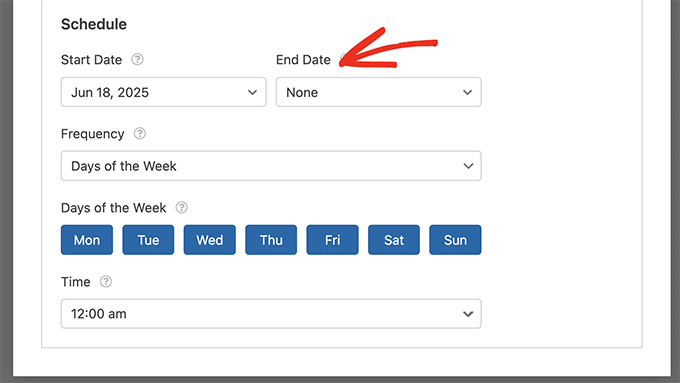
Entry Automation is a big time-saver if you manage leads, registrations, or surveys. It also keeps your database clean by removing old or unnecessary entries on a schedule you control.
Overall, Entry Automation is a powerful upgrade for anyone who relies on form data. It reduces manual work and keeps your submissions organized and consistent.
WordPress AI Building Blocks Introduced—MCP, SDKs, and Smart APIs for the Future of Publishing
The WordPress project has officially unveiled its plan for integrating AI directly into the platform. This new initiative introduces several “Building Blocks” that aim to create a unified, ethical AI framework across the WordPress ecosystem.
For developers, the AI team is releasing new AI Software Development Kits (SDKs). These toolkits will make it much easier to build powerful AI features into plugins and themes, while keeping the user experience consistent.
At the center of the framework are Smart APIs, which let WordPress connect to different AI services. This gives users the freedom to choose the models they want instead of being locked into one provider.
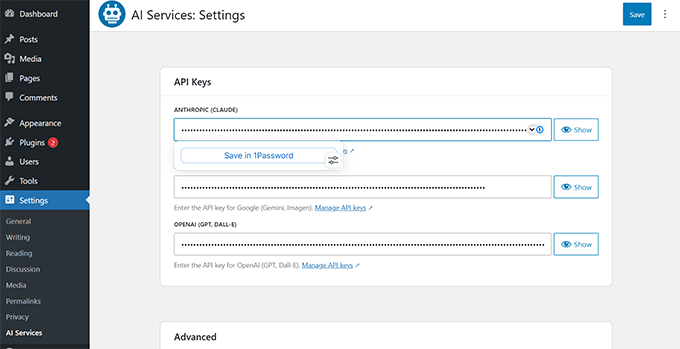
A key part of this is the Abilities API. It creates a shared language that helps AI tools like ChatGPT and Claude understand what your site can do—and even perform tasks like creating content or managing media for you.
The overall goal is to democratize AI for website owners by making powerful tools accessible to everyone while maintaining user control and open-source principles. These building blocks lay the foundation for what’s next, including AI-powered editing tools and smarter media management.
WPBeginner Turns 16 Years Old

This month, WPBeginner celebrated our 16th birthday. Since our website was founded in 2009 by Syed Balkhi, WPBeginner has grown into the largest free WordPress resource for beginners.
Over the years, the mission has stayed the same: make it easy for anyone to create a website with WordPress, regardless of their technical skill level.
To celebrate, WPBeginner hosted our biggest giveaway yet—offering over $20,000 in prizes. A total of 87 winners received premium WordPress plugins and tools to help grow their websites.
We’re deeply grateful 🙏 for the community support that’s helped WPBeginner grow and thrive. We look forward to sharing helpful tutorials, guides, and resources for many years to come.
Free Recurring Payments Now Available on WP Simple Pay —No Upgrade Needed
WP Simple Pay has made recurring payments available to all users by adding the feature to its free Lite version. This feature was previously limited to Pro users, but now anyone can create and manage subscriptions without upgrading.
This is a big update for small businesses, creators, and nonprofits that rely on recurring revenue but don’t need a full eCommerce setup. You can now accept donations, membership fees, or payments for ongoing services right from your WordPress site.
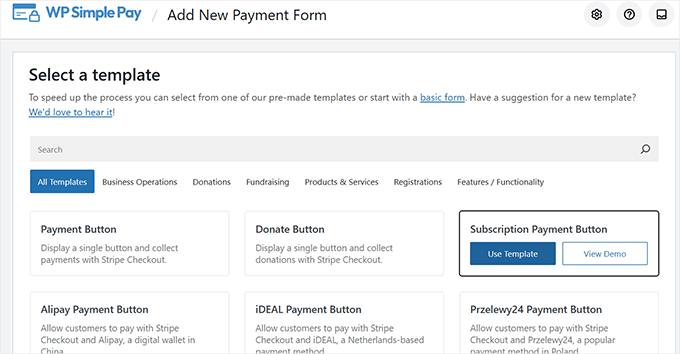
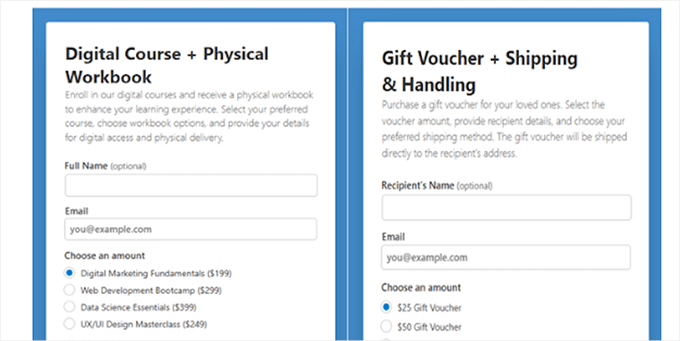
Setup is still simple. You can create a Stripe subscription plan with preset weekly, monthly, or yearly billing, then link it to a payment form on your site in minutes.
The update also adds new form templates and improved security, powered by Stripe’s Unified Payment Element (UPE). By unlocking this key feature, WP Simple Pay helps more users build sustainable revenue directly on WordPress.
WordPress Credits Program Brings University Students Into Open Source
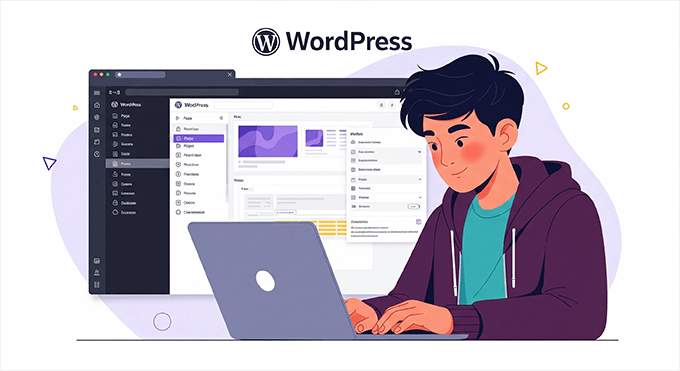
WordPress.org has launched the WordPress Credits program, a new initiative designed to bring university students into the world of open-source development. It works like a structured internship, connecting students with experienced mentors to work on real WordPress projects.
Through this program, students from all fields of study can contribute to WordPress core, themes, plugins, and community teams while earning academic credit from their universities. This provides a clear pathway for young developers, designers, and writers to gain valuable real-world experience.
The pilot program was developed in partnership with the University of Pisa and has already attracted significant interest. Now, the WordPress Foundation is inviting more universities and educational institutions to join the initiative.
The program helps bring new talent into the open-source community. By building a steady pipeline of contributors, WordPress is investing in the project’s long-term growth and innovation.
Charitable Unlocks Square Donations and Donor Trust to Add Social Proof to Your Fundraising Campaigns
Charitable has rolled out two major updates to improve fundraising in WordPress. The plugin now includes a direct, built-in integration with Square, which offers another major payment gateway option for collecting donations.
It’s available to both Lite and Pro users and supports credit cards, debit cards, Apple Pay, and Google Pay. Because it’s part of the core plugin, there’s no need for a separate add-on, and performance is smoother, too.
The second new feature is DonorTrust, a tool designed to increase conversions using social proof. It displays small, real-time notifications on your site whenever someone makes a donation.
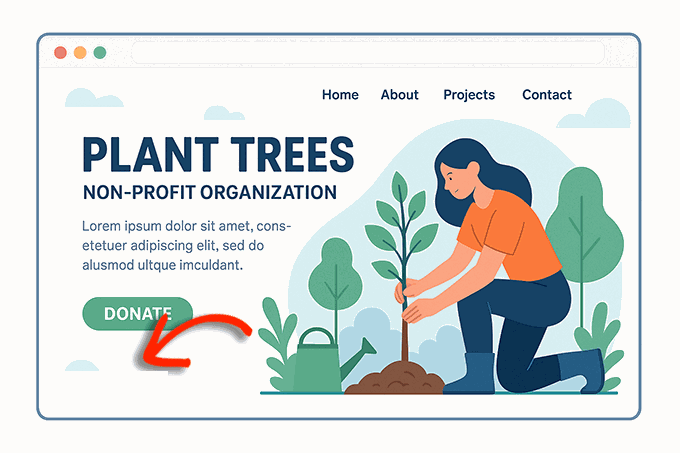
These non-intrusive popups are fully customizable and can be configured to show donor names, locations, and donation amounts. Seeing other people donate builds trust and adds urgency, making visitors more likely to give to your cause.
BuddyBoss App Now Supports 20+ Languages With Multilingual App Interface
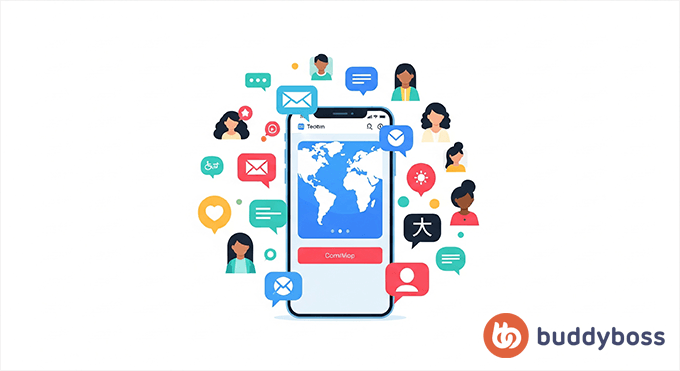
BuddyBoss has made its mobile app more accessible to global communities by adding full multilingual support. App users can now switch the entire interface to their preferred language from profile settings, creating a more inclusive experience
The app automatically detects a user’s device language on first launch and includes built-in translations for over 20 languages, including Spanish, French, German, and Japanese. This covers all core interface elements, including buttons and navigation menus.
For community owners, this is a big step forward for international SEO. It’s especially helpful in regulated markets like the EU and Canada, where native-language support is often required. The feature is available to all BuddyBoss App users at no extra cost.
While the app interface is automatically translated, community owners can use WPML’s AI-powered services to translate custom content like pages and posts. This creates a fully localized experience and helps you connect with members around the world.
WPCode Just Made Custom Snippets Smarter—38 Tags and a New Import Tool
WPCode has enhanced its popular code snippets plugin with powerful new smart tags and a migration tool. The latest version adds 38 smart tags that let you insert dynamic information into your snippets.
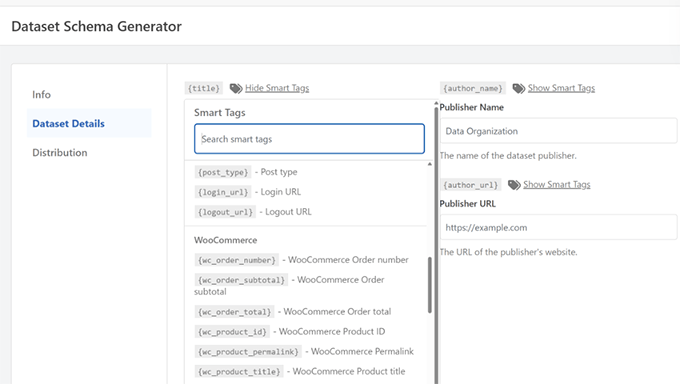
These tags work like dynamic placeholders, helping you create personalized, context-aware content without writing complex PHP. That means your snippets are easier to reuse and adapt across your site.
The smart tags can pull data from popular plugins like WooCommerce, Easy Digital Downloads, MemberPress, and All in One SEO. For example, you could automatically insert a product’s price or a post’s SEO title into a custom script.
The update also includes a new import tool specifically designed for users of the old Post Snippets plugin, which is no longer maintained. It helps you safely migrate your existing snippets to WPCode in just a few clicks.
SearchWP Adds Multiple Results Templates, Compatibility with Site Builders, and Promoted Search Ads
SearchWP has released a major update that gives site owners significantly more control over their website’s search results.
You can now create multiple search results templates to display different layouts for different types of content.
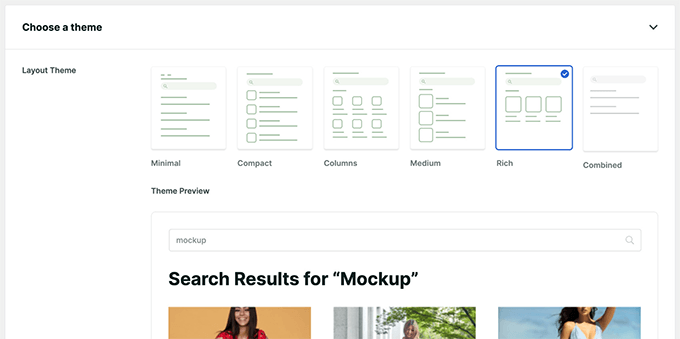
For example, you could show a grid layout for WooCommerce products, a list view for blog posts, and a unique design for documentation pages, all from the same search bar. This helps create a more intuitive experience for your visitors.
SearchWP has also improved compatibility with popular site builders like Elementor, Divi, Beaver Builder, and Bricks. You can now use dedicated blocks for adding search forms and results pages directly within your favorite WordPress page builder, without needing to mess with shortcodes.
The update also adds Promoted Search Ads—a way to feature specific content at the top of search results for certain keywords. It’s like an internal ad system, great for highlighting products, cornerstone content, or special offers.
In Other News
- WPConsent now includes one-click geolocation-based consent settings with built-in templates for GDPR, CCPA, and more. It also lets you block custom scripts and iframes before consent, helping your site stay compliant across regions.
- Easy Digital Downloads Pro now includes built-in EU VAT handling, making compliance much easier for digital product sellers in the EU and UK. The update adds automatic tax rates, real-time VAT number validation at checkout, and integrated reporting tools.
- Tickets are still available for WordCamp US 2025 (August 26–29 in Portland, Oregon). Don’t miss out on this opportunity to learn, network, and connect with WordPress professionals from around the world.
- Wholesale Suite now supports automatic invoicing and payment charging, which streamlines the checkout process for wholesale customers using Net 30/60/90 terms. It’s a big time-saver for managing recurring B2B payments.
- WooCommerce 10.0 was released on July 14 with major upgrades. These include WCAG 2.2 AA accessibility compliance, shareable checkout links, improved cart performance, and an experimental new Add to Cart block powered by the Interactivity API.
- WordPress 6.9 is on the proposed roadmap for release in December 2025. It will continue the focus on collaboration tools and design improvements introduced in earlier 6.x versions. Stay tuned for feature previews in the coming months.
- Formidable Forms now lets you embed dynamic graphs in emails and PDF reports—no JavaScript required. This new feature automatically converts interactive charts into images so that you can share visual data summaries easily.
New Plugins & Tools
- Envira Gallery CDN – A new service that automatically delivers your WordPress images through a Content Delivery Network (CDN). This makes your photo galleries load faster for visitors around the world.
- WPConsent (🔥trending) – The fastest growing WordPress cookie popup and compliance plugin. It allows you to easily manage cookie consent and privacy compliance on your WordPress website.
- User Comment Delete – Allows logged-in users to delete their own comments using a link next to their comment.
That’s a wrap for this month’s WPBeginner Spotlight! We hope you enjoyed catching up on the latest news and updates from the WordPress ecosystem.
Got a product launch, feature update, or cool project you think we should cover? Send us a message, and we might feature it in our next edition.
We’ll see you again next month with another round of WordPress news. Thanks for reading and being part of the WPBeginner family.
If you liked this article, then please subscribe to our YouTube Channel for WordPress video tutorials. You can also find us on Twitter and Facebook.
The post WPBeginner Spotlight 14: From Entry Automation to AI Building Blocks – The Future of WordPress is Here first appeared on WPBeginner.
from WPBeginner https://ift.tt/6MVlh3B
More links is https://mwktutor.com